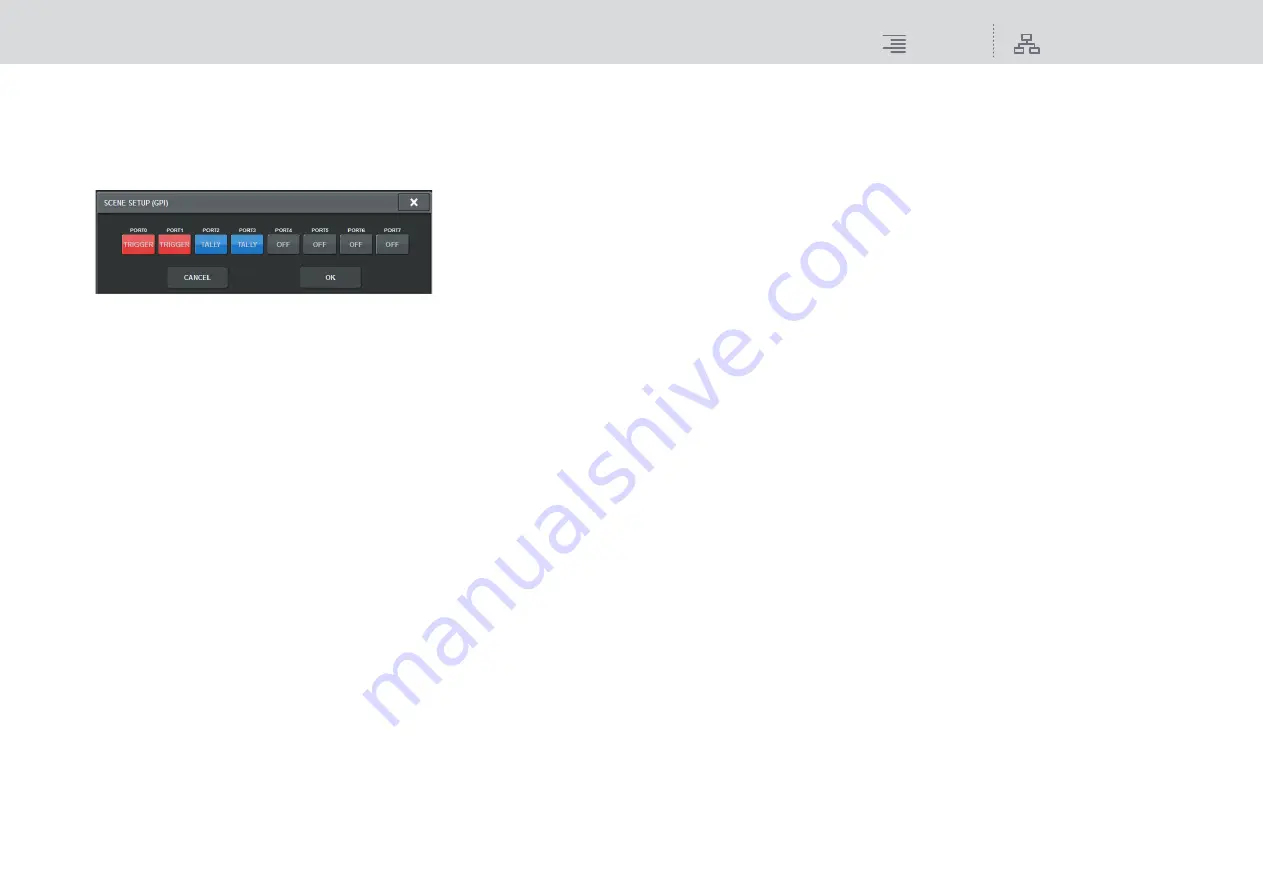
Scene Memory
Playing back an audio file in tandem with scene recall (PLAYBACK LINK)
296
RIVAGE PM10 Operation Manual
4
CURRENT SETTING field
Enables you to specify the content that will be saved by the next scene store operation. When
you recall a scene, the GPI settings of that scene will overwrite those of the current scene.
3.
Press the GPI SET popup button to access the SCENE SETUP (GPI) popup
window.
4.
For each scene, specify the control signal that you want to output to each GPI
OUT port.
Pressing a button repeatedly will switch between the following functions.
•
‒‒‒‒ (OFF)
.....................Nothing will be output.
•
TRIGGER
......................A trigger will be output when the scene is recalled.
•
TALLY
............................A tally will be output when the scene is recalled.
5.
When you finish making settings, press the OK button.
The setting will be finalized, and the popup window will close. If you press the CANCEL
button instead of the OK button, your changes will be discarded and the popup window will
close.
NOTE
Scenes for which the GPI settings are made are marked by a “TALLY” or “TRIG”
indicator in the GPI PARAMETER display section of the SCENE LIST window (GPI tab).
6.
Press the GPI button to enable the GPI OUT function.
You can turn the GPI OUT function on or off individually for each scene.
NOTE
Scenes for which the GPI button is turned on are marked by a “GPI” indicator in the STATUS
field of the SCENE LIST window (COMMENT tab).
7.
Recall the scene for which you want to output GPI OUT signals.
When you recall the scene, the control signals will be output to an external device connected to
the GPI OUT connector.
Playing back an audio file in tandem with scene
recall (PLAYBACK LINK)
You can specify an audio file that will be played back from a USB flash drive when a specific scene is
recalled. This can be convenient if you want a sound effect or background music to be played
automatically for a specific scene.
Follow the steps below to link a scene recall with audio file playback.
NOTE
• Audio files to be played should be saved in the SONGS folder inside the YPE folder. If you save them
in the root directory or in other folders, you will be unable to specify them for playback. When an
audio file is played, the path in the TITLE LIST screen will indicate \YPE\SONGS\.
• You cannot play audio files during recording or in recording standby mode.
• A specified audio file will be played back only once, regardless of the playback mode settings.
• A specified file is recognized by a file name with a maximum of 64 characters, plus three extension
characters. If you change the file name after specifying the file for playback, or if you delete or copy
the file repeatedly, the specified file may become unrecognizable in rare cases.
1.
Connect a USB flash drive that contains the audio files to the RECORDING
connector.
2.
Press the SCENE field on the menu bar. The SCENE LIST window will appear, in
which you can perform various scene-related operations.
3.
Press the PLAYBACK LINK tab located at the top of the SCENE LIST screen.
The PLAYBACK LINK field will appear in the right half of the SCENE LIST screen.






























