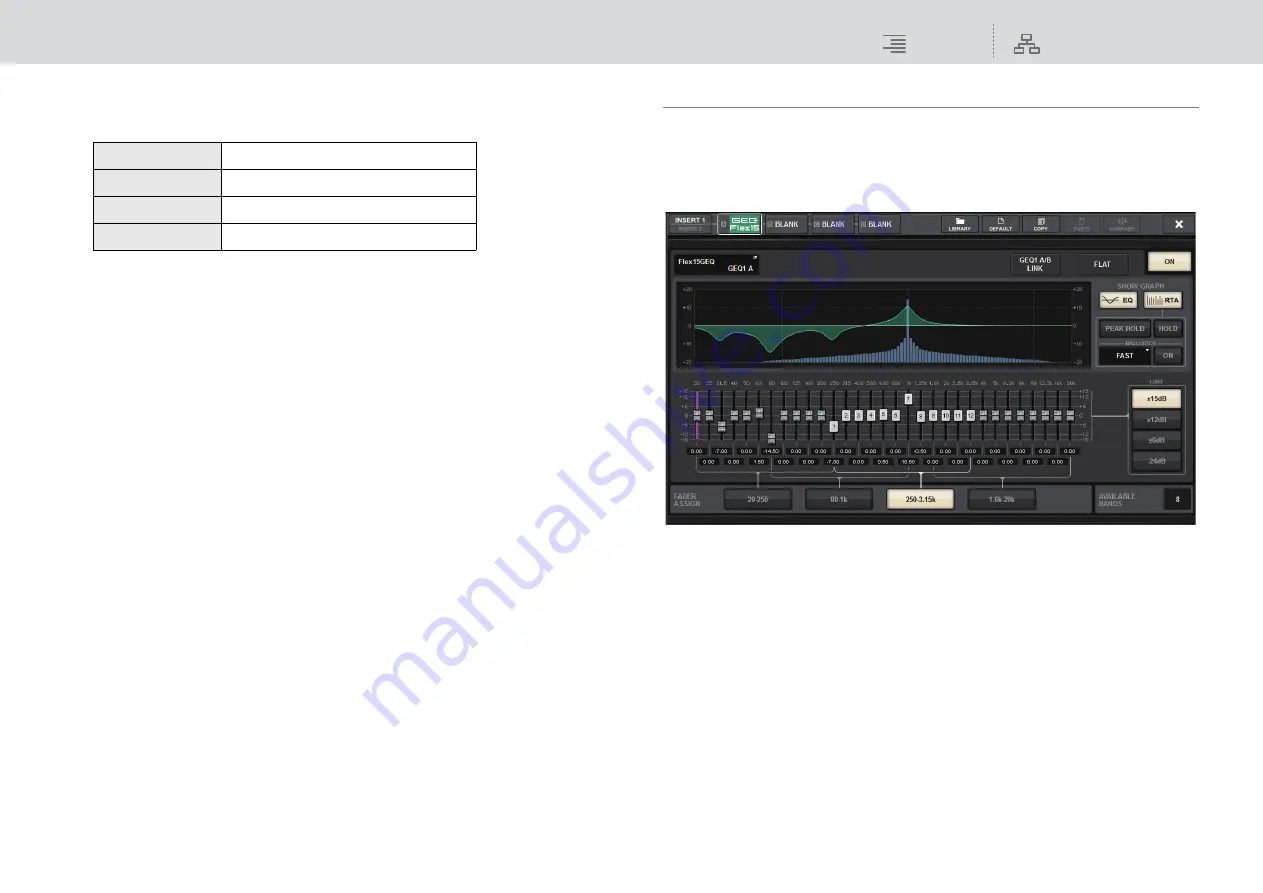
GEQ/PEQ/Automixer
Graphic EQ, parametric EQ and Automixer
222
RIVAGE PM10 Operation Manual
4.
Press one of the buttons in the FADER ASSIGN field to select the group of bands
you will control using the faders in the Channel Strip section.
The buttons in the FADER ASSIGN field correspond to the following groups of bands.
When you press one of these buttons, the faders for the bands selected on screen will turn
white, and the numbers of the corresponding faders in the Channel Strip section will be
displayed. Also, you will be able to use the faders in the Channel Strip section to control the
corresponding bands.
NOTE
The above operation is possible even if the Channel Strip section is locked. When you turn off
the button in the FADER ASSIGN field, the faders will return to the locked state.
5.
Raise the corresponding fader of the Channel Strip section.
The corresponding frequency region will be boosted or cut.
NOTE
When a fader in the Channel Strip section is set to the center (flat) position, the corresponding
[ON] key indicator will turn off. This indicates that the corresponding band is not being modified.
If you raise or lower the fader even the slightest amount, the [ON] key will light, indicating that
this band is being modified. If you press a lit [ON] key to make it go dark, the corresponding band
will immediately return to the flat state.
6.
Repeat steps 4 and 5 to adjust each band.
NOTE
If you switch the touch screen display to a different screen or to the GEQ window, the fader
assignments in the Channel Strip section will forcibly be defeated. However, if you once again
display the same GEQ, the group of bands you had previously been controlling will automatically
be assigned to the faders.
7.
When you finish making settings, turn off the buttons in the FADER ASSIGN
field.
The faders and [ON] keys in the Channel Strip section will return to their previous function.
NOTE
When you close the GEQ popup window, the buttons in the FADER ASSIGN field automatically
turn off.
Using the Flex15GEQ
You can use faders 1–12 and [ON] keys in the Channel Strip section to control the Flex15GEQ.
1.
Follow steps 1–8 under “
Inserting a GEQ/PEQ into a channel
the Flex15GEQ into a channel.
The system displays the EDIT screen for the GEQ/PEQ that you inserted.
This window is the same as that for the 31BandGEQ, except that the AVAILABLE BANDS
field is a real-time indication of the number of additional bands (maximum 15) that can be
controlled for the current GEQ.
2.
Press the GEQ ON/OFF button to turn the Flex15GEQ on.
3.
Press one of the buttons in the FADER ASSIGN field to select the group of bands
you will control using the faders in the Channel Strip section.
For details on the bands corresponding to each button in the FADER ASSIGN field, refer to
step 4 under “
When you press one of these buttons, the faders for the bands selected on the touch screen will
turn white, and the numbers of the corresponding faders in the Channel Strip section will be
displayed. Also, you will be able to use the faders in the Channel Strip section to control the
corresponding bands.
NOTE
The above operation is possible even if the Channel Strip section is locked. When you turn off
the button in the FADER ASSIGN field, the faders will return to the locked state.
20-250
Twelve bands within 20.0Hz–250Hz
80-1k
Twelve bands within 80.0Hz–1.00 kHz
250-3.15k
Twelve bands within 250Hz–3.15 kHz
1.6k-20k
Twelve bands within 1.60kHz–20.0 kHz






























