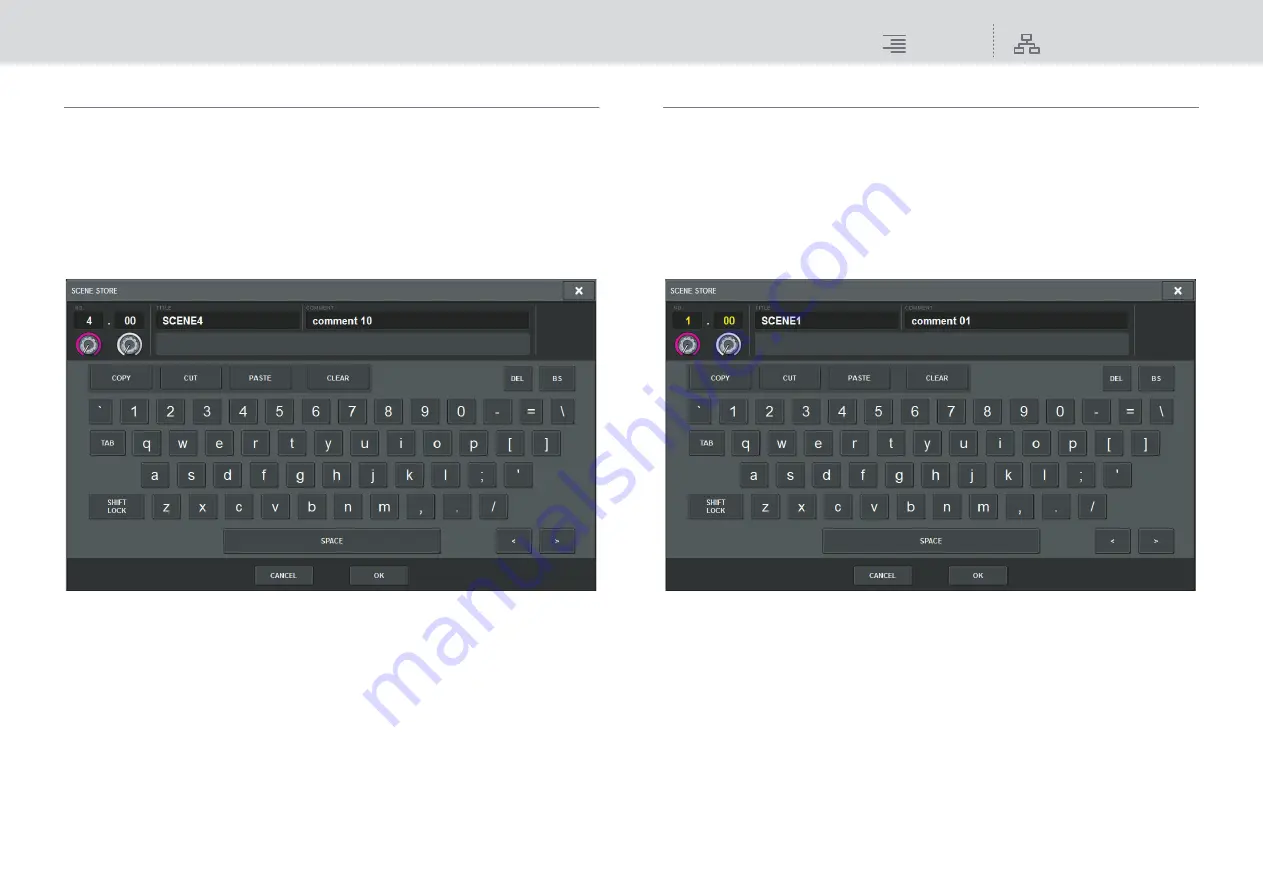
Scene Memory
Editing scene memories
291
RIVAGE PM10 Operation Manual
Duplicating a scene (DUPLICATE)
You can duplicate a scene to create a new scene.
1.
Press the SCENE field on the menu bar.
The SCENE LIST screen will appear.
2.
Rotate the CH1 screen encoder to select the scene you want to duplicate, and
then press the DUPLICATE button.
The SCENE STORE window will appear, enabling you to assign a title or comment to the
scene.
3.
Assign a title or comment to the scene as desired.
NOTE
• You cannot select multiple scenes as a duplicate source.
• You can store duplicated scenes to any scene numbers.
4.
To execute the duplicate operation, press the OK button.
The source scene will be duplicated and saved to the scene numbers specified in step 3. If you
decide to cancel the duplicate operation, press the CANCEL button instead of the OK button.
Modifying the scene number and title (RENAME)
This section explains how to modify the scene number and title.
1.
Press the SCENE field on the menu bar.
The SCENE LIST screen will appear.
2.
Rotate the CH1 screen encoder to select the scene for which you want to modify
the number or title, and then press the scene title popup button.
The SCENE STORE window will appear, enabling you to assign a title or comment to the
scene.
3.
Modify the scene number and/or rename the scene, as desired.
4.
To execute the rename operation, press the OK button.
The changes you made in step 3 will be applied to the selected scene.






























