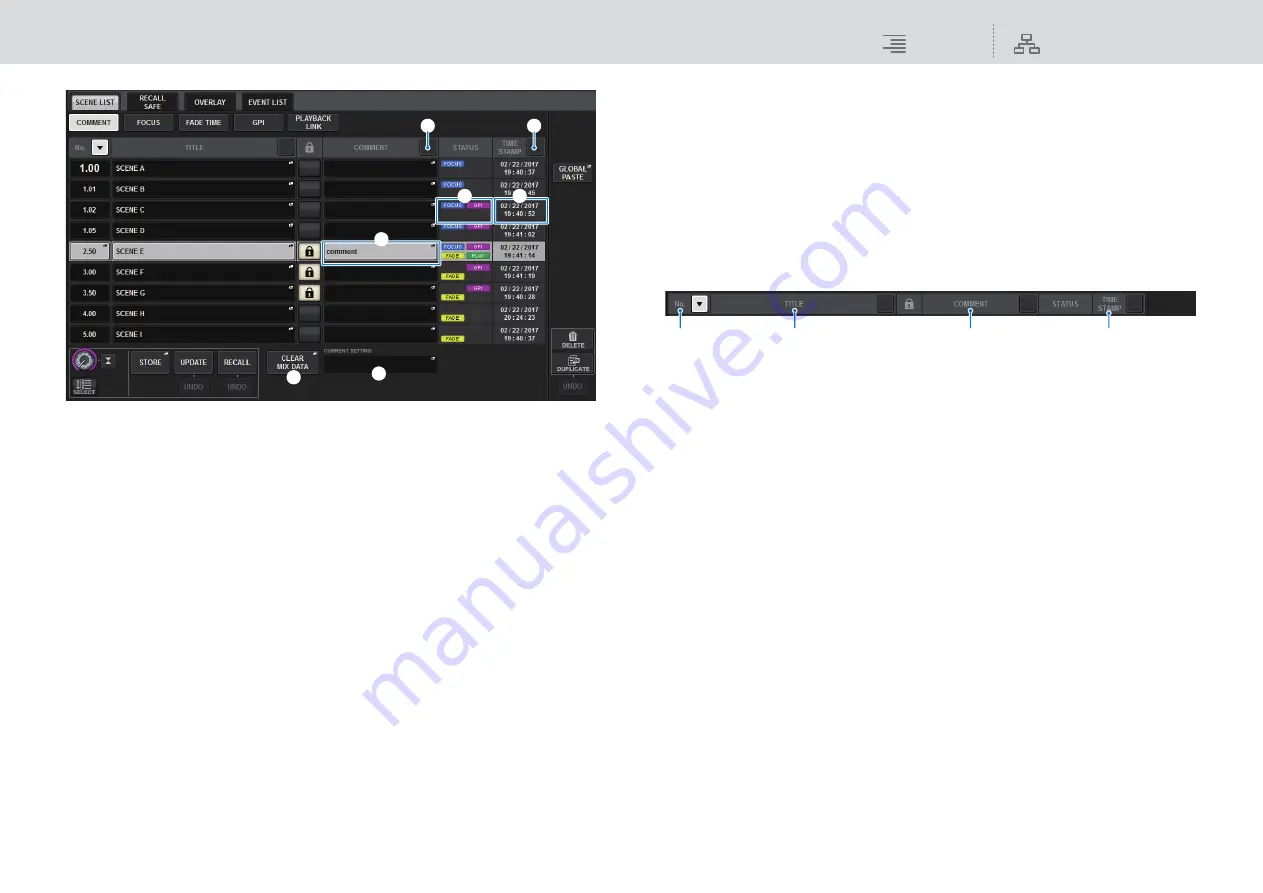
Scene Memory
Editing scene memories
289
RIVAGE PM10 Operation Manual
1
COMMENT sort button
Sorts scenes in alphabetical order of the comments in the COMMENT field. Pressing the
button repeatedly will alternate between ascending and descending order.
2
COMMENT field
Press this field to open the SCENE STORE window, in which you can enter a comment for the
scene.
3
STATUS field
Indicators in this field indicate the settings of FOCUS, FADE (fade time), GPI (general-
purpose interface), and PLAY (playback link, which starts playing a desired song a certain
period of time after a scene is recalled).
4
TIME STAMP sort button
Sorts scenes in chronological order based on the date and time in the TIME STAMP field.
Pressing the button repeatedly will alternate between ascending and descending order.
5
TIME STAMP field
Indicates the date and time when the scene was stored.
For details on the TIME STAMP display format, refer to “
Setting the date and time of the
6
CLEAR MIX DATA popup button
Press this button to access a popup window, in which you can confirm that you want to reset
the current mix data to the default settings.
7
CURRENT SETTING field
Here you can specify the content that will be saved by the next scene store operation. You can
edit the comment data for the current scene memory.
3.
To select a scene number, rotate the CH1 screen encoder or the [TOUCH AND
TURN] knob on the top panel.
The highlighted line in the scene list indicates that the corresponding scene is currently
selected for operations.
4.
To sort the list, press one of the column headers: “No.”, “TITLE,” “COMMENT,”
or “TIME STAMP” at the top of the scene list and COMMENT field.
The list will be sorted as follows, according to the column header you pressed.
1
No.
Sorts the list in order of scene number.
2
TITLE
Sorts the list in numerical/alphabetical order by title.
3
COMMENT
Sorts the list in numerical/alphabetical order by comments.
4
TIME STAMP
Sorts the list by date and time of creation.
NOTE
By pressing the same location again, you can change the direction (ascending or descending
order) in which the list is sorted.
5.
If you want to edit the title or comment field of a scene, press the TITLE field or
COMMENT field of the scene to access the SCENE STORE window.
NOTE
You cannot edit the title or comment of a protected scene.
6.
To enable/disable the protect setting, press the protect symbol.
A protect symbol is displayed for write-protected scenes. These scenes cannot be overwritten.
7.
Use the tool buttons to edit scene memory.
For more information, refer to “
).
3
2
5
6
7
1
4
1
2
3
4






























