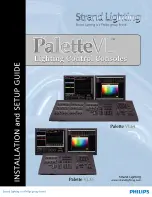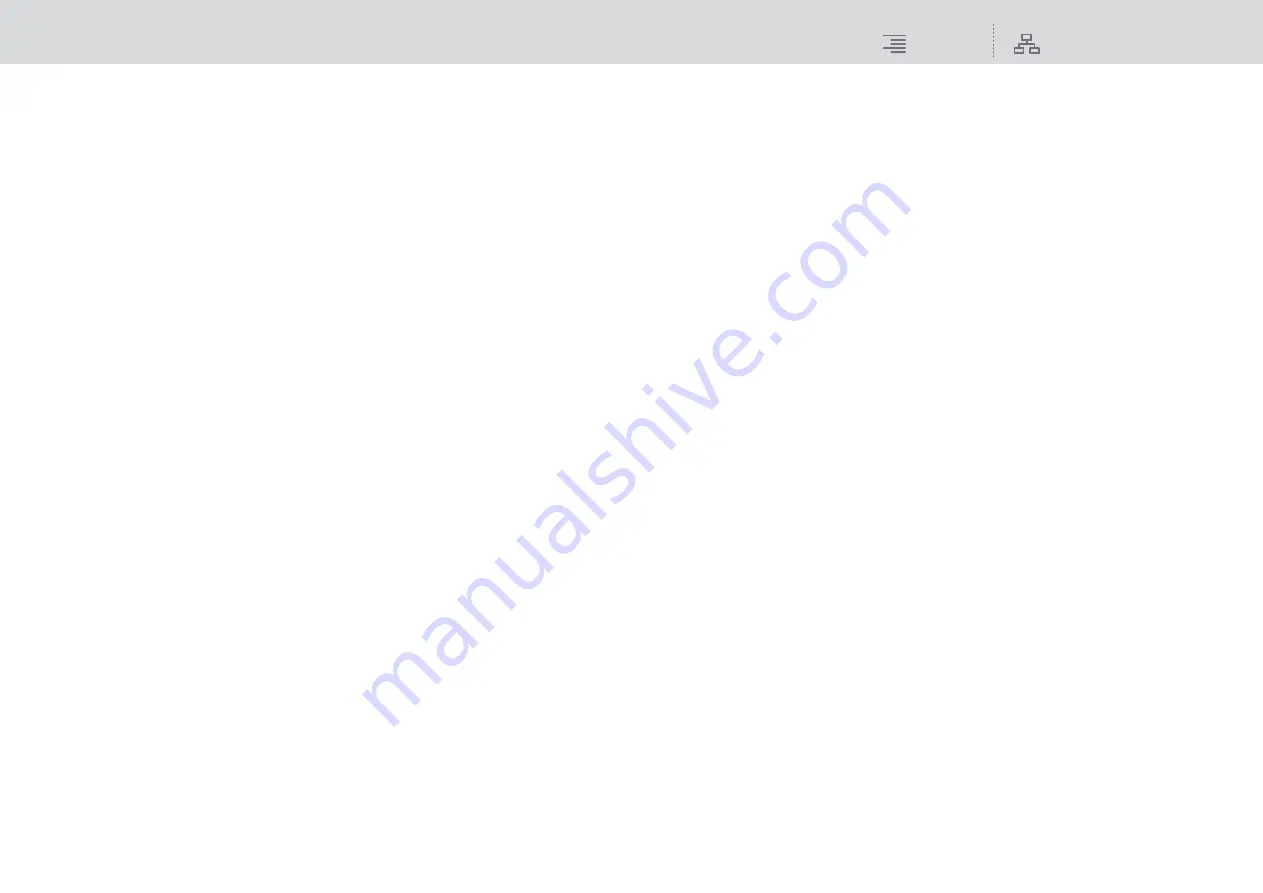
CH Parameter
EQ
172
RIVAGE PM10 Operation Manual
7
EQ type select button
Switches the EQ type to PRECISE, AGGRESSIVE, SMOOTH, or LEGACY.
8
A/B switch buttons
Enable you to switch between A and B as the storing destination for the EQ parameters.
9
EQ FLAT button
Press this button to reset the GAIN parameters of all EQ band to 0 dB.
)
EQ button
Press this button to display the EQ graph.
!
RTA button
If this button is on, a semi-opaque frequency analysis graph of the EQ-processed input signal
will be superimposed on top of the EQ frequency response graph.
@
EQ graph
Displays the parameter values for the EQ and filters.
#
PEAK HOLD
The frequency response graph holds the peak level indication.
$
HOLD button
If this button is on, the RTA graph will continue to be displayed.
%
BALLISTICS field
• BALLISTICS button
Setting this button to ON allows you to add rate of decay to the graph.
• FAST/SLOW switch button
Switches the decay rate of graph rendering (FAST/SLOW).
^
EQ ON/OFF button
Switches the EQ on or off.
&
EQ IN/OUT level meters
Indicate the peak level of signals before and after the EQ. For a stereo channel, these meters
indicate the level of both the L and R channels.
*
LOW SHELVING ON/OFF button
Turn on this button to switch the LOW band to a shelving type filter.
(
HIGH SHELVING ON/OFF button
Turn on this button to switch the HIGH band to a shelving type filter.
A
BYPASS button
Temporarily bypasses the EQ.
B
EQ parameter setting knobs
Indicate the Q, FREQUENCY, and GAIN parameters for the LOW, LOW MID, HIGH MID,
and HIGH bands. Press this button, and you will be able to use the screen encoder to adjust the
value.
C
Tabs
Use these tabs to select a channel that you want to view on the screen.
D
LIBRARY button
Press this button to open the EQ library window.
E
DEFAULT button
Press this button to reset all EQ/filter parameters to the initial values.
F
COPY button
Copies the EQ parameter settings stored in the bank (selected via the A/B switching buttons)
to buffer memory.
G
PASTE button
Press this button to paste the settings copied in buffer memory to the EQ of the currently-
selected bank. If valid data has not been copied into buffer memory, you will be unable to paste
it.
H
COMPARE button
Press this button to switch between and compare the settings stored in buffer memory and the
currently-selected channel settings. If valid data has not been stored in buffer memory, you
will be unable to compare the data.