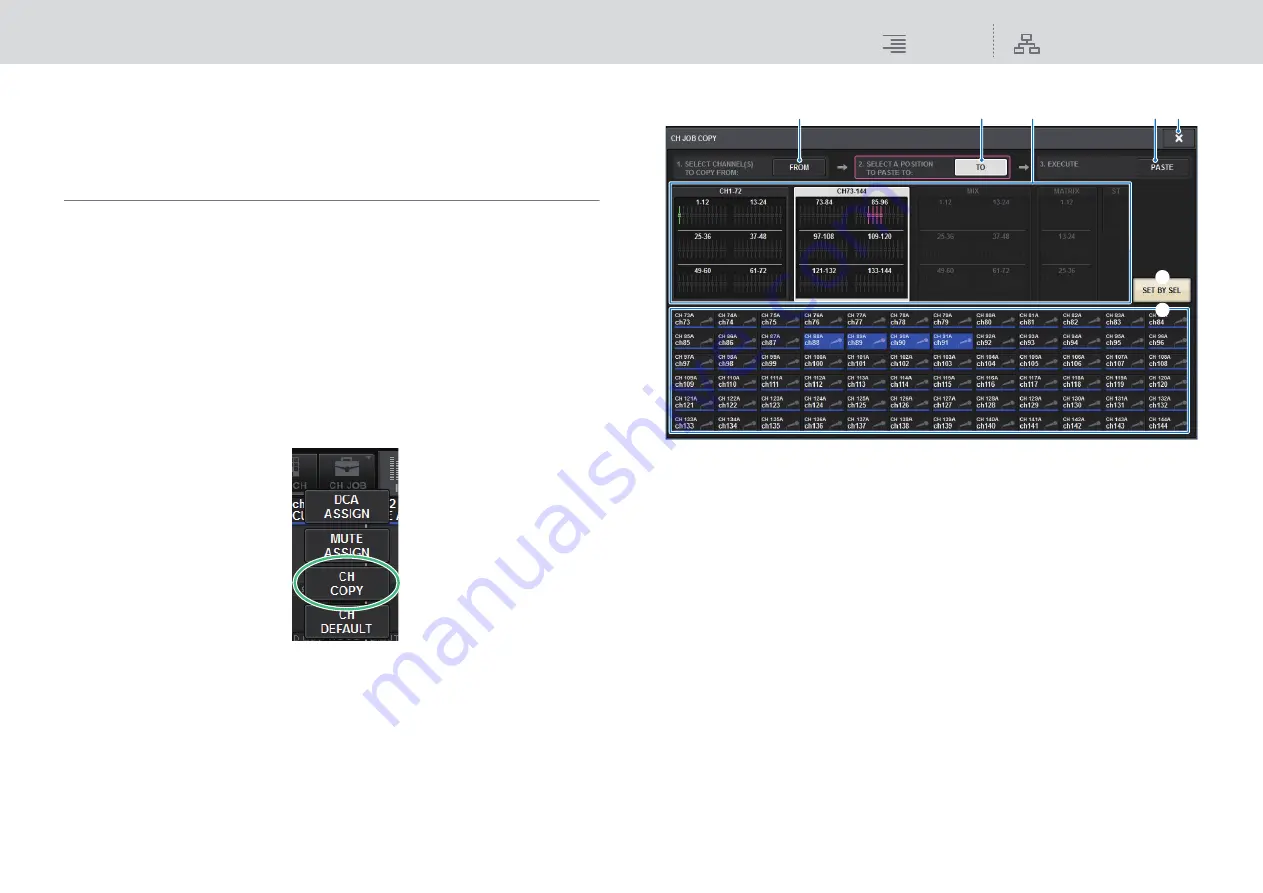
Channel Job
Copying and initializing channels
212
RIVAGE PM10 Operation Manual
Copying and initializing channels
You can copy mix parameters between multiple channels, and initialize a specific channel’s
parameters to the default values.
Copying channel parameters
You can copy channel mix parameter settings to other channels. When the copy operation is
executed, the parameter settings will overwrite those of the copy destination.
You can copy parameter settings between the following channel combinations.
• Between input channels
• Between STEREO L/R and MONO channels
• Between MIX channels
• Between MATRIX channels
NOTE
Analog HA, patch, channel name, and phantom settings will not be copied.
1.
Press the CH JOB button on the menu bar, and then select CH COPY.
The CH COPY popup window will appear.
CH COPY popup window
1
FROM button
This button is highlighted when the CH COPY popup window opens. Press this button if you
want to select a different copy source channel.
2
TO button
Enables you to select the copy destination.
3
PASTE button
After specifying the copy source and destination channels, press this button to execute the
copy operation.
4
Channel display select buttons
Select the type of channels that you want to view on screen. Available options include CH1-72,
CH73-144, MIX, and ST/MATRIX.
5
ASSIGN section
Enables you to select the copy source and destination channels.
6
SET BY SEL button
If this button is on, you will be able to select a channel by using the corresponding [SEL] key.
7
CLOSE button
Press this button to close the popup window and return to the previous screen.
7
2
4
6
3
1
5






























