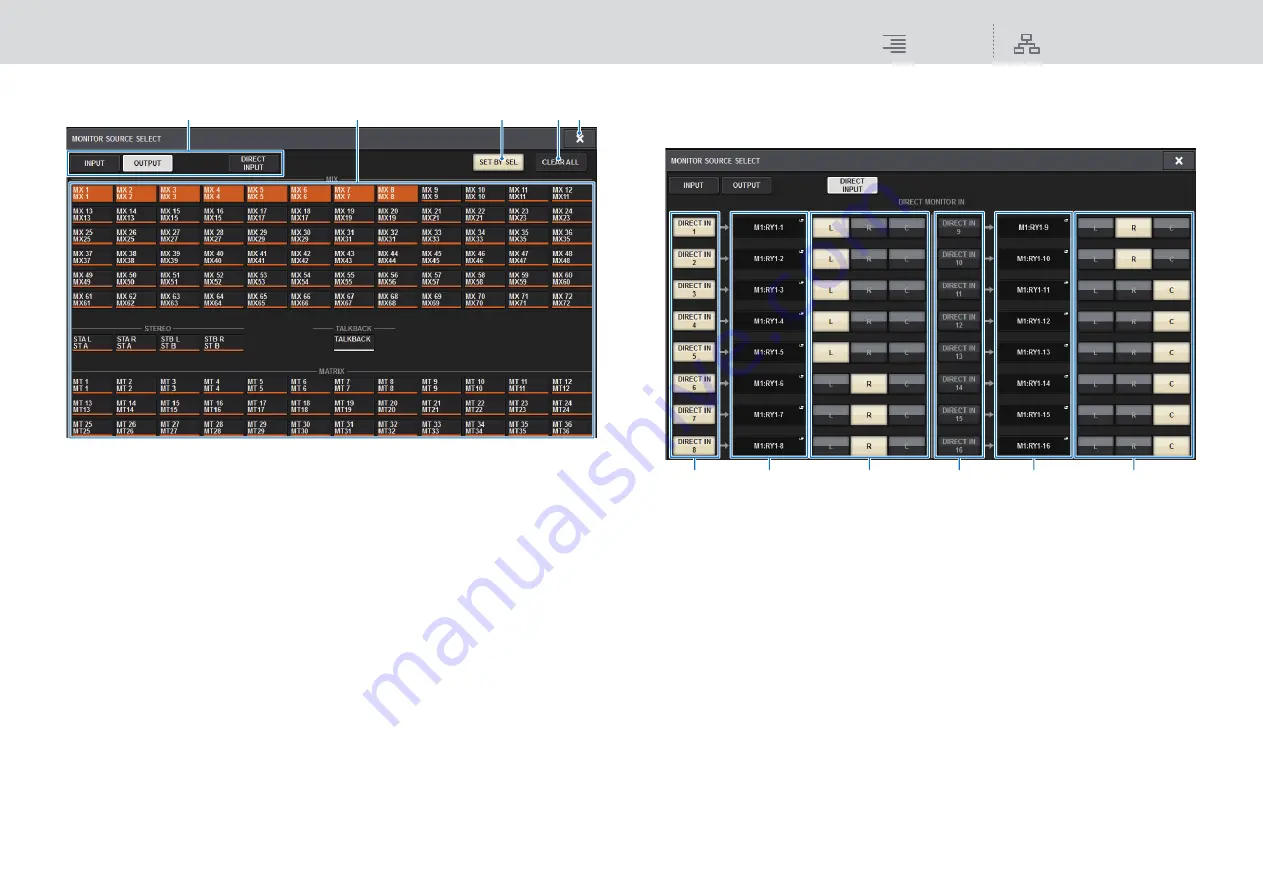
Monitor
MONITOR
139
RIVAGE PM10 Operation Manual
MONITOR SOURCE SELECT popup window (OUTPUT)
1
Monitor source selection buttons
Enable you to select monitor sources that will be assigned to the DEFINE buttons. The selected
monitor sources will be highlighted. Press the same button again to cancel the selection.
NOTE
You can select up to eight monitor sources. If you select eight monitor sources, no further
selections will be possible. First, turn off the buttons for unneeded sources.
2
Bus display switching tabs
Use these tabs to select the type of channels, buses, output jacks, etc. that you want to view on
the screen.
3
SET BY SEL button
If this button is on, you’ll be able to add a bus by using the corresponding [SEL] key.
4
CLEAR ALL button
Press this button to clear all selections.
5
CLOSE button
Press this button to close the popup window and return to the previous screen.
MONITOR SOURCE SELECT popup window (DIRECT INPUT)
In this window you can assign the slots or ports to up to 16 channel direct inputs as the possible
direct monitor sources. You can select up to eight direct monitor sources.
1
Monitor source selection buttons
Enable you to select the direct inputs.
NOTE
You can select up to eight monitor sources. If you select eight monitor sources, no further
selections will be possible. First, turn off the buttons for unneeded sources.
2
INPUT PATCH popup buttons
Indicate the selected jacks. When you press one of these buttons, the INPUT PATCH popup
window will appear, in which you can select input jacks, slots and channels.
3
L/R/C select buttons
Enable you to select to which channel (L/R/C) the monitor signal is input.
2
1
4
3
5
1
2
3
1
2
3






























