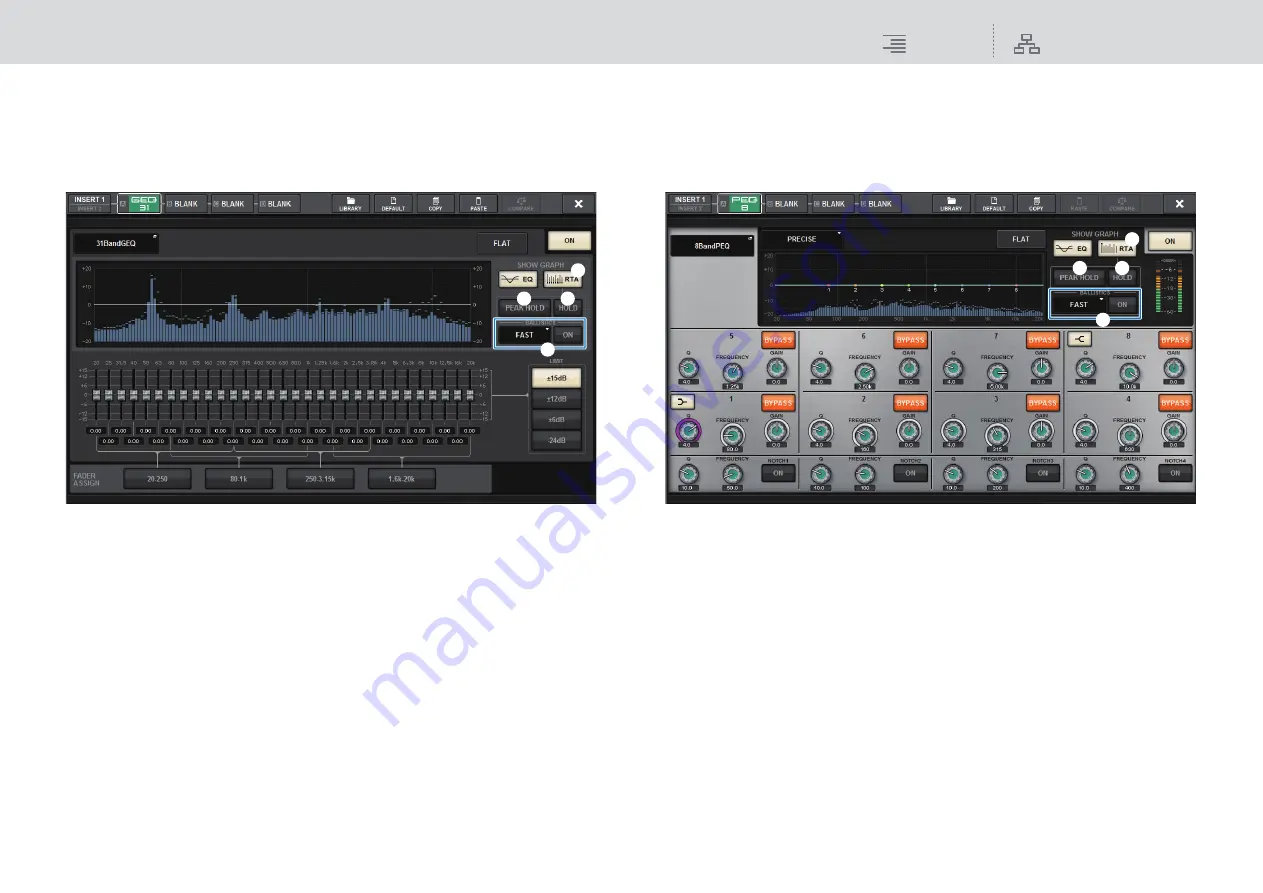
Monitor
RTA (Real Time Analyzer)
162
RIVAGE PM10 Operation Manual
■
Using the GEQ popup window for the inserted GEQ
1.
Press the rack container of the rack (which contains an inserted GEQ) to open
the GEQ popup window.
GEQ popup window
1
RTA button
If this button is on, a semi-opaque frequency analysis graph of the input signal (immediately
after EQ) will be superimposed on top of the EQ frequency response graph.
2
PEAK HOLD
If this button is on, the analyzed frequency response graph will hold the peak level indication.
3
HOLD button
If this button is on, the frequency response graph will indicate and hold the result of the
frequency analysis.
4
BALLISTICS field
• BALLISTICS button
If this button is on, you will be able to add rate of decay to the analyzed frequency response
graph.
• FAST/SLOW switch button
Switches the decay rate of graph rendering (FAST/SLOW).
■
Using the PEQ popup window for the inserted PEQ
1.
Press the rack container of the rack (which contains an inserted PEQ) to open
the PEQ popup window.
PEQ popup window
1
RTA button
If this button is on, a semi-opaque frequency analysis graph of the input signal (immediately
after EQ) will be superimposed on top of the EQ frequency response graph.
2
PEAK HOLD
If this button is on, the analyzed frequency response graph will hold the peak level indication.
3
HOLD button
If this button is on, the frequency response graph will indicate and hold the result of the
frequency analysis.
4
BALLISTICS field
• BALLISTICS button
If this button is on, you will be able to add rate of decay to the analyzed frequency response
graph.
• FAST/SLOW switch button
Switches the decay rate of graph rendering (FAST/SLOW).
1
3
2
4
1
3
2
4






























