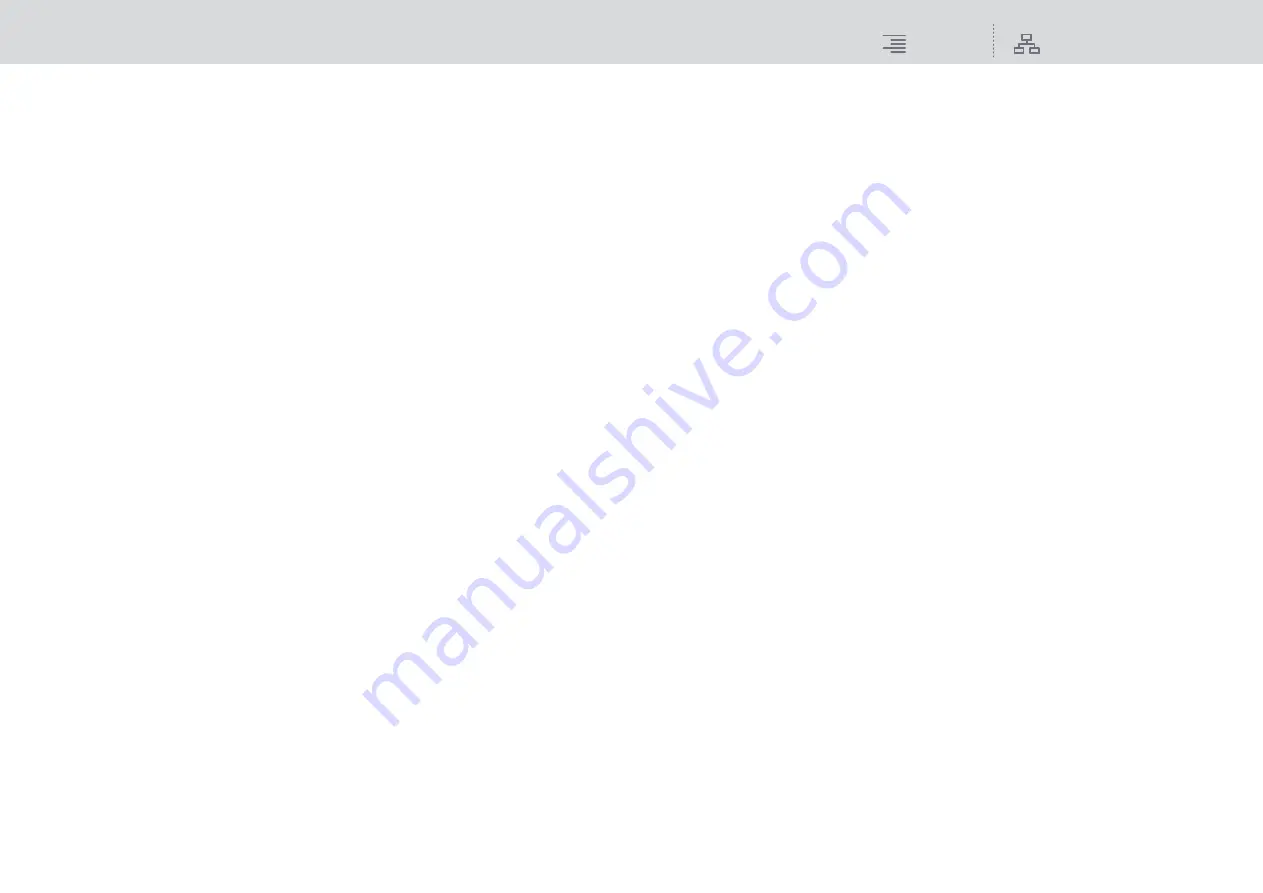
Recording
Multitrack recording/virtual sound check
279
RIVAGE PM10 Operation Manual
■
Setting up DAW software
You must make the appropriate driver settings in your DAW software. In the device setting window,
select “Dante Virtual Soundcard Card — ASIO” (or “Dante” for Mac) or “Yamaha AIC128-D” as the
sound card (or audio driver) used for input/output.
Some DAW software may require internal patching for the driver and the DAW software. For more
information, refer to the DAW software manual.
■
Audio recording and playback
After you have made the driver settings in your DAW software, you can record and play back audio.
For multitrack recording, set the input ports for tracks in DAW software to the ports that receive
audio signals from the I/O rack.
For a virtual sound check, you must route recorded audio signals to the input channels on the
RIVAGE PM10 system. To do so, use Dante Controller to patch the signals so that the signals will be
output from the DAW software to the RIVAGE PM10 system. Using the VIRTUAL SOUND
CHECK ON button on the RECORDING PATCH screen, you can easily switch between two
settings: one setting for routing audio signals from the I/O rack, and another setting for routing
audio signals from DAW software. In addition, you will be able to patch a specific channel (such as a
vocal) to the I/O rack to monitor during a virtual sound check using the RECORDING PATCH
screen.






























