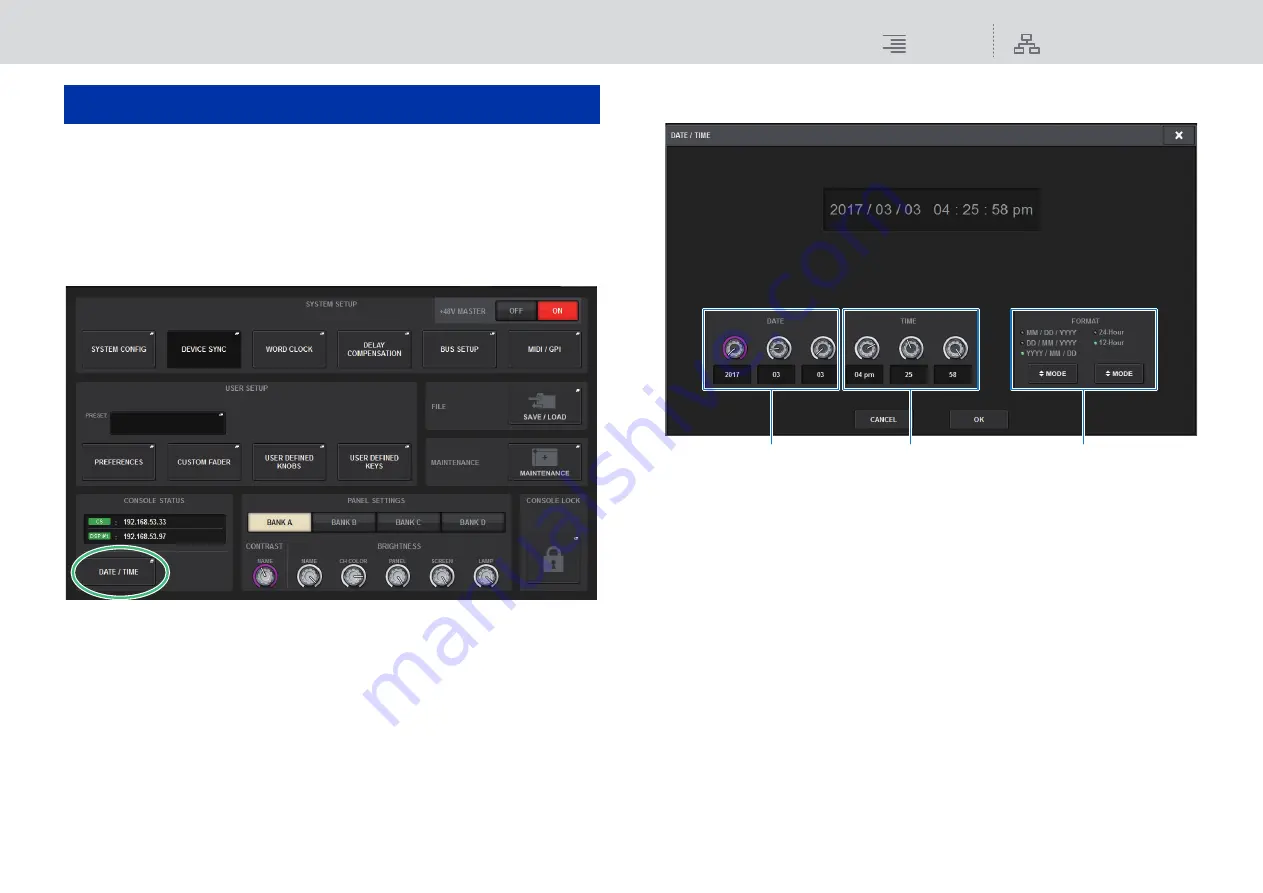
Console Status
Setting the date and time of the internal clock
357
RIVAGE PM10 Operation Manual
Setting the date and time of the internal clock
This section explains how to set the date and time of the clock built into the CL unit, and how to
select a date and time display format.
The date and time you specify here will affect the time stamp used when saving or loading a scene.
1.
Press the SETUP button on the menu bar to access the SETUP screen.
2.
Press the DATE/TIME button to access the DATE/TIME popup window.
This popup window includes the following items.
1
DATE
Specifies the date of the internal clock.
2
TIME
Specifies the time of the internal clock.
3
FORMAT field (display format)
This field specifies the format in which the date and time of the internal clock are displayed.
3.
In the FORMAT field, press the MODE buttons several times to select the desired
format for date and time display.
You can select from the following display formats.
• Date
MM/DD/YYYY (Month/Day/Year)
DD/MM/YYYY (Day/Month/Year)
YYYY/MM/DD (Year/Month/Day)
• Time
24-Hour (hours shown in the range of 0–23)
12-Hour (hours shown in the range of AM0–AM11 and PM0–PM11)
Console Status
1
2
3






























