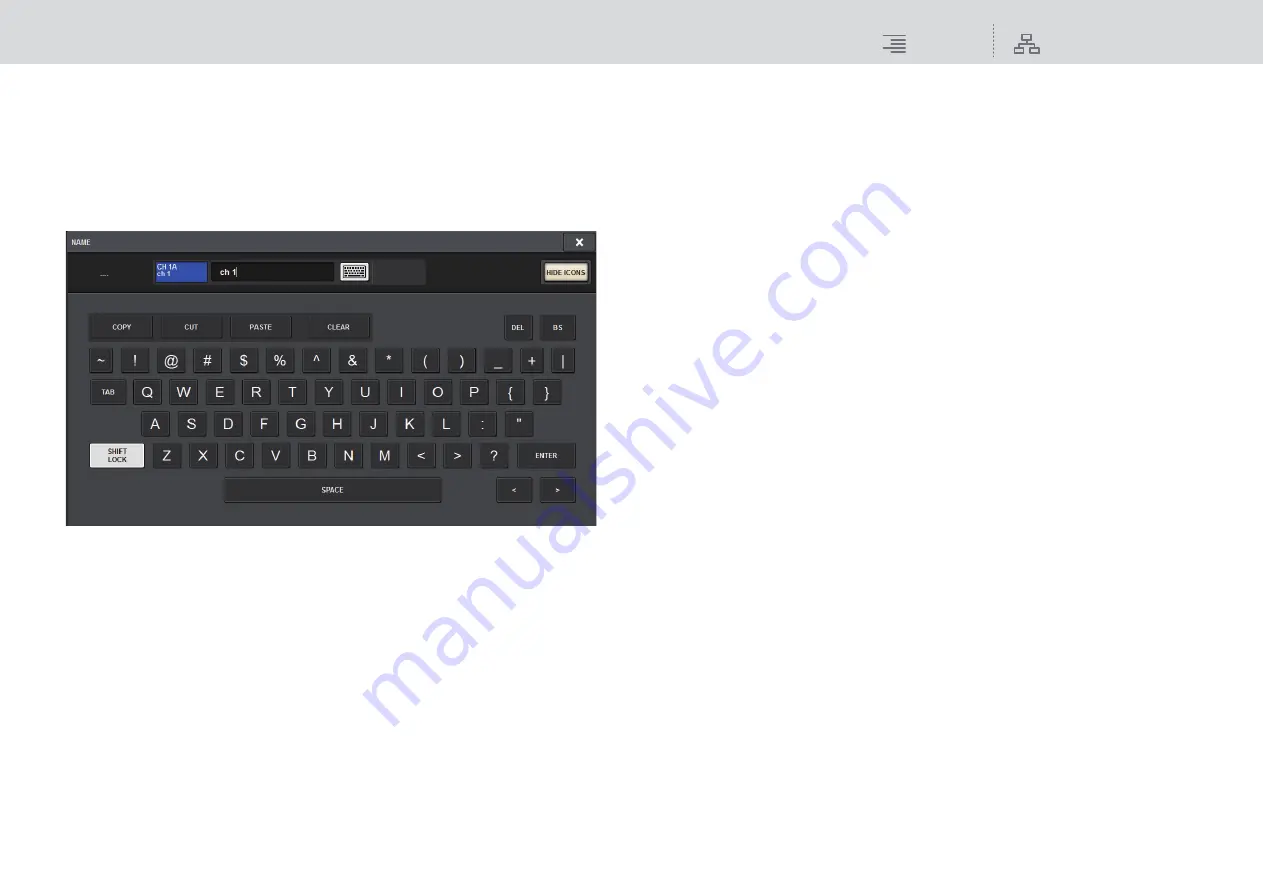
Basic Operations
Entering names
84
RIVAGE PM10 Operation Manual
Entering names
You can assign a name to each input channel, output channel, and DCA, and assign a title to each
scene or library data item when you save it.
To assign a name, you will use the keyboard window that is shown in the main area.
1.
Access the screen for assigning names.
The screen shot below shows how to assign a name to a channel.
The box shows the characters you have entered and a cursor that indicates the current
position.
2.
Use the keyboard window in the touch screen to enter the desired characters.
When you press a character button in the keyboard window, the corresponding character will
be entered in the box, and the cursor will move to the right.
3.
Enter the subsequent characters in the same way.
When entering characters, you can also use the following buttons in the keyboard window.
• COPY button
Copies the string of characters that are selected (highlighted) in the text box.
• CUT button
Deletes and copies the string of characters that are selected (highlighted) in the text box.
• PASTE button
Inserts the string of characters copied by COPY or CUT at the cursor location (or overwrites
the currently-selected range of characters).
• CLEAR button
Erases all characters that have been input in the text input box.
• DEL button
Deletes the character to the right of the cursor (or the string of characters selected in the text
box).
• BS button
Deletes the character to the left of the cursor (or the string of characters selected in the text
box).
• TAB button
Enables you to access the next selectable item. For example in the SCENE STORE window
you can use this button to switch between four text entry boxes, and in the PATCH/NAME
window you can use this to switch channels.
• SHIFT LOCK button
Switches between uppercase and lowercase alphabetical characters. You can enter uppercase
characters and symbols while this button is on, and lowercase characters and numerals while
this button is off.
• ENTER button
Finalizes the name you entered.
4.
When you finish entering the name, press the [ENTER] button.
The name you entered will be applied.
NOTE
• Basic procedures are the same in windows that let you assign names to channels or other
types of library data. When you enter a name for a channel, your input will be reflected
immediately without pressing the ENTER button.
• By pressing inside the text entry box, you can move the input position to the location you
pressed. If you select a region of characters you’ve entered in the box and then enter a new
character, the newly entered character will overwrite the selected region.






























