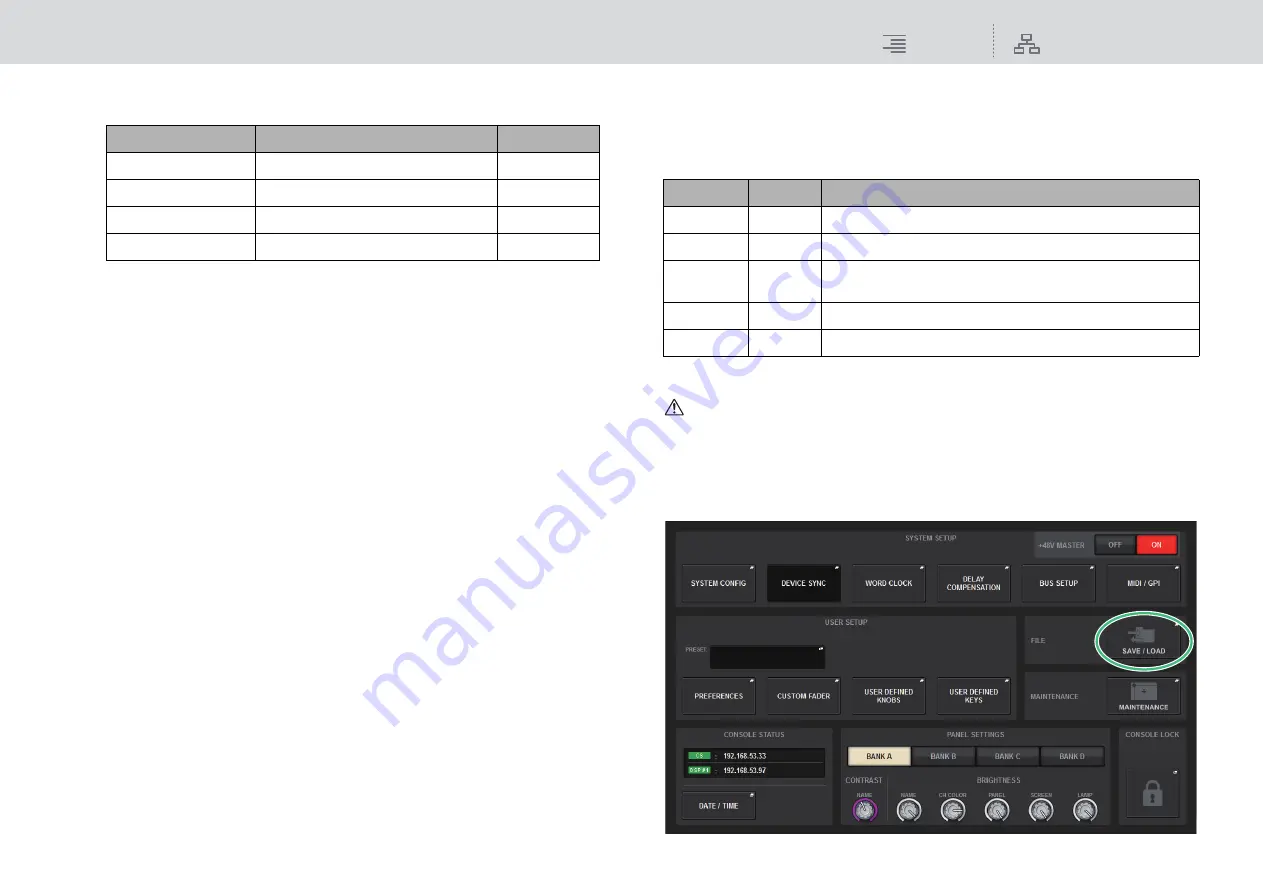
File
Loading a file from a USB flash drive
312
RIVAGE PM10 Operation Manual
• SETUP tab
The following table lists the items you can select.
2
Data field
Indicates data of the selected type.
3
Data select knob
Use the corresponding screen encoder or the [TOUCH AND TURN] knob to select data.
4.
In the SAVE SELECT screen, select a type of data to save.
NOTE
The SAVE button will become available if data to save exists.
5.
Press the SAVE button in the SAVE SELECT screen.
A keyboard window will appear, allowing you to enter a file name and comment.
6.
Enter a file name or comment, and press the OK button.
When the file has been saved, the PROCESSING popup window that shows the progress of the
writing operation will close.
NOTE
• If you are going to overwrite a file or save a file with the same name in the same folder, a
dialog will ask you to confirm the overwrite.
• You can enter a comment of up to 32 characters.
• You may enter a file name of up to 16 characters. However, the drive name, path name, and
file name are limited to a total of 256 characters. If you exceed this limit, you may be unable to
save the file, depending on the length of the file name. If this error indication appears at the
bottom of the screen, shorten the file name and try saving the file again.
Loading a file from a USB flash drive
Follow the steps below to load the RIVAGE PM10 system setting file (extension .PM10ALL or
.PM10PART) from the USB flash drive into the console.
You can use the same procedure to load the following files other than the setting file.
*1 For more information about the type and file details, refer to the “TYPE field” (
) in the
section entitled “Saving the RIVAGE PM10 system’s settings on a USB flash drive”.
NOTICE
Some data may contain settings that will cause the console to output signals immediately after the
data is loaded. Therefore, before loading data, turn off the power to the equipment connected to the
control surface and/or lower the volume of such equipment so that there will not be a problem even if a
signal is output from the control surface.
1.
Press the SETUP button on the menu bar to access the SETUP screen.
Button
Data
Type
USER SET LIB
User Setup library
U SET
MONITOR SETUP
Monitor settings
MONITOR
MIDI PGM
MIDI Program Changes
PGM
MIDI CTL
MIDI Control Changes
CTL
Extension
Type
Contents of file
.PM10ALL
ALL
All data including internal settings for the RIVAGE PM10 system
.PM10PART
*1
*1
.BMP
BMP
Image file for display in the CONSOLE LOCK screen (256 or more
colors, uncompressed bitmap format)
.jpg
JPG
Image file for display in the CONSOLE LOCK screen (JPEG format)
.png
PNG
Image file for display in the CONSOLE LOCK screen (PNG format)






























