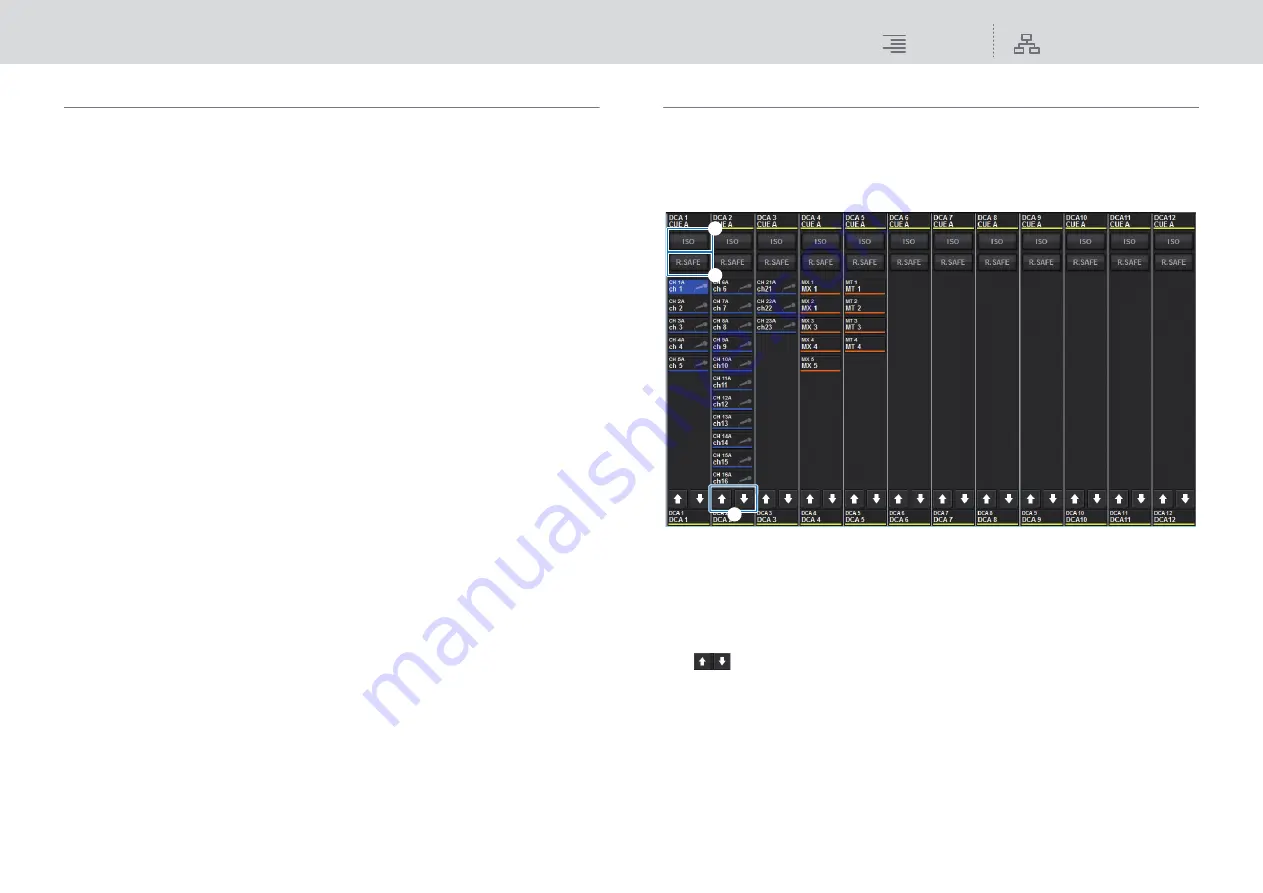
Channel Job
About DCAs
206
RIVAGE PM10 Operation Manual
Using DCAs
1.
Assign input channels and output channels to a DCA.
2.
Using the faders in the Channel Strip section of the top panel, adjust the relative
balance between the input channels and output channels that belong to the
DCA you want to use.
3.
Press to illuminate the [DCA] key so that you will be able to control the DCA.
4.
In the Channel Strip section, operate the fader corresponding to the DCA you
want to use.
The level of the channels assigned to that DCA will change while preserving the level
differences you established in step 2.
NOTE
Operating a DCA fader will not cause the input faders to move in tandem.
5.
To switch a DCA on/mute, press the [ON] key for that DCA.
When you press an [ON] key to make the key indicator go dark, the [ON] key for each channel
assigned to that DCA will flash, and these channels will be muted (the same state as when the
faders are lowered to the –∞dB position).
6.
To cue-monitor a DCA, press the [CUE] key for that DCA.
When you press the [CUE] key to make the key indicator light, the [CUE] keys for the
channels assigned to that DCA will blink, and cue monitoring will be enabled. For more
information about cue, refer to “
NOTE
You can also press the [DCA], [DCA 1-8], or [DCA 9-16] key in the Channel Strip section to select
the DCA that you want to control.
Viewing the list of DCA status on the OVERVIEW screen
The OVERVIEW screen enables you to view the list of DCA status and make Recall Safe and other
settings.
1.
Press the [VIEW] key to switch to the OVERVIEW screen, and then press the
[DCA] key on the top panel to select the DCA layer.
1
ISO button
If this button is on, the selected DCA will be unaffected by scene/library recall operations
(Isolate mode).
2
R.SAFE button
Switches Recall Safe on/off for the selected DCA.
3
buttons (PM10 Editor only)
If there are 12 or more channels that are assigned to the corresponding DCA, use these buttons
to view every channel that belongs to that DCA.
NOTE
• You can also access the corresponding DCA ALL window by pressing the [SEL] key of the
DCA while holding down the [SHIFT] key.
• These buttons do not appear on the control surface. Use the corresponding screen encoder to
scroll.
1
2
3






























