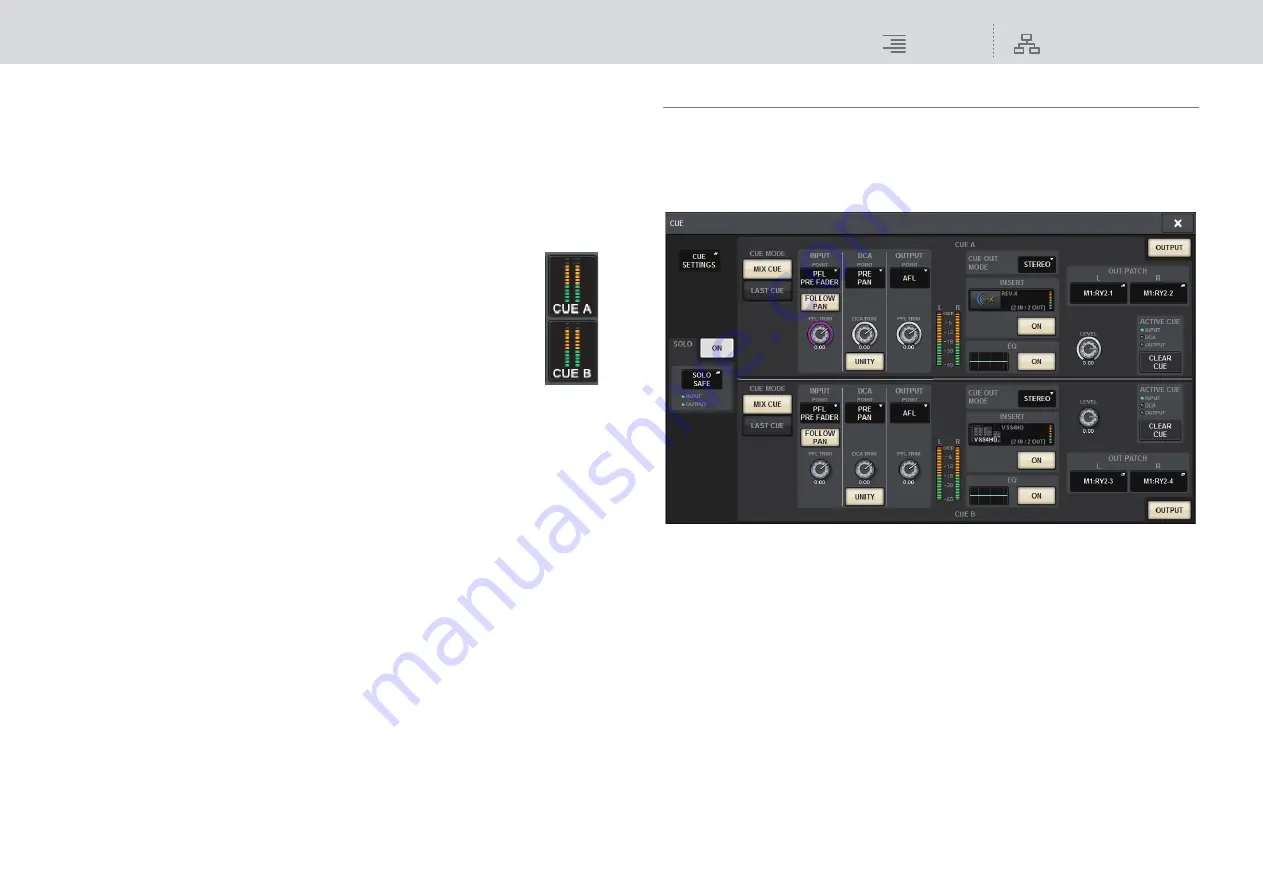
Monitor
CUE
148
RIVAGE PM10 Operation Manual
5.
To enable Cue Out for the ports you specified in step 4, press the CUE OUTPUT
button to turn it on.
NOTE
The cue signal is sent to the monitor output and PHONES output jacks regardless of whether the
CUE OUTPUT button is on or off.
However, be aware that the cue signal will no longer be sent to monitor output if CUE
INTERRUPTION is turned off. The cue signal is always sent to the PHONES output jack,
regardless of the CUE INTERRUPTION setting.
6.
Press the [CUE] key of a desired channel or DCA to turn it on.
The cue signal of the corresponding channel will be sent to the output
destination specified in step 4, and also to the monitor output.
You can also view the Cue meter in the meter area to check the output level
of the cue signal.
NOTE
• When using the MIX/MATRIX bus select buttons in the SENDS ON FADER
popup window, you can press the selected button once again to turn on
Cue for the corresponding MIX/MATRIX channel (
).
• If you want cue operations and channel select operations to be linked, open
the SETUP window, choose PREFERENCES popup window, and then turn
on “[CUE]
[SEL] LINK” (
7.
If you are auditioning the cue signal in the monitor, adjust the cue signal level
by using the MONITOR A/B knobs located in the UTILITY section of the top
panel. Also adjust the MONITOR FADER LEVEL in conjunction with this.
If PHONES LEVEL LINK is ON, you can use the MONITOR A/B knob, the monitor fader,
and the PHONES A/B LEVEL knob to adjust the cue signal level while monitoring through
headphones.
NOTE
To adjust the level of the signal sent to the Cue Out port (which you specified in step 4), use
OUTPUT PORT GAIN for the patch destination.
8.
To defeat cue, press the currently-on [CUE] key once again.
You can press the CLEAR CUE button in the CUE popup window to clear all cue selections.
NOTE
• If you press the cue meter in the meter area, all cue selections will be cleared.
• All cue selections will be cleared if you switch between MIX CUE mode and LAST CUE mode
in the CUE MODE section.
• You can also assign the function of the CLEAR CUE button to a USER DEFINED key
).
Using the Solo function
This function enables you to monitor the signals routed from one or more specified channels to the
main mix outputs.
1.
On the MONITOR screen, press the CUE popup button or the INPUT/DCA/
OUTPUT CUE field to open the CUE popup window.
2.
Use the CUE MODE buttons to select either the mode in which channels are
mixed for monitoring, or the mode in which only the last-selected channel is
monitored.
Select the MIX CUE button or LAST CUE button.
3.
Press the SOLO ON button to turn Solo on.
The confirmation window for solo operation appears.
4.
To execute the solo operation, press the OK button.
The button will light up and Solo mode will be enabled.
5.
If you want to exclude certain channels or groups from Solo operations, press
the SOLO SAFE popup button to open the SOLO SAFE popup window.






























