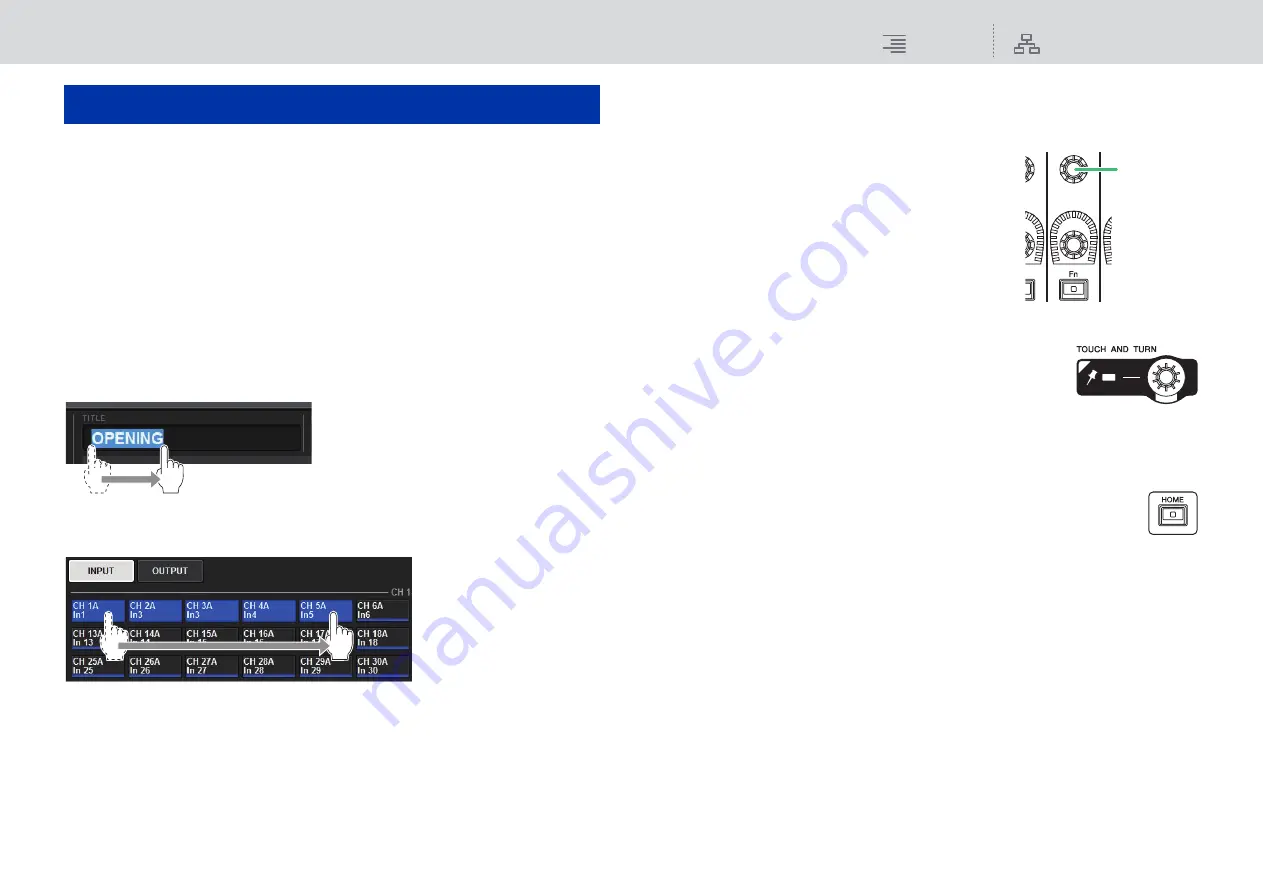
Basic Operations
Basic touch screen operations
77
RIVAGE PM10 Operation Manual
Basic touch screen operations
This section explains the basic procedures you can perform on the unit’s touch screens. In general,
you will operate the system using an appropriate combination of the operations explained here.
■
Pressing the touch screens
You will use this operation primarily to switch screens and pages, to select the parameter to be
operated, and to turn a button on/off. Certain buttons let you specify a number based on the area of
the button itself that you touch.
■
Multiple selection (specifying a range)
While pressing your finger on the touch panel, move it in the left or right direction to specify a range
within a character string. You will use this technique primarily when assigning a name to a scene or
library.
For the channel select buttons, you can select multiple buttons by moving your finger across the
touch screen while continuing to press down.
■
Knob operations
Typically, knobs are rotated left or right to change the value of the corresponding parameter.
NOTE
Pressing certain knobs a second time while a thick frame is displayed around them will open a window
in which you can make additional detailed settings.
Basic operations on the top panel
■
Screen encoder operations
Screen encoders 1–12 are used to operate the knobs selected
for operation in the touch screens.
When you press to select a knob that can be controlled by the
screen encoders, a thick frame appears around it. (Normally,
a knob of this type corresponds to the screen encoder located
immediately below that knob, allowing you to control up to
twelve parameters simultaneously.)
■
TOUCH AND TURN knob operations
The [TOUCH AND TURN] knob enables you to control the
parameter of the knob you are touching on the touch screen.
At this time, a pink or yellow frame appears around certain knobs on
the touch screen, indicating that you can operate those knobs.
■
HOME key operations
This key enables you to store the status of each bay and recall the settings all together later.
Press and hold down this key to store the following settings:
• Current screen data
• Selected channel/parameter on the screen
• Selection of the fader layer
■
[SYSTEM] key operations
Press this key to display information about the RIVAGE PM10 system on the center touch screens.
The SYSTEM CONFIG popup window (
) will open.
Basic Operations
Screen
encoders






























