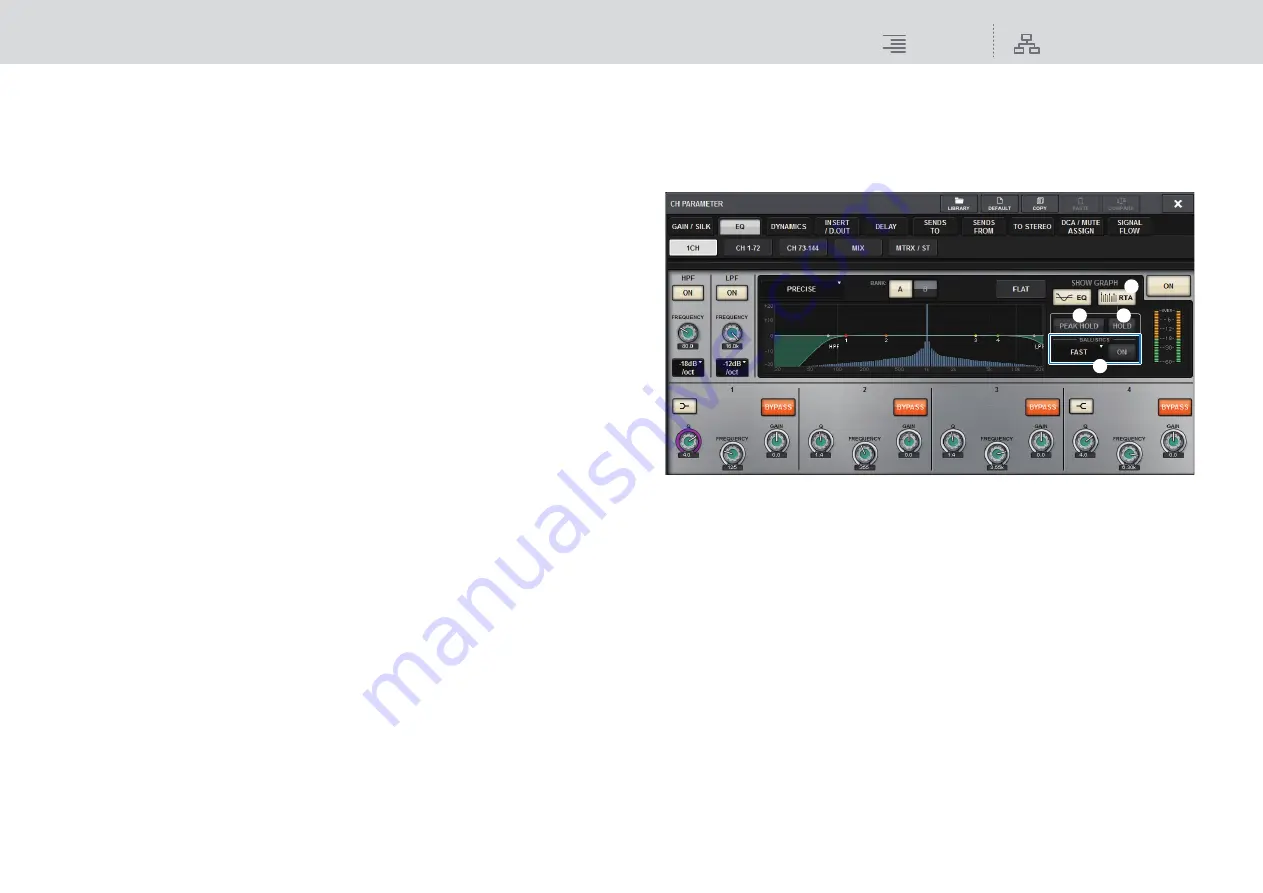
Monitor
RTA (Real Time Analyzer)
161
RIVAGE PM10 Operation Manual
7
HOLD button
If this button is on, the frequency response graph will indicate and hold the result of the
frequency analysis.
8
BALLISTICS field
• BALLISTICS button
If this button is on, you will be able to add rate of decay to the analyzed frequency response
graph.
• FAST/SLOW switch button
Switches the decay rate of graph rendering (FAST/SLOW).
■
About the RTA display
Only one RTA module is installed for the following three popup windows.
Therefore, the RTA response graph will be displayed in only one of these windows.
If you try to open two or more windows, the latest popup window will display the response graph. If
you want to view the response graph while two or more windows are open, the popup window in
which you clicked the EQ graph will display the response graph.
• HPF/EQ popup window (1ch)
• GEQ popup window
• PEQ popup window
■
Using the HPF/EQ popup window for the channel parameters
1.
Press the EQ graph field on the SELECTED CHANNEL VIEW screen, or press the
EQ field on the OVERVIEW screen to open the HPF/EQ popup window.
HPF/EQ popup window (1ch)
1
RTA button
If this button is on, a semi-opaque frequency analysis graph of the input signal (immediately
after EQ) will be superimposed on top of the EQ frequency response graph.
2
PEAK HOLD
If this button is on, the analyzed frequency response graph will hold the peak level indication.
3
HOLD button
If this button is on, the frequency response graph will indicate and hold the result of the
frequency analysis.
4
BALLISTICS field
• BALLISTICS button
If this button is on, you will be able to add rate of decay to the analyzed frequency response
graph.
• FAST/SLOW switch button
Switches the decay rate of graph rendering (FAST/SLOW).
1
3
2
4






























