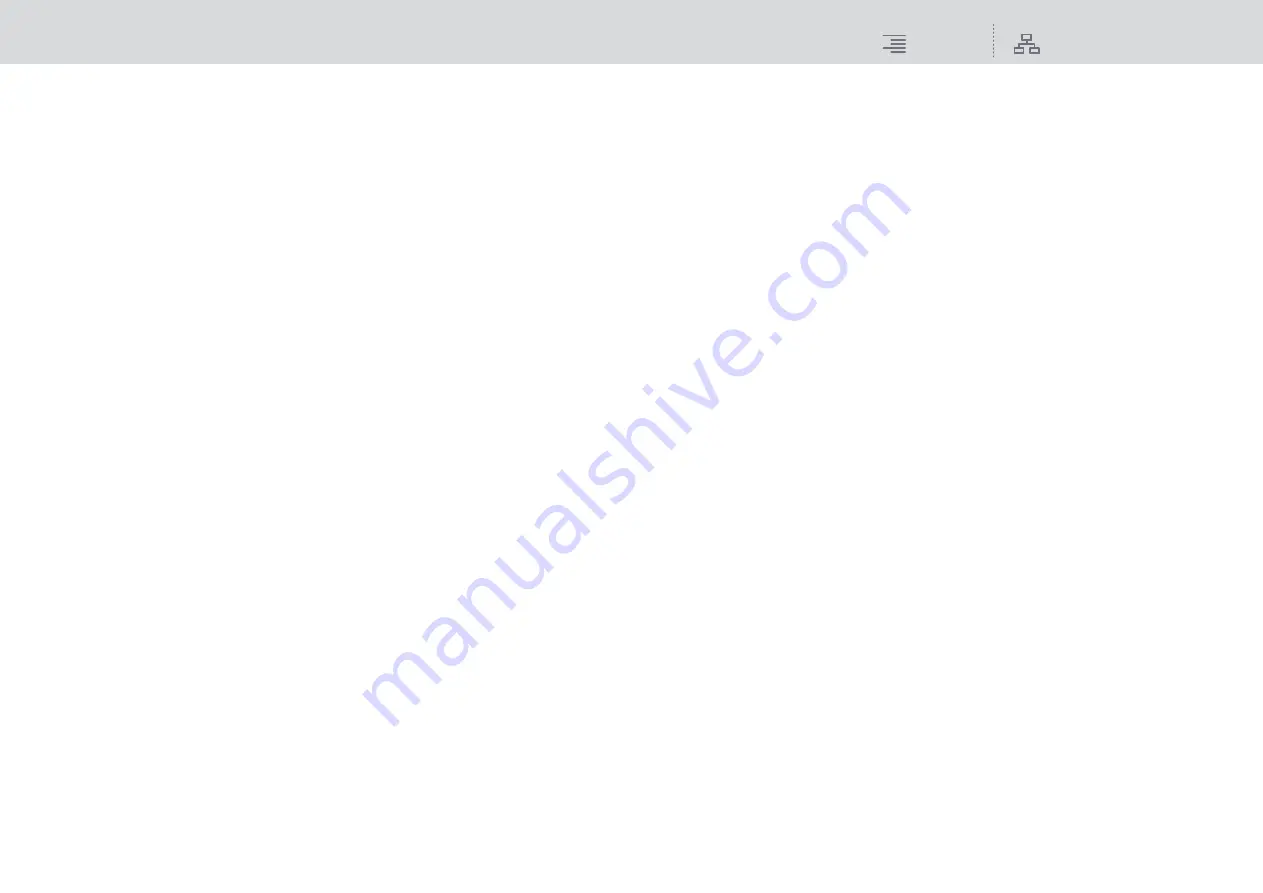
Basic Operations
Resetting parameters to default
86
RIVAGE PM10 Operation Manual
Resetting parameters to default
This section explains how to reset the EQ or Dynamics settings of the currently-selected channel, or
GEQ/PEQ or Plug-in settings, to their default values.
NOTE
Pressing the FLAT button for GEQ/PEQ will reset the GAIN parameter for all bands to 0 dB.
1.
Open a popup window that features tool buttons.
2.
Select a channel EQ, Dynamics, or Delay, or GEQ/PEQ or Plug-in, for which you
want to reset the parameters.
NOTE
You can select multiple channels to reset those channels’ EQ or Dynamics settings using the
corresponding popup windows (CH 1-72, CH 73-144, MIX, or MTRX/ST).
3.
Press the DEFAULT button.
A dialog will request that you confirm the initialization operation.
4.
To execute the initialization, press the OK button.
The channel EQ or Dynamics, or GEQ/PEQ or Plug-in settings (selected in Step 2) will be
initialized. If you decide to cancel the initialization operation, press the CANCEL button
instead of the OK button.
Comparing two settings
Using the COMPARE button enables you to switch between and compare the settings stored in
buffer memory with the EQ or Dynamics settings of the currently-selected channel, or GEQ/PEQ or
Plug-in.
This function is useful if you want to compare and listen to the edited data using the settings
temporarily stored during the editing process.
1.
Open a popup window that features tool buttons.
2.
Select a channel EQ, Dynamics, or Delay, or GEQ/PEQ or Plug-in that you want
to compare.
3.
Press the COPY button to store the current setting in buffer memory.
This is the first of two settings to compare.
NOTE
Do not try to copy another setting before you compare settings. Otherwise, the setting (in buffer
memory) that you originally meant to compare will be overwritten by the newly-copied setting.
4.
Edit the EQ or Dynamics setting of the currently-selected channel, or the GEQ/
PEQ or Plug-in setting, as you desire.
This is the second of two settings to compare.
NOTE
Once the first option is stored in buffer memory, you can initialize the current setting to create a
second option from scratch.
5.
Press the COMPARE button to compare the first option and the current (second)
option.
The first option will be applied to the system. At this time, the second option will be stored in
buffer memory.






























