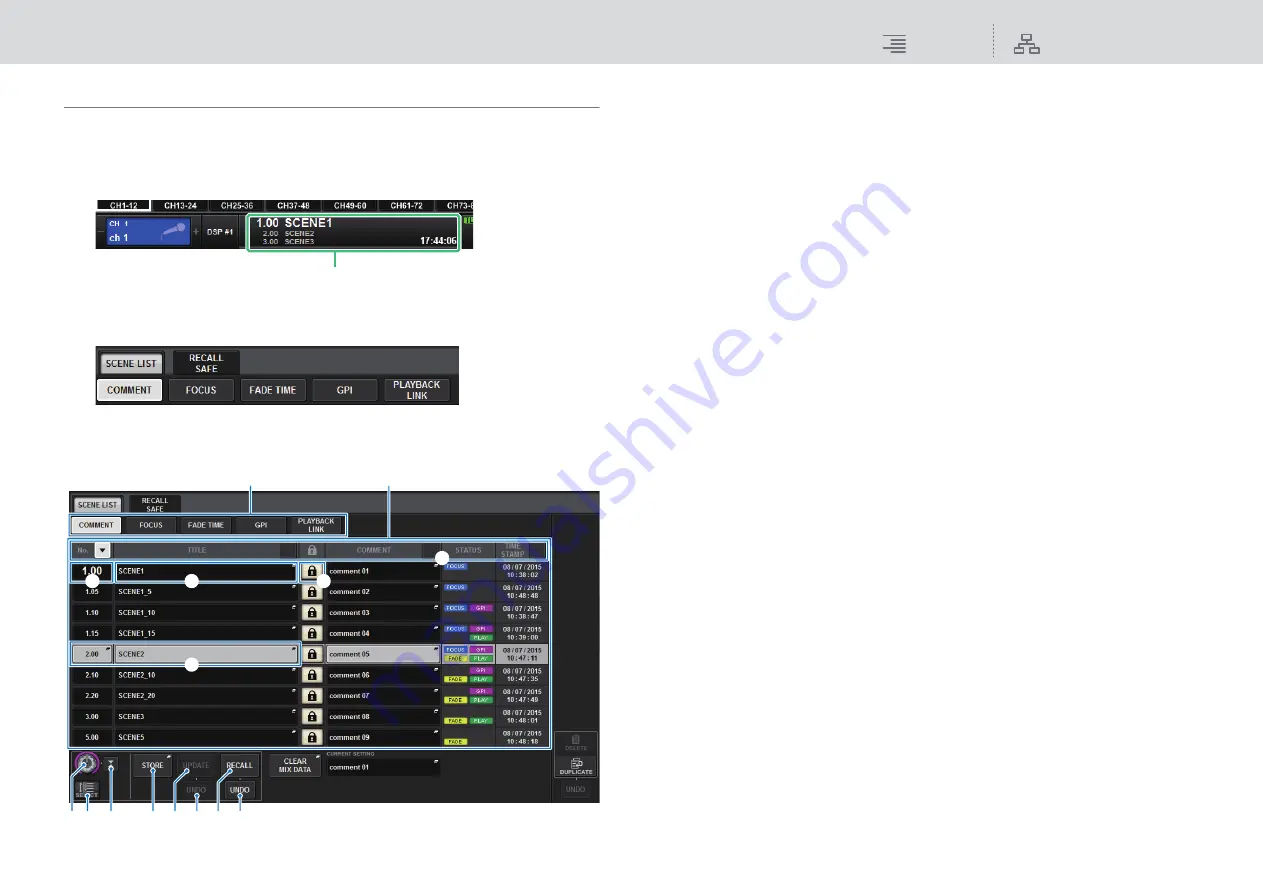
Scene Memory
Recalling a scene
284
RIVAGE PM10 Operation Manual
Using the SCENE LIST screen
■
Storing a scene
1.
Press the SCENE field on the menu bar.
This screen includes several pages, which you can switch between using the tabs located at the
top of the screen.
2.
Press the SCENE LIST tab to access the SCENE LIST screen.
The screen contains the following items.
1
Scene list
This area shows information about the scenes stored in memory.
2
Sort buttons
The list will be sorted as follows, according to the column header you pressed.
• NO.
Sorts the list in order of scene number.
• TITLE
Sorts the list in numerical/alphabetical order by title.
• COMMENT
Sorts the list in numerical/alphabetical order by comments.
• TIME STAMP
Sorts the list by date and time of creation.
NOTE
By pressing the same location again, you can change the direction (ascending or descending
order) in which the list is sorted.
3
Scene number
Indicates the current scene number. The scene number in a larger font indicates the current
scene.
4
Scene title popup button
Indicates the title assigned to the scene. Press this button to access the SCENE STORE popup
window, in which you can edit the title.
5
Protect (lock) symbol
Indicates the write protect on/off status. Press this button to write-protect the scene, and the
button will light. Press it again to cancel write protection.
6
Selected scene
The currently-selected scene is highlighted in white in the list. If you press another scene
number in the list, the list will scroll and that scene will become the selected scene.
7
SCENE SELECT knob
Use the screen encoder to select a scene.
8
MULTI SELECT button
You can select consecutive multiple scenes by turning on this button and rotating the screen
encoder.
9
Current scene select button
Press this button to select the scene that was recalled or stored most recently.
SCENE field
%
1
8
$
9
)
7
@
#
!
6
4
5
3
2






























