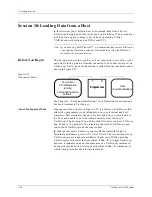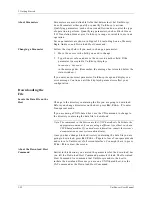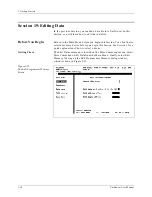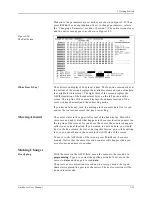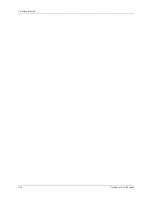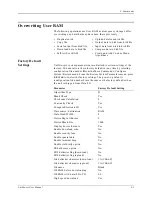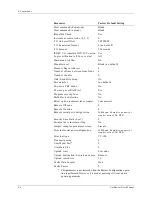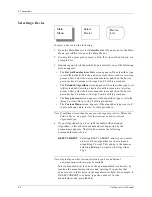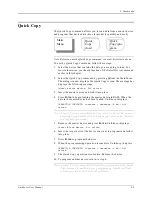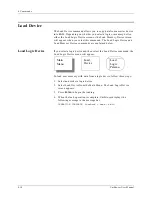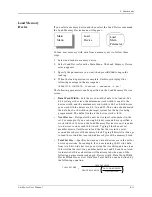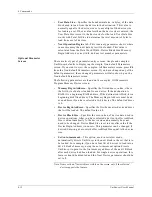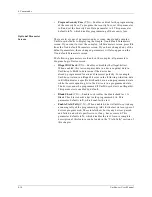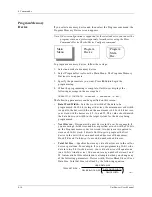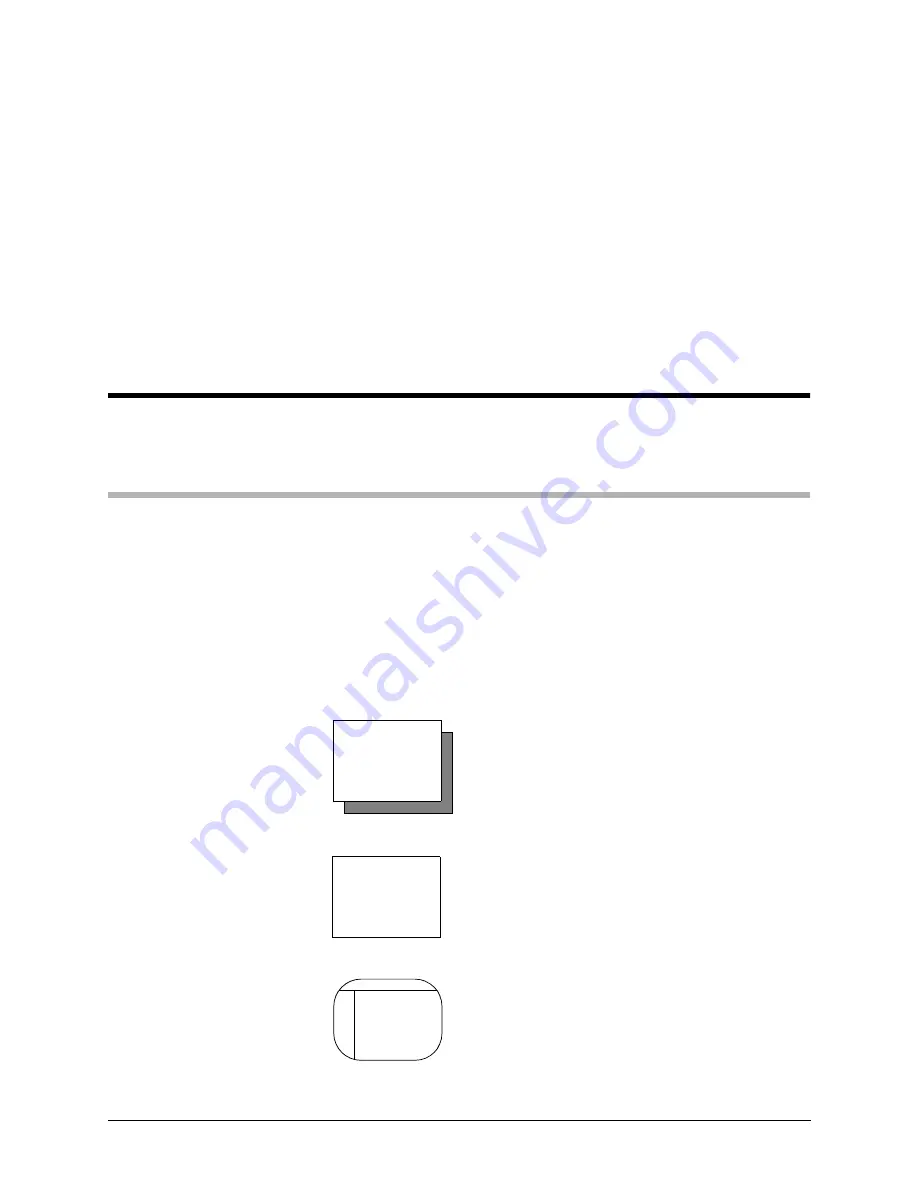
UniSite-xpi User Manual
4-1
4. Commands
This chapter describes the commands you can access from UniSite-xpi’s
menus.
Menu Organization
The interrelation of UniSite-xpi menus and commands is shown in the
command tree in Figure 4-1.
Menu Maps
Each command description includes a map, which displays part of the
command tree representing your location and shows you the path to the
command.
The maps, read from left to right, are composed of three or four boxes,
each representing a screen type, as described below.
Shaded Box
Main Menu Screen
A shaded box represents a top-level command,
either a Main Menu command or the More
Commands menu. These are the most frequently
used commands. The shaded box is the start of
your path to a particular command.
Box
Other Menu Screens
The next step on the path to a command is a box,
representing all other menu screens, most of
which are accessible from the More Commands
screen. When you select an item in a box, a T-box
item or another screen is displayed.
T-Box
Dialog Window Screen
Selecting the item shown in a T-box brings you
to your final destination, a dialog window.
Main
Menu
Select
Device
Device
List
Summary of Contents for UniSite-xpi
Page 2: ...981 0014 UniSite Programming System User Manual Also Covering Legacy UniSite Programmers ...
Page 72: ...2 Setup and Installation 2 42 UniSite xpi User Manual ...
Page 134: ...3 Getting Started 3 62 UniSite xpi User Manual ...
Page 238: ...5 Computer Remote Control 5 10 UniSite xpi User Manual ...
Page 296: ...6 Translation Formats 6 58 UniSite xpi User Manual ...
Page 402: ...Keep Current Subscription Service 6 Keep Current ...