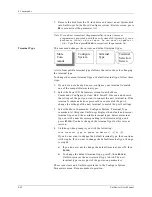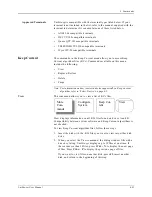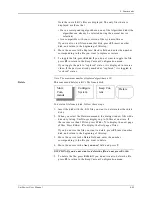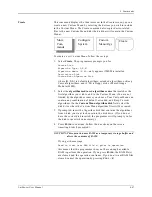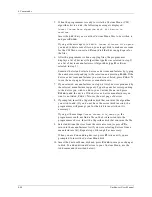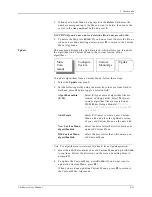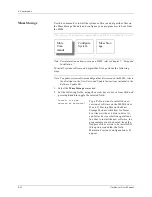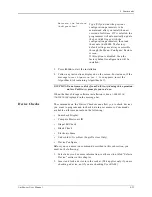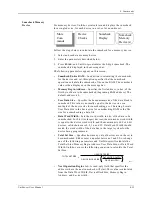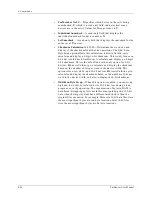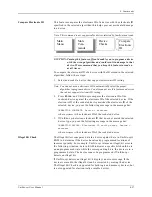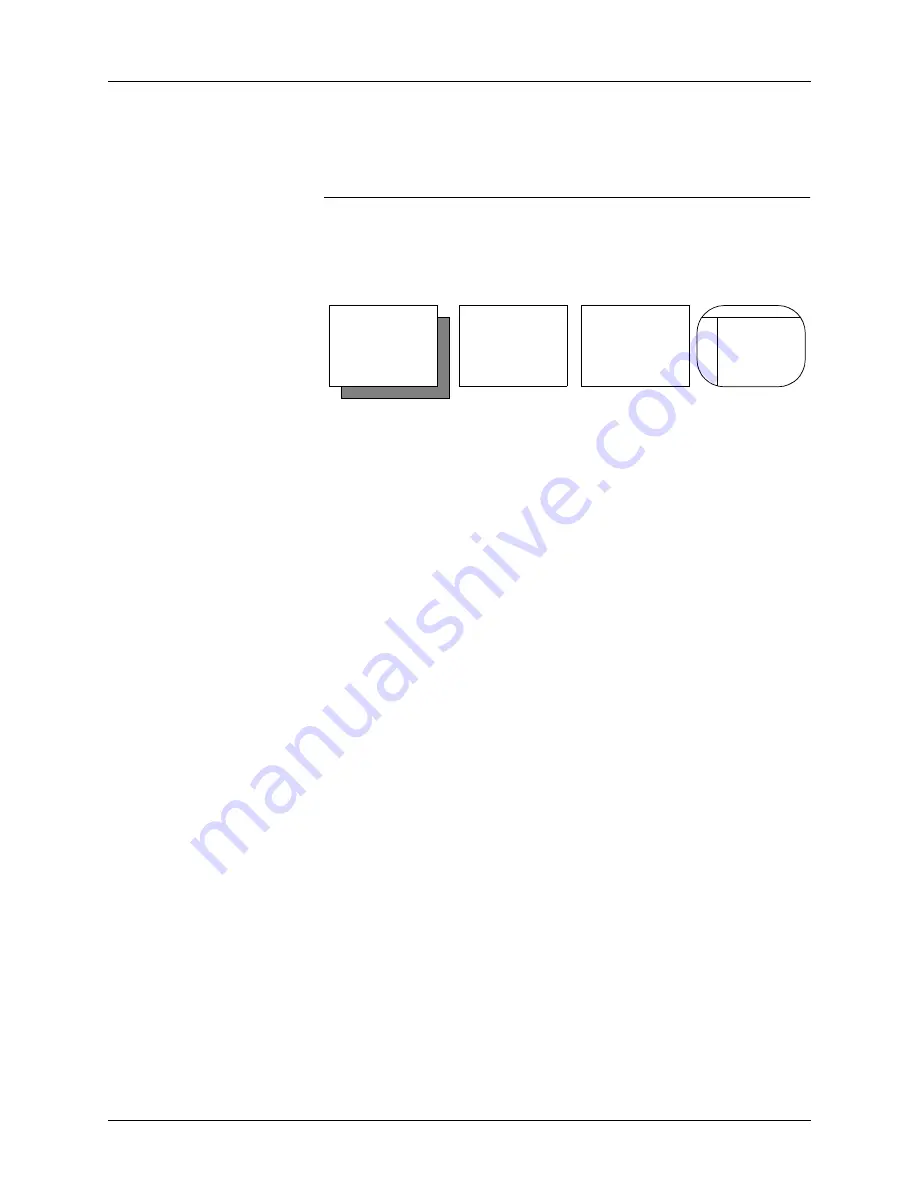
4. Commands
4-42
UniSite-xpi User Manual
7.
Remove the disk from the 3.5-inch drive and insert a new System disk
into UniSite-xpi. In the More/Configure system/Restore screen, press
F4
to reconstruct the parameter list.
Note: If you do not reconstruct the parameter list, the next time your
programmer is powered up with the new System disk, it prompts
System
parameter field is out of date. Do you want to update it
(Y/N)
. Type Y and press E
NTER
to reconstruct the parameter list.
Terminal Type
This command changes the current and default terminal types.
A list of compatible terminal types follows the instructions for changing
the terminal type.
To change the current terminal type or default terminal type, follow these
steps:
1.
If you have not already done so, configure your terminal to match
one of the compatible terminal types.
2.
Select the Serial I/O Parameters screen from the More
Commands/Configure System/Edit/Serial I/O menu and observe
the settings of the port you want to connect the new terminal to. If the
terminal’s communications protocol does not match the port’s,
change the settings of the new terminal to match the port’s settings.
3.
Select the More Commands/Configure System/Terminal Type
command. At this point UniSite-xpi displays the default and current
terminal types, and the available terminal types. Select a terminal
type, enter the number corresponding to that terminal type, and
press E
NTER
. You have changed the terminal type for this current
session.
4.
UniSite-xpi then prompts you with the following:
Save terminal type as power on default? (Y/N) [N]
If you do not want to change the default terminal type, then continue
with step 4a. If you want to change the default terminal type, then go
to step 4b.
a) If you do not want to change the default terminal, press N, then
E
NTER
.
b) To change the default terminal type, press Y, then E
NTER
.
UniSite-xpi saves the new terminal type to disk. The new
terminal type is now part of the power-on parameters.
The screen clears and UniSite-xpi returns to the Configure System
Parameters menu. Resume normal operation.
More
Com-
mands
Terminal
Type
Terminal
Selection
Screen
Configure
System
Summary of Contents for UniSite-xpi
Page 2: ...981 0014 UniSite Programming System User Manual Also Covering Legacy UniSite Programmers ...
Page 72: ...2 Setup and Installation 2 42 UniSite xpi User Manual ...
Page 134: ...3 Getting Started 3 62 UniSite xpi User Manual ...
Page 238: ...5 Computer Remote Control 5 10 UniSite xpi User Manual ...
Page 296: ...6 Translation Formats 6 58 UniSite xpi User Manual ...
Page 402: ...Keep Current Subscription Service 6 Keep Current ...