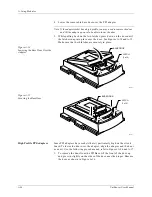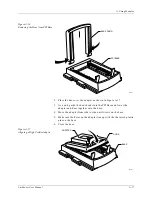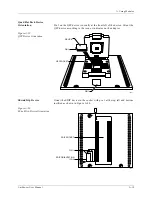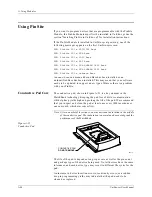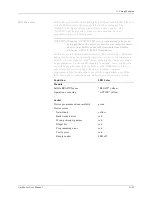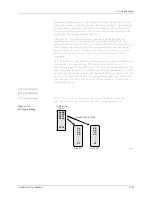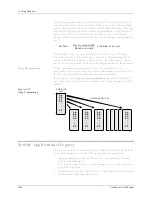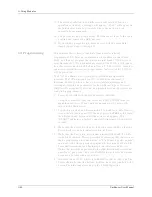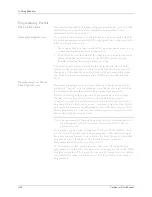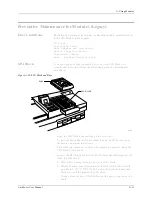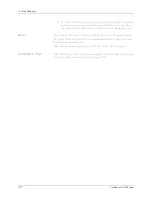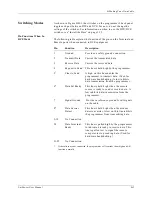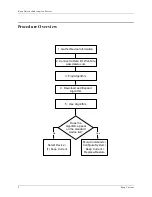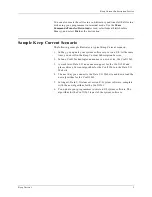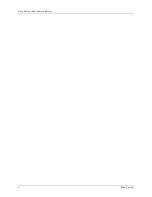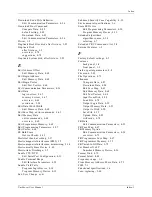A. Using Modules
A-30
UniSite-xpi User Manual
Programming Partial
Sets of Devices
Some applications call for programming only part of a device set. UniSite
and SetSite are designed to allow partial device operation with a
minimum of effort on your part.
Reprogramming Devices
Say you are programming a set of eight devices, and two of the eight in
the set do not program successfully. To reprogram the two devices, this is
what you would need to do:
1.
Move the socket lever back to the OPEN position and remove the six
programmed parts and the two bad devices.
2.
With NEW devices installed in the sockets positions of the two that
failed, push the socket lever up to the START position (or press
E
NTER
), initiating the programming operation.
It does not matter which two sockets the devices are in; the six LEDs
adjacent to the empty sockets will remain off. You also do not need to
change any of the data block limits: UniSite will automatically assume
you want to attempt programming the SAME data into the socketed
parts.
Programming Set of More
Than Eight Devices
Programming using a set size of more than eight devices may also be
considered “partial” set programming, since the set size is greater than
the number of devices that SetSite can program simultaneously.
Devices in sets larger than eight can be programmed in two or more
“partial” sets. UniSite can be viewed as being able to program a
“window” of eight devices at a time, out of the total number in the set.
You can position which eight devices to program using the Next Device
parameter mentioned in the Introduction to SetSite. By setting the Next
Device parameter to 1, 9, and 17, you could program successive windows
of user data (eight devices at a time).
Note: You can accomplish the same thing using the Auto Increment feature. If
Auto Increment is set to Y, UniSite will increment the Next Device
parameter for you.
For example, say you want to program 20 devices. With Next Device set
to 1, devices 1 through 8 would be programmed. After these first eight
devices were programmed, you could set the Next Device to 9, and then
program devices 9 through 16. The last four devices could be
programmed after Next Device was set to 17.
The four empty sockets remaining when devices 17 through 20 were
programmed would NOT cause an error to be generated; the socket LEDs
would just remain off. If you use the Set Auto Increment feature, UniSite
will reset the Next Device window to 1 after these last four devices are
programmed.
Summary of Contents for UniSite-xpi
Page 2: ...981 0014 UniSite Programming System User Manual Also Covering Legacy UniSite Programmers ...
Page 72: ...2 Setup and Installation 2 42 UniSite xpi User Manual ...
Page 134: ...3 Getting Started 3 62 UniSite xpi User Manual ...
Page 238: ...5 Computer Remote Control 5 10 UniSite xpi User Manual ...
Page 296: ...6 Translation Formats 6 58 UniSite xpi User Manual ...
Page 402: ...Keep Current Subscription Service 6 Keep Current ...