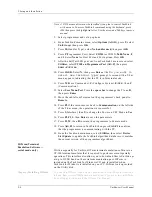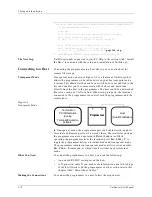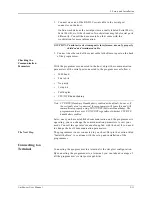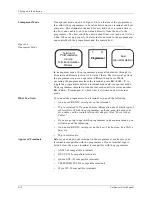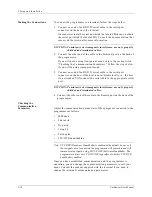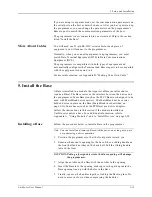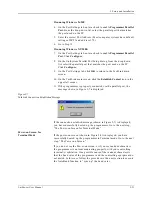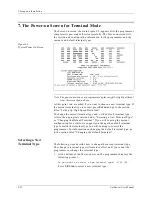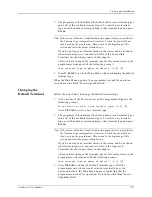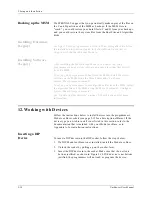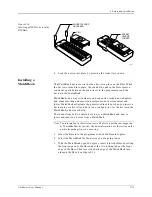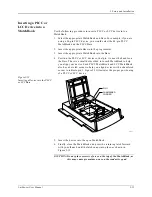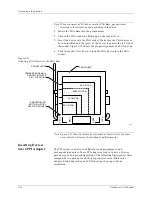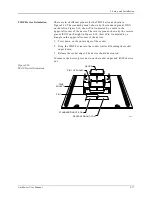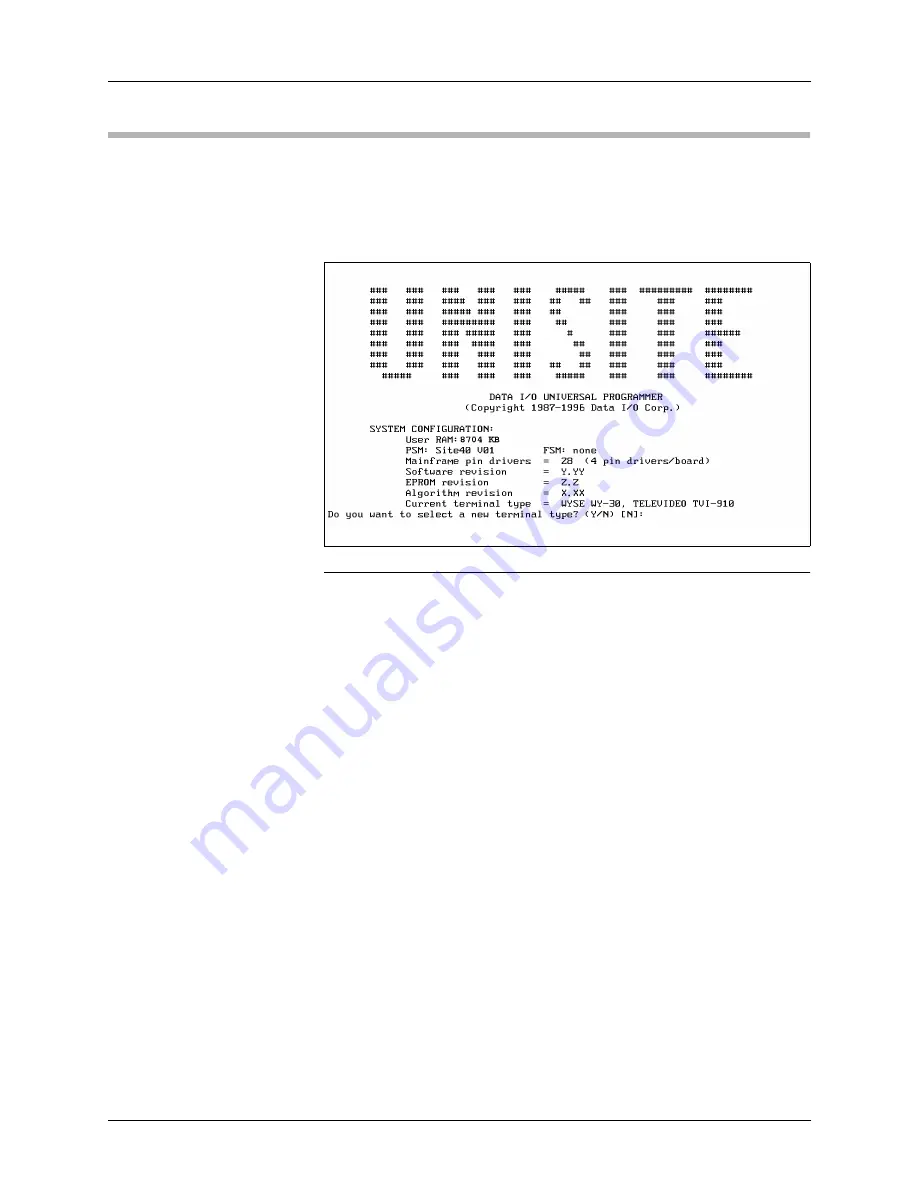
2. Setup and Installation
2-22
UniSite-xpi User Manual
7. The Power-on Screen for Terminal Mode
The Power-on screen, shown in Figure 2-8, appears after the programmer
completes its powerup self-test successfully. The Power-on screen lists
the version and configuration information for the programmer and the
current and default terminal types.
Note: The power-on screen your programmer displays might be slightly different
from the screen shown above.
At this point, you are asked if you want to choose a new terminal type. If
the current terminal type is correct, press E
NTER
and go to the section
titled “Setting Up High Speed Download.”
To change the current terminal type and/or the default terminal type,
refer to the appropriate section below, “Selecting a New Terminal Type”
or “Changing the Default Terminal.” If you will be using the current
configuration for a while, we suggest you change the default terminal
type to match the terminal type you will be using to control the
programmer. For information on changing the default terminal type, go
to the section titled “Changing the Default Terminal.”
Selecting a New
Terminal Type
The following steps describe how to change the current terminal type.
The change in terminal type will remain in effect until you reboot the
programmer or change the terminal type.
1.
At the bottom of the Power-on screen, the programmer displays the
following prompt:
Do you want to select a new terminal type? (Y/N) [N]:
Press Y, E
NTER
to select a new terminal type.
Figure 2-8
Typical Power On Screen
Summary of Contents for UniSite-xpi
Page 2: ...981 0014 UniSite Programming System User Manual Also Covering Legacy UniSite Programmers ...
Page 72: ...2 Setup and Installation 2 42 UniSite xpi User Manual ...
Page 134: ...3 Getting Started 3 62 UniSite xpi User Manual ...
Page 238: ...5 Computer Remote Control 5 10 UniSite xpi User Manual ...
Page 296: ...6 Translation Formats 6 58 UniSite xpi User Manual ...
Page 402: ...Keep Current Subscription Service 6 Keep Current ...