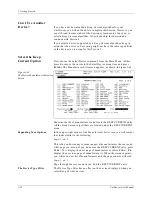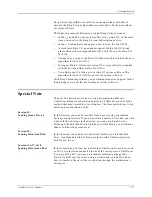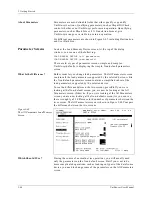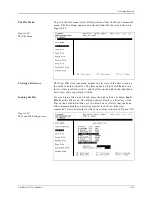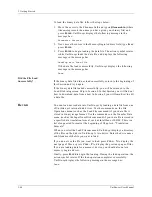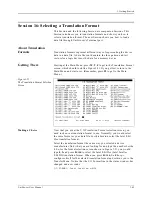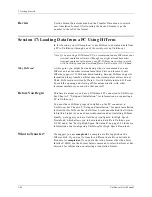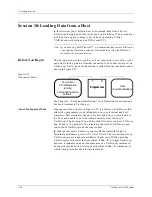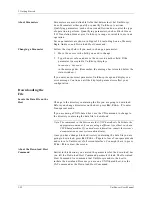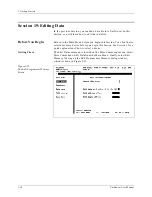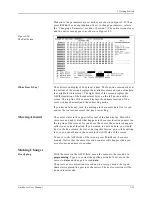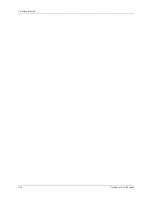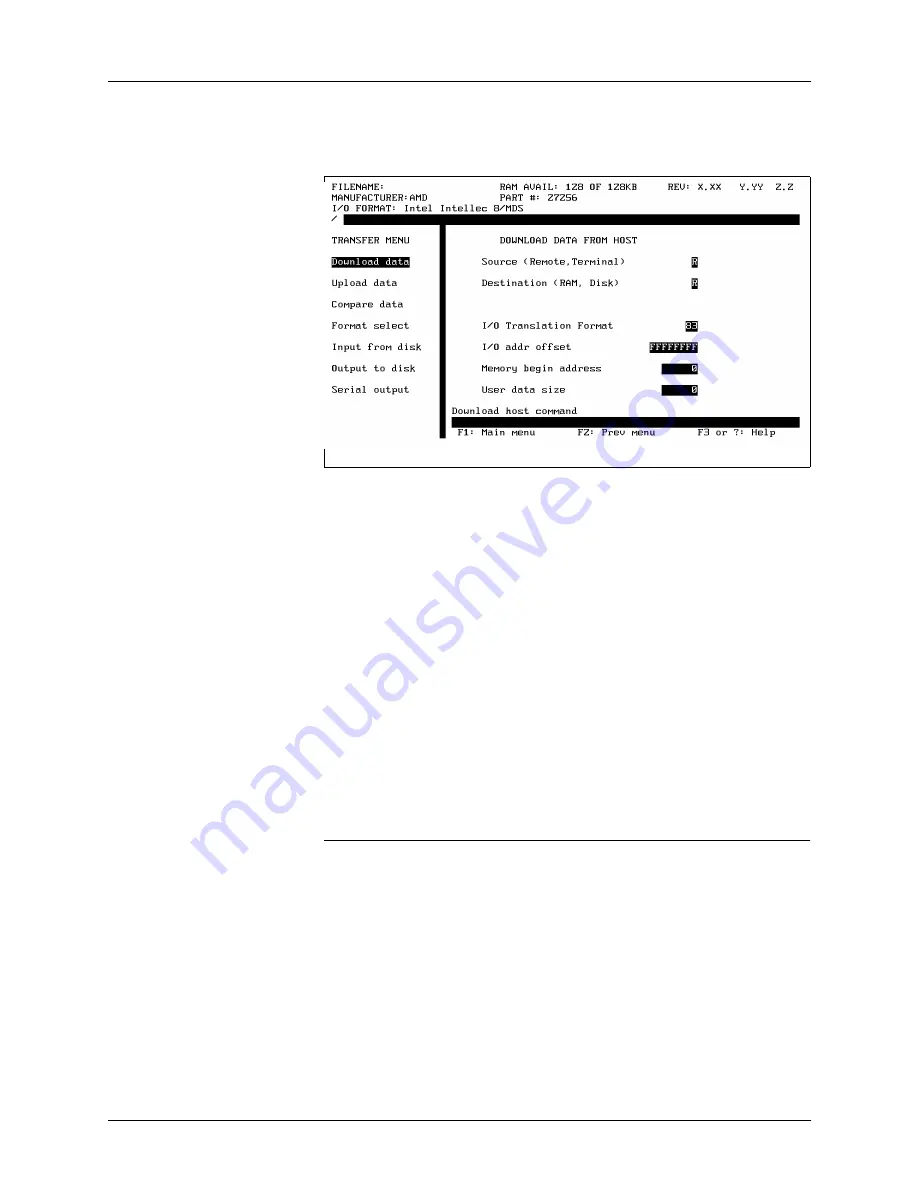
3. Getting Started
UniSite-xpi User Manual
3-47
Preparing UniSite-
xpi
From the Main Menu, press M, T, D to get to the Download Data from
Host screen, which is shown in Figure 3-52.
Look at the parameters and make sure they reflect your system
configuration. If you are running HiTerm on a PC connected to the
Remote port on UniSite-xpi, use the following settings:
•
Source—Remote port
•
Destination—RAM
•
I/O Translation Format—83 (Intel Hex)
•
I/O Address Offset—FFFFFFFF
•
Memory Begin Address—0
•
User Data Size—0
If your configuration is different, change the parameters to match your
configuration. For example, select translation format 91 if the data file
you will download is a JEDEC file.
For now, leave the Download Host Command blank; you will fill that in
later. If the parameters are correct, skip ahead to the section titled
“Downloading the File.”
Note: See Chapter 4, “Commands,” if you want to find out more about the
parameters on the Download Data from Host screen.
About Parameters
Parameters are user-definable fields that determine what UniSite-xpi
does. Parameters either qualify or quantify UniSite-xpi’s actions.
Qualifying parameters, such as Source and Destination, control the type
of operation to perform. Quantifying parameters, such as Block Size or
I/O Translation Format, give UniSite-xpi a range or variable to use in an
operation.
Seven parameters are shown in Figure 3-52, including Source, Memory
Begin Address, and Download Host Command.
Figure 3-52
The Download Data from Host
Screen
Summary of Contents for UniSite-xpi
Page 2: ...981 0014 UniSite Programming System User Manual Also Covering Legacy UniSite Programmers ...
Page 72: ...2 Setup and Installation 2 42 UniSite xpi User Manual ...
Page 134: ...3 Getting Started 3 62 UniSite xpi User Manual ...
Page 238: ...5 Computer Remote Control 5 10 UniSite xpi User Manual ...
Page 296: ...6 Translation Formats 6 58 UniSite xpi User Manual ...
Page 402: ...Keep Current Subscription Service 6 Keep Current ...