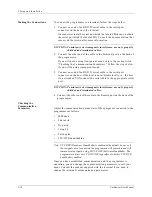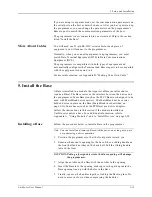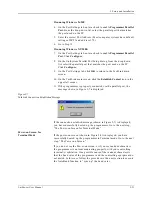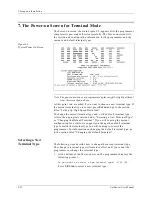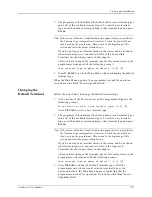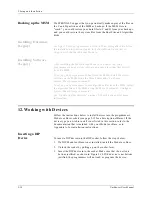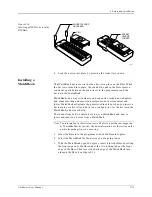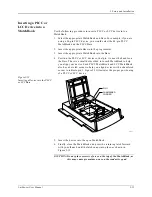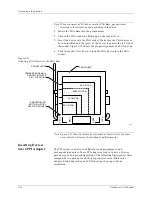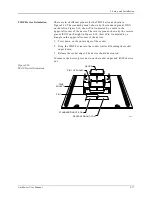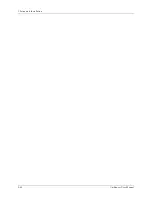2. Setup and Installation
UniSite-xpi User Manual
2-27
3.
The Mode: field for the Terminal port and the Remote port should
match. If the two Mode: fields match, skip to step 4.
If the Mode: fields are different, toggle the DTE/DCE switch for the
Remote port on UniSite-xpi’s back panel. Figure 1-3 shows the
location of the DTE/DCE switch for the Remote port. Go back to the
beginning of this step after you have toggled the DTE/DCE switch
on the Remote port.
4.
From the Main Menu, press 1, E
NTER
to get to the Communication
Parameters screen.
5.
Move the cursor to the High Speed Download field. Press Y to enable
High Speed Download. When you press Y, UniSite-xpi sets the High
Speed Download parameter to Y and displays the following message
in the message bar:
Hit return to switch user menu port, ^Z to abort
UniSite-xpi also sets the User Menu Port parameter to R, which
configures UniSite-xpi to send its user interface data to the Remote
port.
6.
Press E
NTER
. You do not see any response on the screen.
7.
Look at the back panel of UniSite-xpi. Remove the cable connecting
UniSite-xpi and the PC from the Terminal port and connect the cable
to the Remote port.
When you switch the cable from the Terminal port to the Remote
port, the Terminal LED should go out and the Remote LED should
light. (See “Configuring the Ports” on page 2-19.) If the Remote LED
does not light, power down UniSite-xpi, reconnect the PC cable to the
Terminal port, and go back to step 1.
8.
After you have connected the cable to the Remote port, press
C
TRL
+ R
to redisplay the Communication Parameters screen. If you
cannot redisplay the Communication Parameters screen, power
down UniSite-xpi, reconnect the PC cable to the Terminal port, and
go back to step 1.
9.
Press F1 to display the Main Menu. If the Main Menu appears,
continue with the next step. If you do not see the Main Menu, power
down UniSite-xpi, reconnect the PC cable to the Terminal port, and
go back to step 1.
High Speed Download is now enabled.
About the User Menu Port
In the previous procedure, you configured UniSite-xpi for High Speed
Download. As part of the configuration, you switched the User Menu
Port from the Terminal port to the Remote port. The User Menu Port is
the port through which the user interface data for UniSite-xpi is sent. User
interface data includes screens, menu information, and online help. When
shipped from the factory, the Terminal port is the User Menu Port.
Summary of Contents for UniSite-xpi
Page 2: ...981 0014 UniSite Programming System User Manual Also Covering Legacy UniSite Programmers ...
Page 72: ...2 Setup and Installation 2 42 UniSite xpi User Manual ...
Page 134: ...3 Getting Started 3 62 UniSite xpi User Manual ...
Page 238: ...5 Computer Remote Control 5 10 UniSite xpi User Manual ...
Page 296: ...6 Translation Formats 6 58 UniSite xpi User Manual ...
Page 402: ...Keep Current Subscription Service 6 Keep Current ...