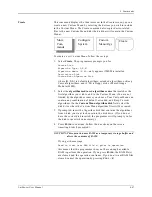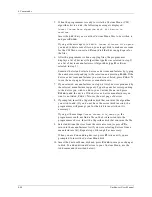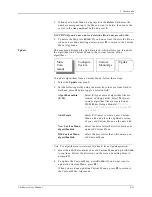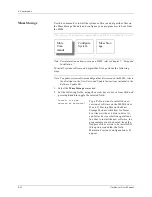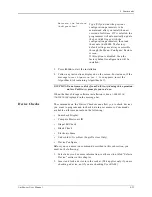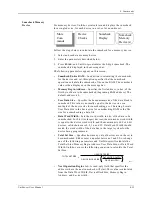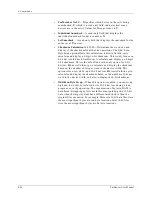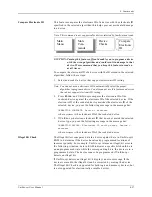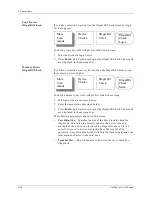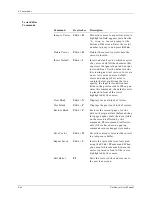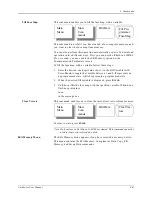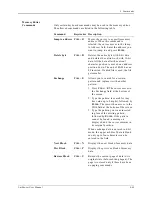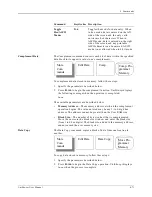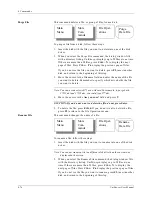4. Commands
UniSite-xpi User Manual
4-61
With two exceptions, the data shown on the screen is displayed in a
format similar to that of the fuse editor. The first exception is that
additional character symbols are used to display overblown (B) and
underblown (U) data. The second is that, unlike in the fuse editor, no
data can be edited. The fuse number corresponding to the cursor’s
location appears at the top of the screen. To move the cursor, use the
arrow keys. The editor commands are described later in this chapter.
Underblow/Overblow
Commands
Command
Keystrokes
Description
Next Block
C
TRL
+ N
Displays the next page of
under/overblow data
Prev Block
C
TRL
+ P
Displays the previous page of
under/overblow data
Jump to Fuse
C
TRL
+ B
Moves the cursor to a specific fuse. A
highlighted area appears just after the
^B: Jump to Fuse
prompt at the
bottom of the screen. Type in the fuse
number that you want to jump to and
press E
NTER
.
Search Pattern
C
TRL
+ F
Searches for one of four character
symbols within the under/overblow
data. The four characters you can
search for are:
X
(intact fuse)
-
(blown fuse)
B
(overblown fuse)
U
(underblown fuse)
After you select the search character,
the search begins at the current cursor
position and continues until either a
match is found or the end of the fuse
map is reached.
Exit
F2
Exits the Under/Overblow screen and
returns UniSite-xpi to the Device
Checks menu
Summary of Contents for UniSite-xpi
Page 2: ...981 0014 UniSite Programming System User Manual Also Covering Legacy UniSite Programmers ...
Page 72: ...2 Setup and Installation 2 42 UniSite xpi User Manual ...
Page 134: ...3 Getting Started 3 62 UniSite xpi User Manual ...
Page 238: ...5 Computer Remote Control 5 10 UniSite xpi User Manual ...
Page 296: ...6 Translation Formats 6 58 UniSite xpi User Manual ...
Page 402: ...Keep Current Subscription Service 6 Keep Current ...