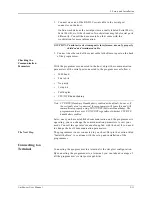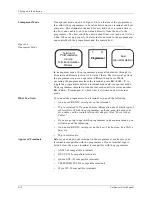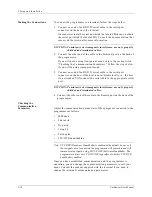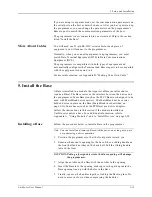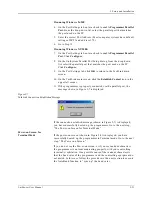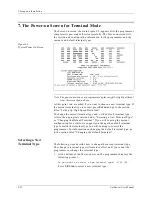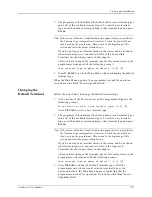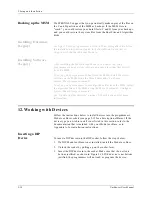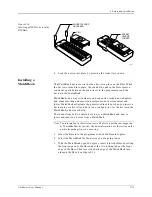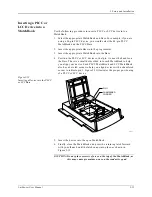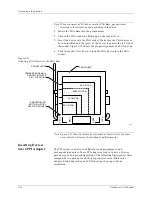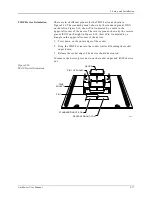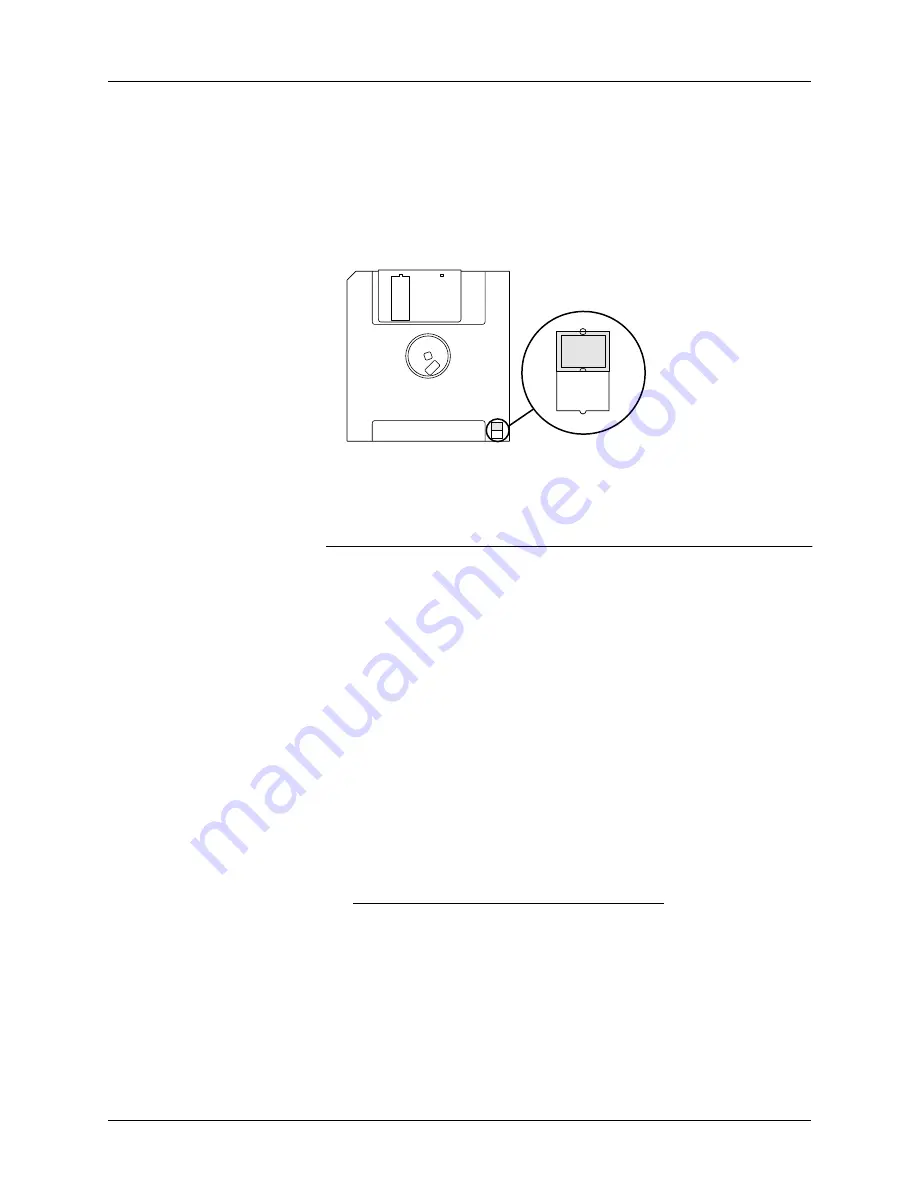
2. Setup and Installation
UniSite-xpi User Manual
2-25
2.
Make sure both the Boot Files disk and the Algorithm disks are write
enabled. See Figure 2-9.
3.
Insert the Boot Files disk into drive A.
4.
Insert an Algorithm disk into drive B (the drive on the right). For
more information, see “Insert Algorithm Disk” on page 2-24.
Note: Once you get the programmer set up, make a backup copy of the Boot Files
disk and the Algorithm disk(s).
Software Version
Compatibility
While the UniSite-xpi Boot Files disk and Algorithm disks that are
shipped with the system have the same version number, the version
numbers of the disks do not have to be identical for the disks to work
together. UniSite-xpi checks the version numbers of the disks and informs
you if they are not compatible with each other.
A Boot Files disk and the Algorithm disks are compatible if they meet the
following rules:
•
All digits to the left of the decimal point are the same.
•
The first digit to the right of the decimal point is the same. (Any
additional digits, if present, do not have to match.)
For example:
This version control system allows the Algorithm disks to be updated
without requiring a new Boot Files disk.
Figure 2-9
Write-enabled Disk
System
Version
Algorithm
Version
Compatible?
6.50
6.50
Yes
6.51
6.50
Yes
6.50
6.51
Yes
6.50
6.40
No
1374-3
BACK OF DISK
WRITE ENABLED
POSITION
Summary of Contents for UniSite-xpi
Page 2: ...981 0014 UniSite Programming System User Manual Also Covering Legacy UniSite Programmers ...
Page 72: ...2 Setup and Installation 2 42 UniSite xpi User Manual ...
Page 134: ...3 Getting Started 3 62 UniSite xpi User Manual ...
Page 238: ...5 Computer Remote Control 5 10 UniSite xpi User Manual ...
Page 296: ...6 Translation Formats 6 58 UniSite xpi User Manual ...
Page 402: ...Keep Current Subscription Service 6 Keep Current ...