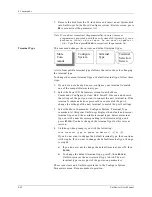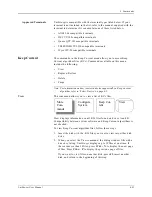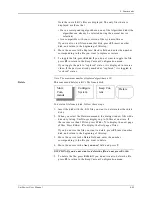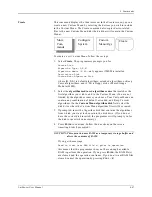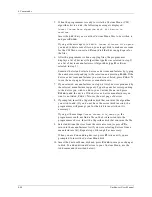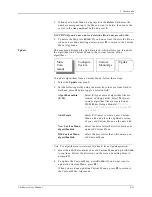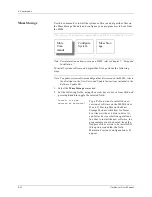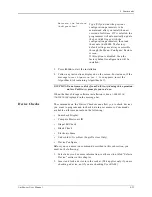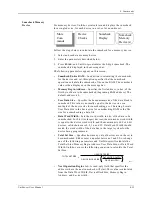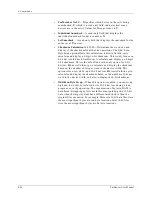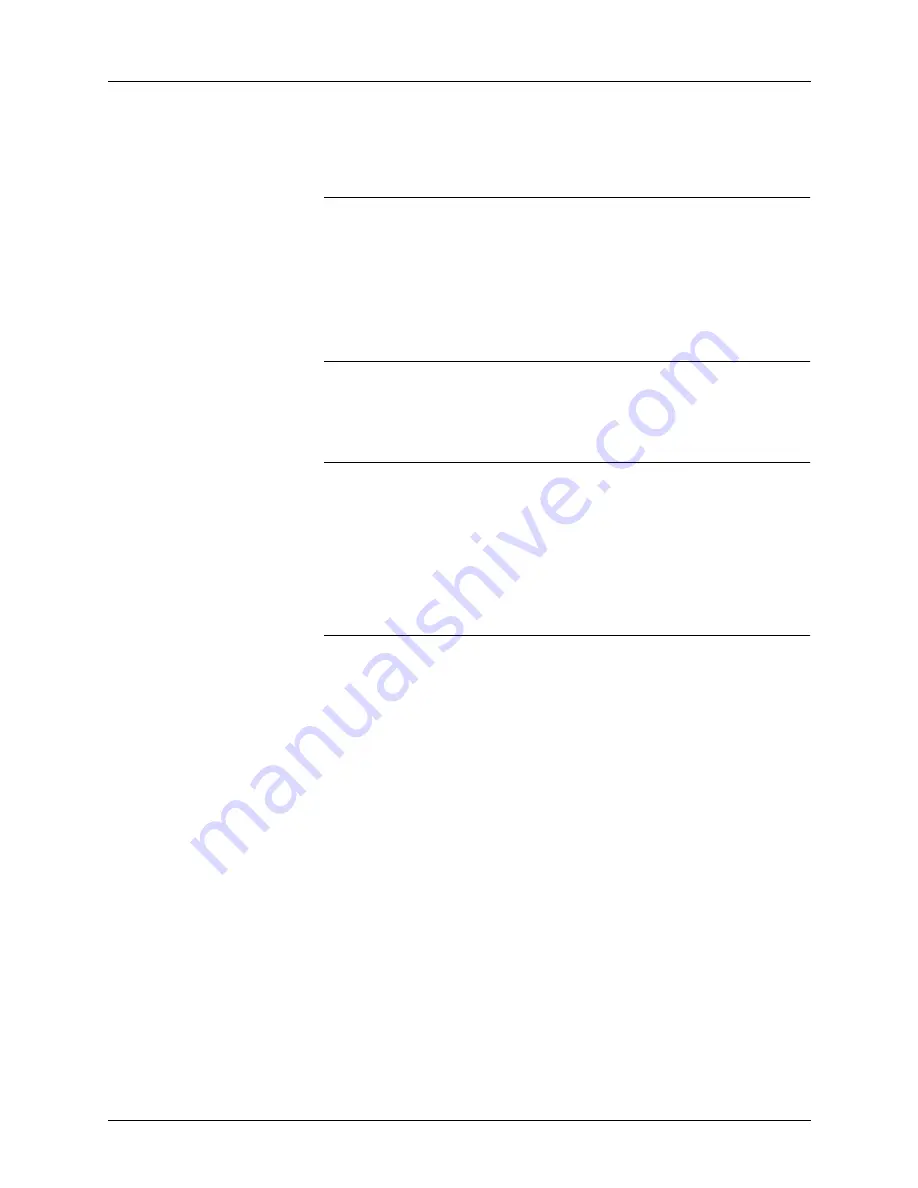
4. Commands
UniSite-xpi User Manual
4-41
Carrying the Configuration
File Forward
Follow the steps below to carry your system configurations forward to a
new version of system software.
Note: In the following steps “old” refers to the System disk containing the
system configurations you want to carry forward to the “new” System
disk.
1.
Power up your programmer using the new System disk.
2.
Make a backup copy of the new System and Algorithm disks. See the
description of the Duplicate Disk command for more information on
making a backup copy of your System and Algorithm disks.
Note: Store the master copies in a safe place. Use your backup copies for
day-to-day operation.
3.
Power up the PC. When the PC has finished booting, insert your
working copy of the old System disk in the 3.5-inch drive in the PC.
Note: Make sure you insert the System disk with the configurations you want to
carry forward.
4.
Copy the sysparm.sys file to your hard drive. Enter the command
copy drive1:\sysparm.sys drive2:
where drive1: is the drive designator for the 3.5-inch disk drive and
drive2: is the drive on which you will be temporarily storing the copy
of the sysparm.sys file.
Note: We suggest you work with the backup copies of your System and
Algorithm disks and not with the originals.
5.
Remove the old System disk and insert the new System disk in the
3.5-inch drive. Make sure the new System disk is write enabled.
Copy the sysparm.sys file to the new System disk. Enter the
command
copy drive2:sysparm.sys drive1:\sysparm.sys
where drive2: is the drive you copied the sysparm.sys file to in step 4.
6.
If you have more UniSite-xpis that you want to copy a configuration
file to, repeat step 5 for each of the remaining UniSite-xpis. For
example, if you have three UniSite-xpis in a lab, and if you used the
same configuration files on all three, the following scenario would be
possible:
•
Update all three UniSite-xpis to a new version of system software.
•
Make backups of the new System and Algorithm disks.
•
Perform steps 1 to 5 as described above on one UniSite-xpi.
•
Repeat step 5 for the remaining two UniSite-xpis.
Summary of Contents for UniSite-xpi
Page 2: ...981 0014 UniSite Programming System User Manual Also Covering Legacy UniSite Programmers ...
Page 72: ...2 Setup and Installation 2 42 UniSite xpi User Manual ...
Page 134: ...3 Getting Started 3 62 UniSite xpi User Manual ...
Page 238: ...5 Computer Remote Control 5 10 UniSite xpi User Manual ...
Page 296: ...6 Translation Formats 6 58 UniSite xpi User Manual ...
Page 402: ...Keep Current Subscription Service 6 Keep Current ...