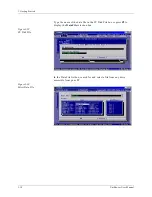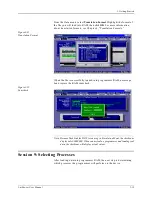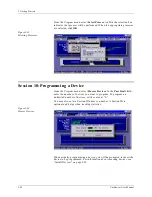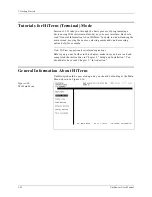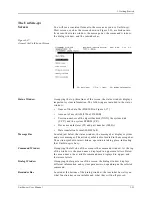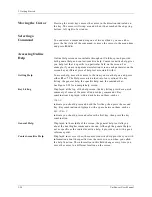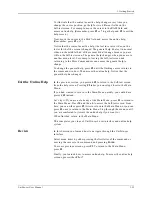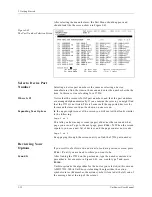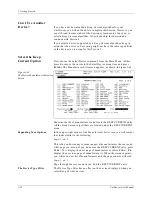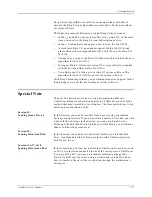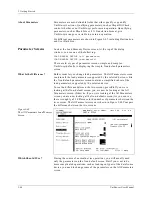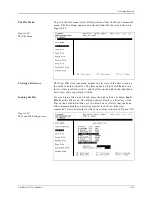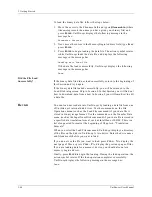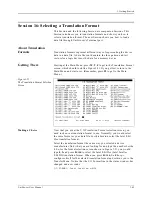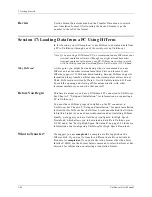3. Getting Started
UniSite-xpi User Manual
3-31
Examine the list of manufacturers and notice that they are listed
alphabetically. Also, notice that some manufacturers are listed by their
commonly used abbreviations. For example, Advanced Micro Devices is
listed as AMD and Texas Instruments is listed as TI.
Expanding Your Options
Look at the manufacturer screen again. Specifically, look at the
upper-right corner of the screen and notice the text that looks similar to
the following:
Page 1 of 2
This tells you how many screens (pages) of manufacturers there are and
what page you are on. To go to the previous page of manufacturers, press
C
TRL
+ P. To go to the next page of manufacturers, press C
TRL
+ N. When
the screen repaints, you see a new list of manufacturers, and the page
counter now reads
Page 2 of 2
Keep paging through the screens until you find the manufacturer you are
looking for. For this Session, we will be using a device from AMD. Page
through the manufacturer listing until you see the entry for AMD.
The Device Type Filter
The Device Type filter allows you to select which device types you want
displayed. Press S
PACE
to cycle through the three settings: All, Memory &
Emicros, or Logic Only. When you select a manufacturer, UniSite-xpi
displays only those devices that fit the filter you selected.
For this Session, we will be using a 27256, which is an EPROM. Move the
cursor to the Device Type field, press S
PACE
to cycle through the device
types until Memory & Emicros appears in the field. Notice how the
display changes when you cycle from one filter to another.
The Programming Mode
Filter
The Mode filter toggles UniSite-xpi between Single Device programming
and Gang/Set programming. Gang programming is the programming of
a single data file into multiple devices at once. Set programming is the
partitioning and programming of a single large data file into multiple
devices.
Move the cursor to the Mode field and press S
PACE
. Watch what happens
to the Manufacturer List when you toggle from Single to Gang/Set:
UniSite-xpi displays fewer manufacturers. This is because some of the
manufacturers displayed in Single Mode do not make devices that can be
programmed in Gang or Set Mode. As with the Device Type field,
UniSite-xpi only displays the manufacturers that make devices that fit the
currently selected filters.
For this Session, we will be programming a single 27256 EPROM; so, set
the Mode filter to Single. If we wanted to make several copies of the
EPROM, you would set the Mode filter to Gang/Set, but for this Session,
set the Mode filter to Single.
Selecting the Manufacturer
For this Session, we will be using an AMD 27256 DIP EPROM. To select
AMD from the Manufacturer List, move the cursor to the Manufacturer
field, enter the number shown to the left of the name, and press E
NTER
.
Summary of Contents for UniSite-xpi
Page 2: ...981 0014 UniSite Programming System User Manual Also Covering Legacy UniSite Programmers ...
Page 72: ...2 Setup and Installation 2 42 UniSite xpi User Manual ...
Page 134: ...3 Getting Started 3 62 UniSite xpi User Manual ...
Page 238: ...5 Computer Remote Control 5 10 UniSite xpi User Manual ...
Page 296: ...6 Translation Formats 6 58 UniSite xpi User Manual ...
Page 402: ...Keep Current Subscription Service 6 Keep Current ...