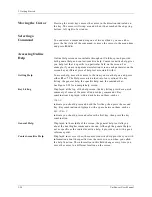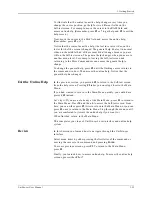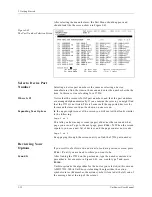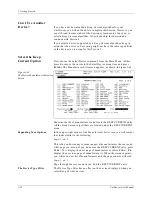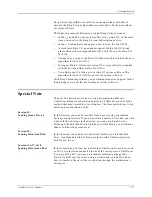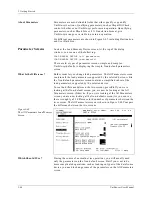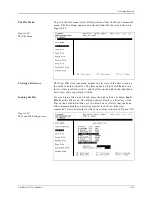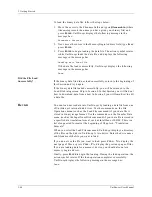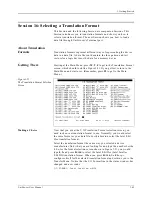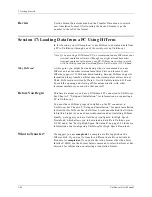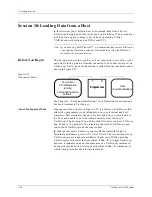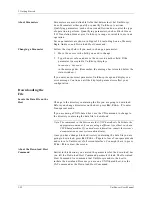3. Getting Started
3-38
UniSite-xpi User Manual
Session 14: Loading Data from a Device
This Session illustrates how to load data into UniSite-xpi from a master
device. (A master device is a device that is already programmed.) The
device used for this session is an AMD 27256 DIP EPROM. If you have a
different memory device, you can still follow along, substituting your
device manufacturer and part number in place of the AMD 27256.
If you do not have a master device, we suggest you go to the next Session,
which shows you how to load data from UniSite-xpi’s disk drive. When
you have completed Session 4, skip the next three Sessions and continue
with Session 9.
Before You Begin
Before starting this Session, you should have completed the first two
Sessions. Specifically, you should be familiar with UniSite-xpi’s interface
and should know how to select a device.
You should also have Site48 installed in UniSite-xpi. If Site48 is not
installed in UniSite-xpi, or if you would like to review the instructions for
installing/removing or Site48, see Chapter 2, “Setup and Installation.”
Read the section titled “Installing a Module” for more information.
In any event, you should not go any further until you are familiar with
installing/removing a module or inserting/removing a device.
Can I Use Another
Device?
If you do not have an AMD 27256 (the device we are going to use for this
Session), then you should go to the Select Device screen and select the
device you are going to program. Keep in mind that the device you select
might not have the same capabilities as the AMD 27256. For example, the
AMD 27256 supports Electronic ID while the Hitachi 27256 does not.
Select a Device
Before loading data from a device, you must first tell UniSite-xpi what
type of device you are using.
Choose Select Device from the Main Menu. Select the manufacturer and
part number of the master device.
Remember, if you don’t see the part number on the first screen of part
numbers, press C
TRL
+ N to display the next screen of part numbers. If
you don’t see the device part number you are looking for, go back to the
Manufacturer List and look at the Device Type field. This field allows you
to filter out certain device types. Press S
PACE
to cycle through the three
settings: All, Memory & Emicros, or Logic Only. When you select a
manufacturer, UniSite-xpi displays only devices that fit the filter you
selected.
When the programming algorithm has finished loading, the status
window will display the selected device, and you will be returned to the
Main Menu. UniSite-xpi will set the load parameters to match the size of
the selected device.
Summary of Contents for UniSite-xpi
Page 2: ...981 0014 UniSite Programming System User Manual Also Covering Legacy UniSite Programmers ...
Page 72: ...2 Setup and Installation 2 42 UniSite xpi User Manual ...
Page 134: ...3 Getting Started 3 62 UniSite xpi User Manual ...
Page 238: ...5 Computer Remote Control 5 10 UniSite xpi User Manual ...
Page 296: ...6 Translation Formats 6 58 UniSite xpi User Manual ...
Page 402: ...Keep Current Subscription Service 6 Keep Current ...