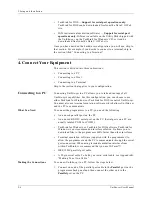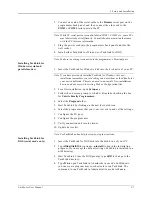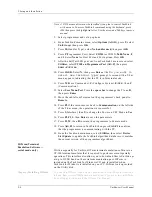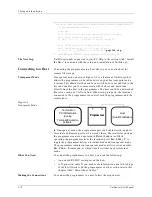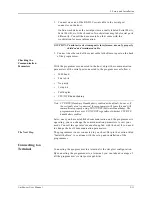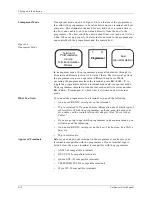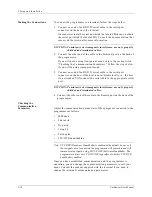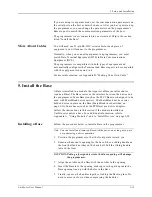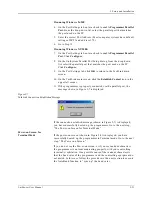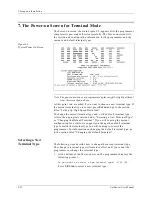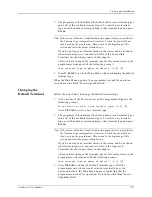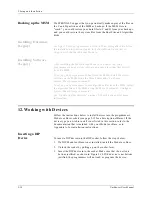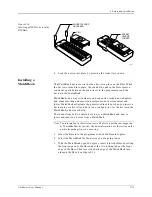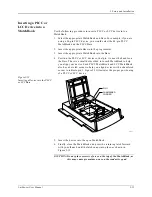2. Setup and Installation
UniSite-xpi User Manual
2-19
If all the right LEDs are lit, go to the section titled “Is the Power-on Screen
Displayed?”
If the Remote LED and/or Terminal LED should be lit and they are not,
check the connections between the programmer and the connected
equipment. If all connections appear correct, refer to “Configuring the
Ports” below.
Configuring the Ports
Before communication between UniSite-xpi and a device connected to
one of UniSite-xpi’s serial ports can be established, three requirements
must be met:
•
UniSite-xpi’s port must be configured using the DCE/DTE button so
that it is compatible with the equipment it is connected to.
•
UniSite-xpi’s serial I/O parameters must match those of the
equipment it is connected to.
•
UniSite-xpi must recognize the type of terminal that you are using.
(Selecting the correct terminal type is described in the next section,
“The Power-on Screen for Terminal Mode.”)
The steps below tell you how to configure the Terminal port. Use the
same procedure for configuring the Remote port.
1.
After you have powered up UniSite-xpi and the Self-Test indicator
has gone out, look at the Terminal LED on the front panel.
2.
If the LED is lit, UniSite-xpi’s Terminal port is configured correctly.
Skip to the section titled “Is the Power-on Screen Displayed?”
3.
If the LED is not lit, press the button next to the Terminal port on the
rear panel of UniSite-xpi once. (Remember, if you are configuring the
Remote port, press the button next to the Remote port.) When the
switch is pressed in, UniSite-xpi acts as Data Terminal Equipment
(DTE); when in the out position UniSite-xpi acts as Data
Communications Equipment (DCE).
After you press the button, the LED should light. If it does light, skip
to the section titled “Is the Power-On Screen Displayed?”
If the LED does not light, continue with the section titled “Checking
the Connections.”
Checking the Connections
Sometimes problems are caused by unconnected cables. Turn the
programmer off and check all of the following:
•
Power cords
—Are they all plugged into a live outlet and into the
equipment?
•
Cables
—Is each cable between the programmer and a peripheral
connected properly? Is each cable connected to the proper port?
•
Terminal
—Is the terminal plugged in and turned on? Are the
display controls adjusted to allow viewing? Is the terminal an
approved terminal type? (See the list of approved terminals for more
information.) Are the communication parameters set correctly? Is the
cable connected to the proper port?
Summary of Contents for UniSite-xpi
Page 2: ...981 0014 UniSite Programming System User Manual Also Covering Legacy UniSite Programmers ...
Page 72: ...2 Setup and Installation 2 42 UniSite xpi User Manual ...
Page 134: ...3 Getting Started 3 62 UniSite xpi User Manual ...
Page 238: ...5 Computer Remote Control 5 10 UniSite xpi User Manual ...
Page 296: ...6 Translation Formats 6 58 UniSite xpi User Manual ...
Page 402: ...Keep Current Subscription Service 6 Keep Current ...