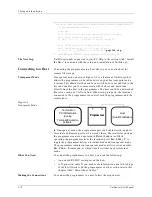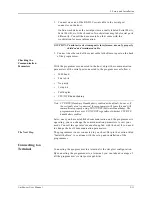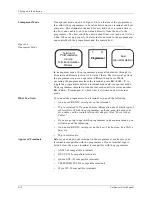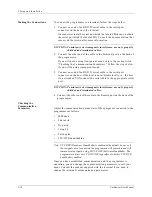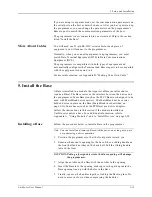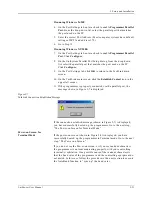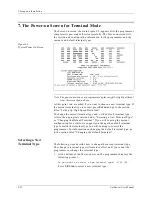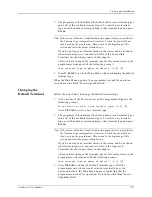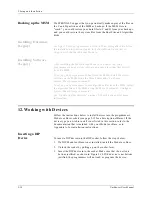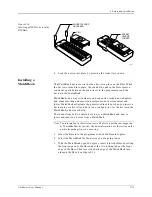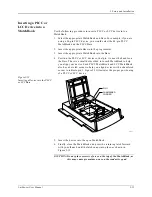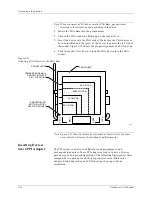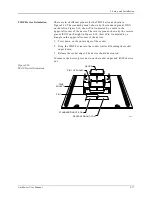2. Setup and Installation
UniSite-xpi User Manual
2-23
2.
The programmer then displays the default and current terminal types
and a list of the available terminal types. To select a new terminal
type, enter the number corresponding to that terminal type and press
E
NTER
.
Note: If the screen is blank or if random characters appear after you press Enter,
the Terminal type configuration is incorrect. Switch the power off and
then power up the programmer. Then return to the beginning of this
section and select the proper terminal type.
If you do not see your terminal listed on the screen and do not know
what terminal type(s) it can emulate, refer to the Compatible
Terminals list shown previously in this chapter.
After you have changed the terminal type for this current session, the
programmer responds with the following prompt:
Save terminal type as power on default? (Y/N) [N]
3.
Press N, E
NTER
to go to the Main Menu without changing the default
terminal type.
When the Main Menu appears, the programmer is ready for operation.
Go to the section titled “Insert Algorithm Disk.”
Changing the
Default Terminal
Follow the steps below to change the default terminal type.
1.
At the bottom of the Power-on screen, the programmer displays the
following prompt:
Do you want to select a new terminal type? (Y/N) [N]:
Press Y, E
NTER
to select a new terminal type.
2.
The programmer then displays the default and current terminal types
and a list of the available terminal types. To select a new terminal
type, enter the number corresponding to that terminal type and press
E
NTER
.
Note: If the screen is blank or if random characters appear after you press Enter,
the Terminal type configuration is incorrect. Switch the power off and
then power up the programmer. Then return to the beginning of this
section and select the proper terminal type.
If you do not see your terminal listed on the screen and do not know
what terminal type(s) it can emulate, refer to the Approved
Terminals list shown previously in this chapter.
After you have changed the terminal type for this current session, the
programmer will respond with the following prompt:
Save terminal type as power on default? (Y/N) [N]
3.
Press Y, E
NTER
to change the default terminal type. After the
programmer saves the currently selected terminal type as the
power-on default, the Main Menu appears, indicating that the
programmer is ready for operation. Go to the section titled “Insert
Algorithm Disk.”
Summary of Contents for UniSite-xpi
Page 2: ...981 0014 UniSite Programming System User Manual Also Covering Legacy UniSite Programmers ...
Page 72: ...2 Setup and Installation 2 42 UniSite xpi User Manual ...
Page 134: ...3 Getting Started 3 62 UniSite xpi User Manual ...
Page 238: ...5 Computer Remote Control 5 10 UniSite xpi User Manual ...
Page 296: ...6 Translation Formats 6 58 UniSite xpi User Manual ...
Page 402: ...Keep Current Subscription Service 6 Keep Current ...