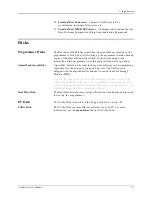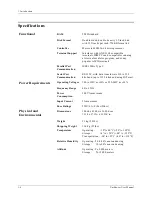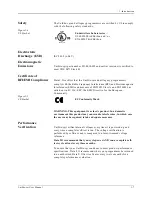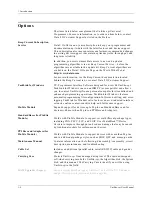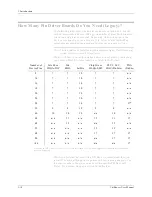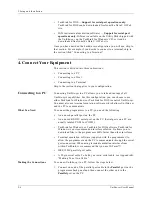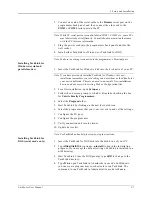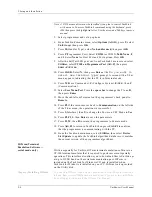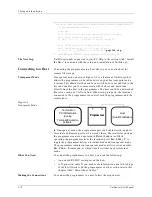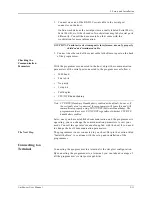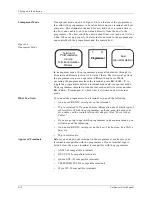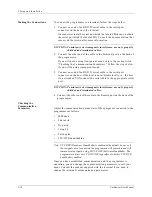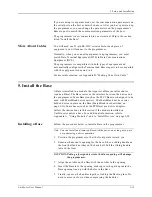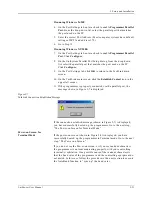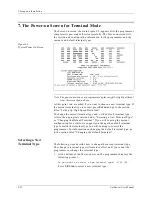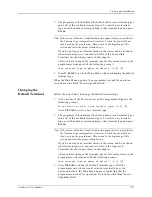2. Setup and Installation
UniSite-xpi User Manual
2-9
These instructions assume you have a working knowledge of DOS. If you
have questions, consult your DOS manual or the HiTerm documentation.
As mentioned above, terminal emulation software is required to control
and communicate with UniSite in several specialty modes of operation
when working from the PC.
Follow the steps below to install HiTerm on your hard disk drive.
1.
Copy all the files from the HiTerm disk to a directory on the PC’s
hard disk, such as C:\hiterm.
2.
Make sure the PATH statement in the autoexec.bat file includes the
directory where the HiTerm files reside.
3.
Edit the prg9600.cfg file so it reflects the setup of your PC. This
configuration file, specifying the operating mode, communication
parameters, and PC type, is read when HiTerm is invoked.
If HiTerm cannot read the configuration file, HiTerm will use the
following default settings:
Mode: Programmer
Baud rate: 9600
Parity: None
Data bits: 8
Stop bits: 1
COM port: 1
PC type: Auto detect
Note: The PC type parameter applies only to HiTerm version 3.10 and later. If
you received an earlier version of HiTerm set the configuration file as
described above but do not include the PC type parameter.
When you edit the prg9600.cfg configuration file, be sure each line
conforms to the specifications below.
•
First line—mode
. Enter either General (G) or Programmer (P).
Specify Programmer mode for use with UniSite. Only the first
character of the line is significant.
•
Second line—baud rate
. The complete number is required (for
example, 9600, not 96). See the HiTerm User Manual for a list of
baud rates supported by HiTerm.
•
Third line—parity
. Specify None, Odd, or Even (N,O,E). Only the
first character of the line is significant.
•
Fourth line—data bits
. Specify 7 or 8.
•
Fifth line—stop bits
. Specify 1 or 2.
•
Sixth line—COM port
. Specify 1 or 2.
•
Seventh line—PC Type
. Specify IBM, NEC, or Autodetect (I,N,A).
Select I for IBM-compatible PCs, N for NEC’s PC-9800 family of
PCs, I for IBM-compatible PCs, or A for Autodetect if unsure.
4.
Edit the program.bat file to reflect the location of the configuration
files. Edit the two lines that invoke HiTerm so they point to the drive
and subdirectory containing the HiTerm files. An example of the
program.bat
file modified to reflect HiTerm’s installation in the
c:\util\hiterm
directory is shown below.
Summary of Contents for UniSite-xpi
Page 2: ...981 0014 UniSite Programming System User Manual Also Covering Legacy UniSite Programmers ...
Page 72: ...2 Setup and Installation 2 42 UniSite xpi User Manual ...
Page 134: ...3 Getting Started 3 62 UniSite xpi User Manual ...
Page 238: ...5 Computer Remote Control 5 10 UniSite xpi User Manual ...
Page 296: ...6 Translation Formats 6 58 UniSite xpi User Manual ...
Page 402: ...Keep Current Subscription Service 6 Keep Current ...