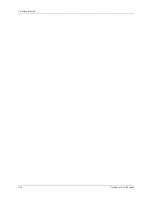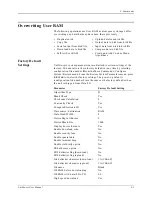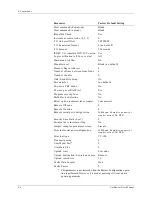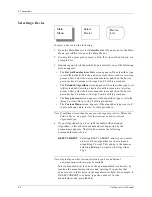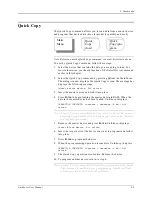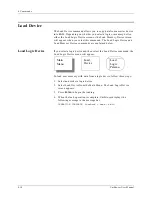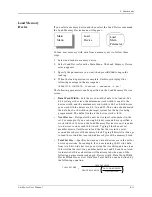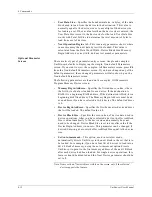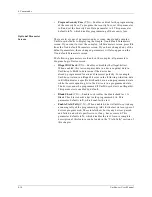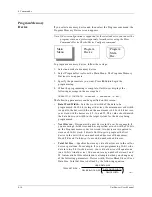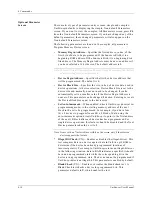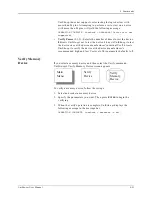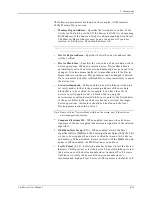4. Commands
4-8
UniSite-xpi User Manual
Device-related Selections
Available
The manufacturer and part number of the device you selected appears in
the status window, and the programmer displays only screens related to
the type of device you selected. For example, if you choose a logic device,
you will see only screens that are required to load, program, edit, and
verify a logic device.
Also, some devices support special functions, such as the Program
Signature and XNOR table. If the device you select supports a particular
function, parameter entry fields associated with that function are
displayed.
Cross Programming
Cross programming allows a single generic programmable logic device
(PLD) to be configured as any one of many PLD architectures.
Consequently, the generic device can take on the function of many subset
devices. The term generic PLD is used to identify the superset device,
such as a 16V8 generic PLD, which can be configured as a 16R4, 16R8, or a
16L8.
The generic PLD and the subset devices it can support are not restricted
to the same manufacturer. For example, a 16V8 generic PLD from
manufacturer A can be programmed using a fuse pattern originally
designed for a 16L8 from manufacturer B. The cross-programming
feature allows you to avoid recompiling source code for the generic PLD
if the appropriate fuse pattern is available for a subset part.
To view the subset devices, select a manufacturer with the XPGM
extension. This screen lists all devices that can be replaced by the generic
PLD of the selected manufacturer.
After selecting a device with the XPGM extension, load the fuse map of
the subset PLD into User Memory by using either a Load From Device
operation or a Download of a JEDEC file.
Select a manufacturer with an XPGM extension and press E
NTER
. Then,
from the Part Menu for Manufacturer screen, select the appropriate
device, such as 16V8 as 16L8 if a 16L8 fuse map has been loaded and a
16V8 generic PLD is to be programmed. After making your selection,
press E
NTER
and the Main Menu appears. Select the Program Devices
screen and
16V8 as 16L8
will be displayed in the PART # field at the top
of the screen. Insert the 16V8 and press E
NTER
. The 16V8 is programmed
as a 16L8.
Summary of Contents for UniSite-xpi
Page 2: ...981 0014 UniSite Programming System User Manual Also Covering Legacy UniSite Programmers ...
Page 72: ...2 Setup and Installation 2 42 UniSite xpi User Manual ...
Page 134: ...3 Getting Started 3 62 UniSite xpi User Manual ...
Page 238: ...5 Computer Remote Control 5 10 UniSite xpi User Manual ...
Page 296: ...6 Translation Formats 6 58 UniSite xpi User Manual ...
Page 402: ...Keep Current Subscription Service 6 Keep Current ...