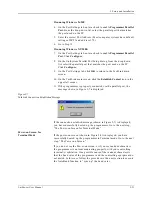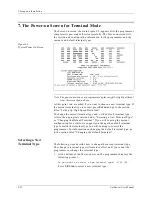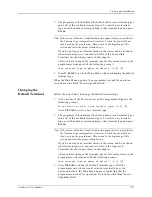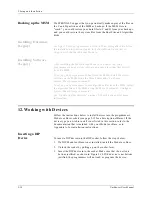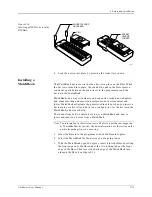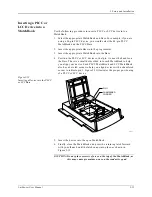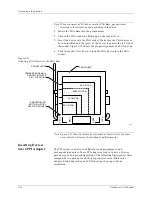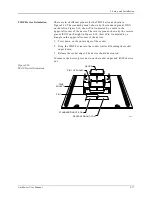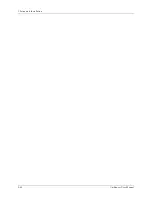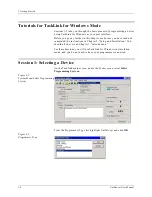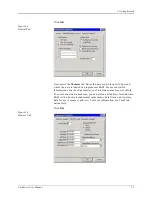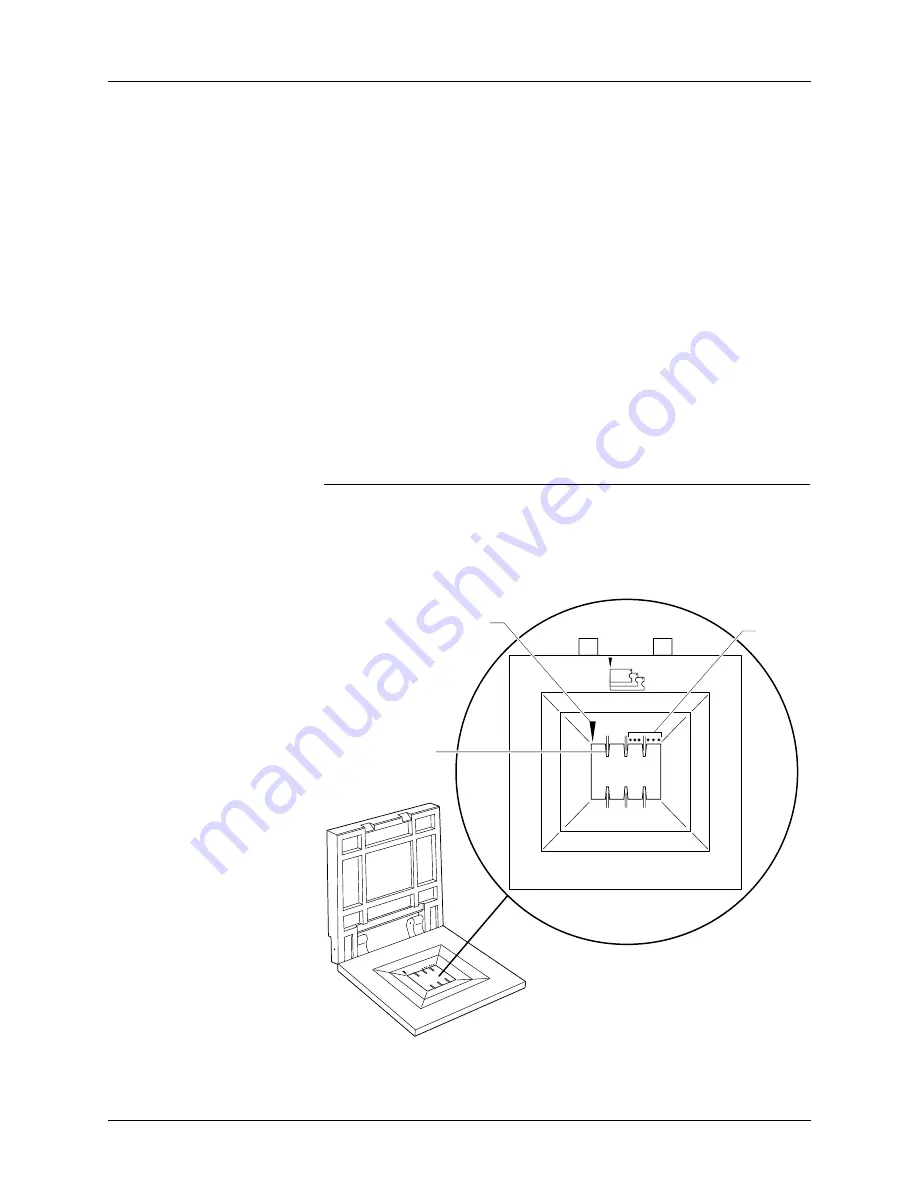
2. Setup and Installation
2-34
UniSite-xpi User Manual
Inserting an SOIC
Device into a
MatchBook
Use the following procedure to insert an SOIC device into the SOIC
MatchBook. Before you go any further, make sure you have the SOIC
Base properly installed in the programmer.
1.
Select the appropriate MatchBook and Base. For SOIC devices, select
the MatchBook according to package width: 0.150 inches, 0.300
inches, etc.
2.
Insert the SOIC Base into the programmer. Insert the appropriate
MatchBook into the SOIC Base.
3.
Position the SOIC device so that pin 1 is up and to the right as you
view it from the top.
4.
Insert the SOIC device into the open MatchBook. Make sure the SOIC
device is flush against the left-hand side of the MatchBook. Also
make sure that the device is positioned between the six alignment
fingers and not on top of them.
Note: The device should be left justified. The unused portion of the socket will be
on the right as you view it from the top.
The small, round dots along the top of the opening, as shown in
Figure 2-14, indicate the location of pin 1 for the various sizes of SOIC
devices the SOIC MatchBook will accept.
Figure 2-14
Inserting an SOIC Device
0568-3
LEFT JUSTIFY PART
IN SOCKET
PIN 1
ALIGNMENT
FINGER (1 OF 6)
Summary of Contents for UniSite-xpi
Page 2: ...981 0014 UniSite Programming System User Manual Also Covering Legacy UniSite Programmers ...
Page 72: ...2 Setup and Installation 2 42 UniSite xpi User Manual ...
Page 134: ...3 Getting Started 3 62 UniSite xpi User Manual ...
Page 238: ...5 Computer Remote Control 5 10 UniSite xpi User Manual ...
Page 296: ...6 Translation Formats 6 58 UniSite xpi User Manual ...
Page 402: ...Keep Current Subscription Service 6 Keep Current ...