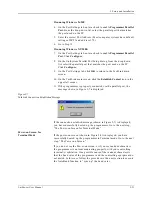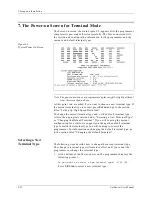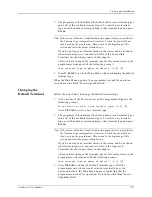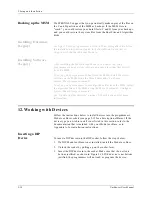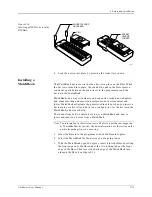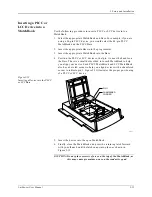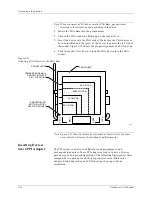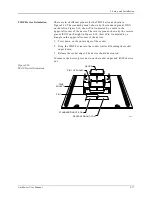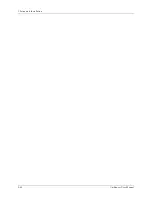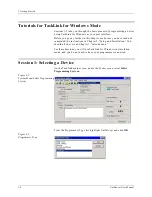2. Setup and Installation
UniSite-xpi User Manual
2-31
4.
Lock the device into place by pressing the socket lever down.
Installing a
MatchBook
The MatchBook device carrier holds a device in place on the Base. When
the device is locked into place, the conductive pad in the Base forms a
conductive path between the pin drivers in the programmer and the
device in the MatchBook.
MatchBooks do away with clumsy and expensive sockets and adapters,
and make inserting and removing surface mount devices easier and
faster. MatchBooks eliminate the guesswork involved when you insert a
device into a socket. All you have to do is align pin 1, set the device in the
MatchBook, and close the lid.
The instructions below explain how to use a MatchBook and how to
insert and remove a device from a MatchBook.
Note: The information in this section covers all device types that are supported
by MatchBook device carriers. For more information, see the section on the
particular package type you are using.
1.
Insert the Base into the programmer. Lock the Base into place.
2.
Select the MatchBook for the device you are going to use.
3.
With the MatchBook open 90 degrees, insert it into the Base by setting
the front edge onto the Base under the two locking tabs at the front
edge of the Base. Then lower the back edge of the MatchBook into
place on the Base. See Figure 2-11.
Figure 2-10
Inserting a DIP Device into the
DIP Base
0548-1
SOCKET LEVERS
UNLOCKED
PIN 1
SOCKET
LEVERS
LOCKED
Summary of Contents for UniSite-xpi
Page 2: ...981 0014 UniSite Programming System User Manual Also Covering Legacy UniSite Programmers ...
Page 72: ...2 Setup and Installation 2 42 UniSite xpi User Manual ...
Page 134: ...3 Getting Started 3 62 UniSite xpi User Manual ...
Page 238: ...5 Computer Remote Control 5 10 UniSite xpi User Manual ...
Page 296: ...6 Translation Formats 6 58 UniSite xpi User Manual ...
Page 402: ...Keep Current Subscription Service 6 Keep Current ...