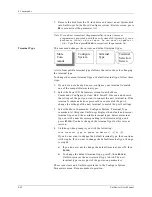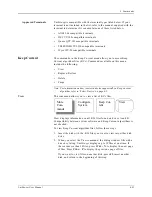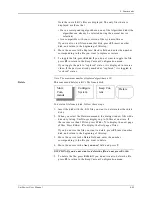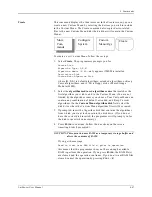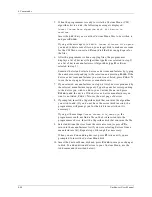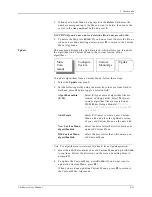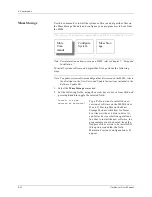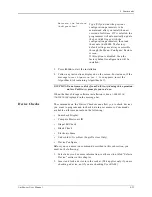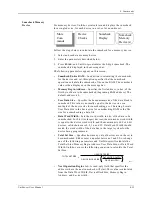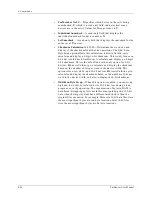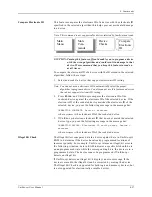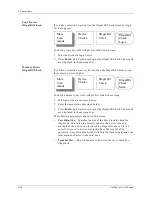4. Commands
4-46
UniSite-xpi User Manual
Purge
This command deletes all outdated .KCx files from a disk, leaving only
the most up-to-date algorithms.
To purge files from a disk, follow these steps:
1.
Insert the disk with the .KCx files you want to purge into either disk
drive.
2.
When you select the Purge command, the dialog window fills with a
directory listing of outdated Keep Current files found on both drives
A and B (outdated Keep Current algorithm files have version
numbers older than the current system software version number).
UniSite-xpi displays up to 10 files at one time. If there are more than
10 files, press C
TRL
+ N to display the next page of files. Press C
TRL
+
P
to display the previous page of files.
If you do not see the files you want to purge, press F2, insert another
disk, and return to the beginning of this step.
3.
In the Are you sure? field, press Y.
CAUTION: If you do not want to purge files, do not press E
NTER
.
4.
To purge files displayed on the screen, press E
NTER
. If you do not
want to purge files, press F2 to return to the Keep Current
Configuration Operations menu.
If no more .KCx files are left on the disk(s), UniSite-xpi will return to
the Keep Current Configuration menu.
Custom Menu Algs
The commands in the Custom Menu Algs menu allow you to build
Custom Menus.
The most common use of a Custom Menu is to create a list of the devices
you use most. Thus, when you wish to select a device, instead of scrolling
through screens of devices that you rarely use, you can choose from a
smaller, custom list of those devices you most often use.
The commands available on this menu include the following:
•
Create
•
Add
•
View
•
Delete
•
Update
Note: For information on how to select a device from a Custom Menu, refer to
“Select Device” on page 4-5.
More
Com-
mands
Keep Cur-
rent
Purge
Configure
System
Summary of Contents for UniSite-xpi
Page 2: ...981 0014 UniSite Programming System User Manual Also Covering Legacy UniSite Programmers ...
Page 72: ...2 Setup and Installation 2 42 UniSite xpi User Manual ...
Page 134: ...3 Getting Started 3 62 UniSite xpi User Manual ...
Page 238: ...5 Computer Remote Control 5 10 UniSite xpi User Manual ...
Page 296: ...6 Translation Formats 6 58 UniSite xpi User Manual ...
Page 402: ...Keep Current Subscription Service 6 Keep Current ...