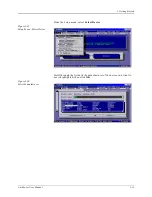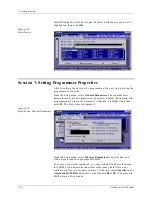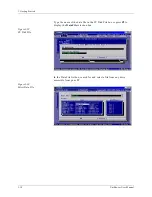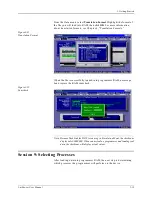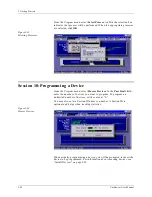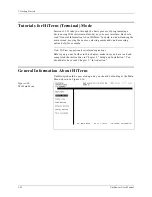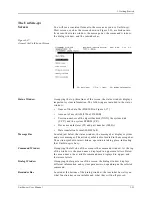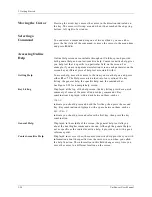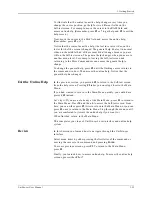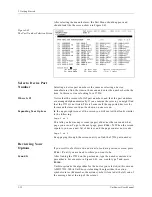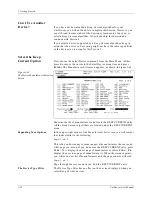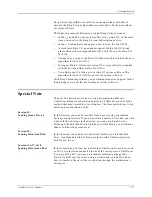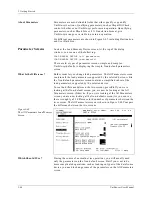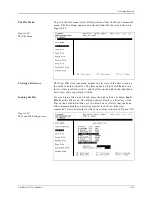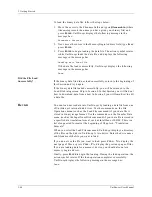3. Getting Started
UniSite-xpi User Manual
3-29
To illustrate that the context-sensitive help changes every time you
change the cursor position, get help for two different fields on the
Self-test screen. For example, move the cursor to the RAM field and
access online help. (Remember, press F3 or ? to get help and F2 to exit the
help screen.)
Next, move the cursor to the Disk field and access the online help.
(Remember, press F3 or ?.)
Notice that the context-sensitive help (the text in reverse video on the
lower third of the screen) changed. The general help (the text in normal
video on the middle third of the screen) didn’t change because you are
still on the Self-test screen. The general help changes when you move to
another menu level. For example, leaving the Self-test screen and
returning to the More Commands menu causes the general help to
change.
To change the general help, press F2 until the flashing cursor returns to
the command window. Then access the online help. Notice that the
general help has changed.
Exit the Online Help
In the previous section, you pressed F2 to return to the Self-test screen
from the help screen. Pressing F2 takes you one step closer to the Main
Menu.
If you had wanted to return to the Main Menu quickly, you could have
pressed F1 instead.
Let’s try it. If you are not already at the Main Menu, press F1 to return to
the Main Menu. Press M and then S to access the Self-test screen. From
here, you can either press F2 twice to return to the Main Menu, or you can
press F1 once to return to the Main Menu. Step through the menus until
you are comfortable. (Access the online help if you want to.)
When finished, return to the Main Menu.
This completes your tour of UniSite-xpi’s user interface and online help
system.
Review
In this Session you learned how to navigate through the UniSite-xpi
interface.
Select menu items by either pressing the first letter of the command or
moving the cursor to the command and pressing E
NTER
.
To access previous screens, press F2. To return to the Main Menu,
press F1.
Finally, you learned how to access online help. To access the online help
screens, press either F3 or ?.
Summary of Contents for UniSite-xpi
Page 2: ...981 0014 UniSite Programming System User Manual Also Covering Legacy UniSite Programmers ...
Page 72: ...2 Setup and Installation 2 42 UniSite xpi User Manual ...
Page 134: ...3 Getting Started 3 62 UniSite xpi User Manual ...
Page 238: ...5 Computer Remote Control 5 10 UniSite xpi User Manual ...
Page 296: ...6 Translation Formats 6 58 UniSite xpi User Manual ...
Page 402: ...Keep Current Subscription Service 6 Keep Current ...