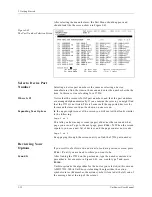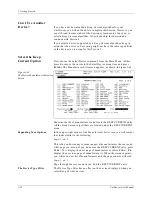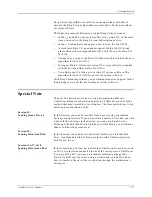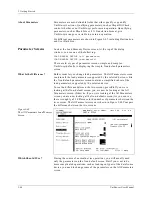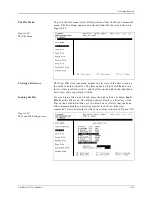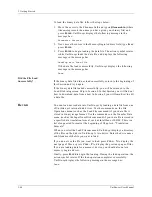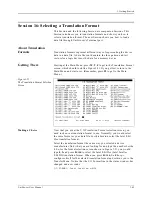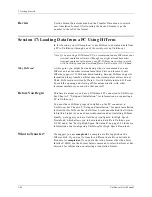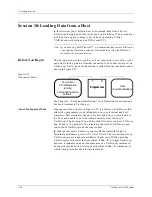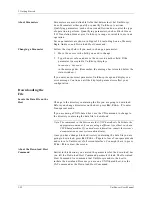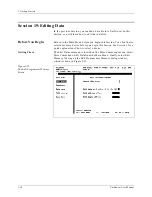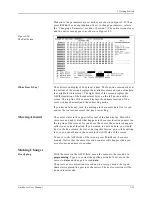3. Getting Started
3-44
UniSite-xpi User Manual
To load the binary data file, follow the steps below:
1.
Move the cursor to the Filename field and type a:filename.bin (where
filename represents the name you have given your binary file) and
press E
NTER
. UniSite-xpi displays the following message in the
message bar:
Parameter Entered
2.
Next, move the cursor to the Memory Begin Address field; type 0 and
press E
NTER
.
3.
Press E
NTER
to begin loading the data file. The action symbol rotates
while UniSite-xpi loads the data file, and displays the following
message in the message bar:
Loading data from file.
If the data file loads successfully, UniSite-xpi displays the following
message in the message bar:
Done
.
Did the File Load
Successfully?
If the binary data file did not load successfully, return to the beginning of
this Session and try it again.
If the binary data file loaded successfully, you will be returned to the
Load File dialog screen. Skip to Session 8. In that Session you will find out
how to download data from a host. In Session 9 you will learn how to edit
a data file.
Review
You can load device data into UniSite-xpi by loading a data file from one
of UniSite-xpi’s internal disk drives. Use the commands on the File
Operations menu (such as the Load File command) if your data file is
stored in binary image format. Use the commands on the Transfer Data
menu (such as the Input from Disk command) if your data file is stored in
a specific data translation format, such as Intel Hex or JEDEC. There is a
list of supported formats at the beginning of Chapter 6, “Translation
Formats.”
When you select the Load File command, UniSite-xpi displays a directory
of the files on the disks in UniSite-xpi’s two drives. Enter the drive name
and filename of the file you want to load.
If you do not see the file you want to load, press C
TRL
+ N to display the
next page of files, or press C
TRL
+ P to display the previous page of files.
If you are loading data for a memory device, you should also enter a
memory begin address.
Finally, press E
NTER
to begin the loading. During the load operation, the
action symbol rotates. If the load operation completes successfully,
UniSite-xpi displays the following message in the message bar:
Done.
Summary of Contents for UniSite-xpi
Page 2: ...981 0014 UniSite Programming System User Manual Also Covering Legacy UniSite Programmers ...
Page 72: ...2 Setup and Installation 2 42 UniSite xpi User Manual ...
Page 134: ...3 Getting Started 3 62 UniSite xpi User Manual ...
Page 238: ...5 Computer Remote Control 5 10 UniSite xpi User Manual ...
Page 296: ...6 Translation Formats 6 58 UniSite xpi User Manual ...
Page 402: ...Keep Current Subscription Service 6 Keep Current ...