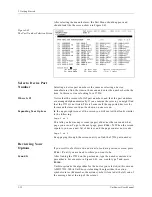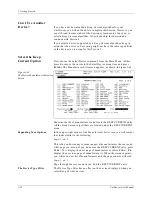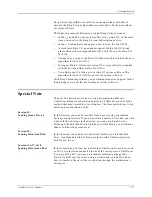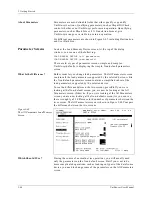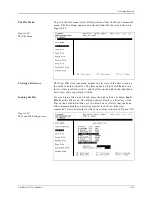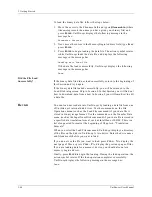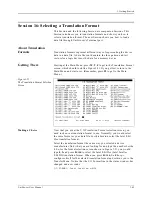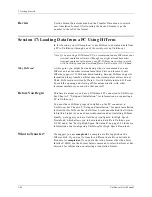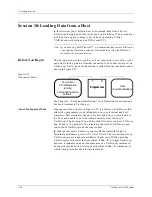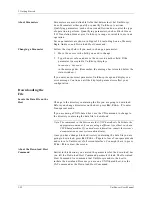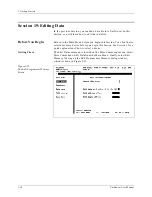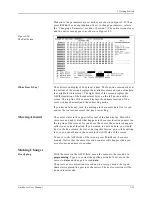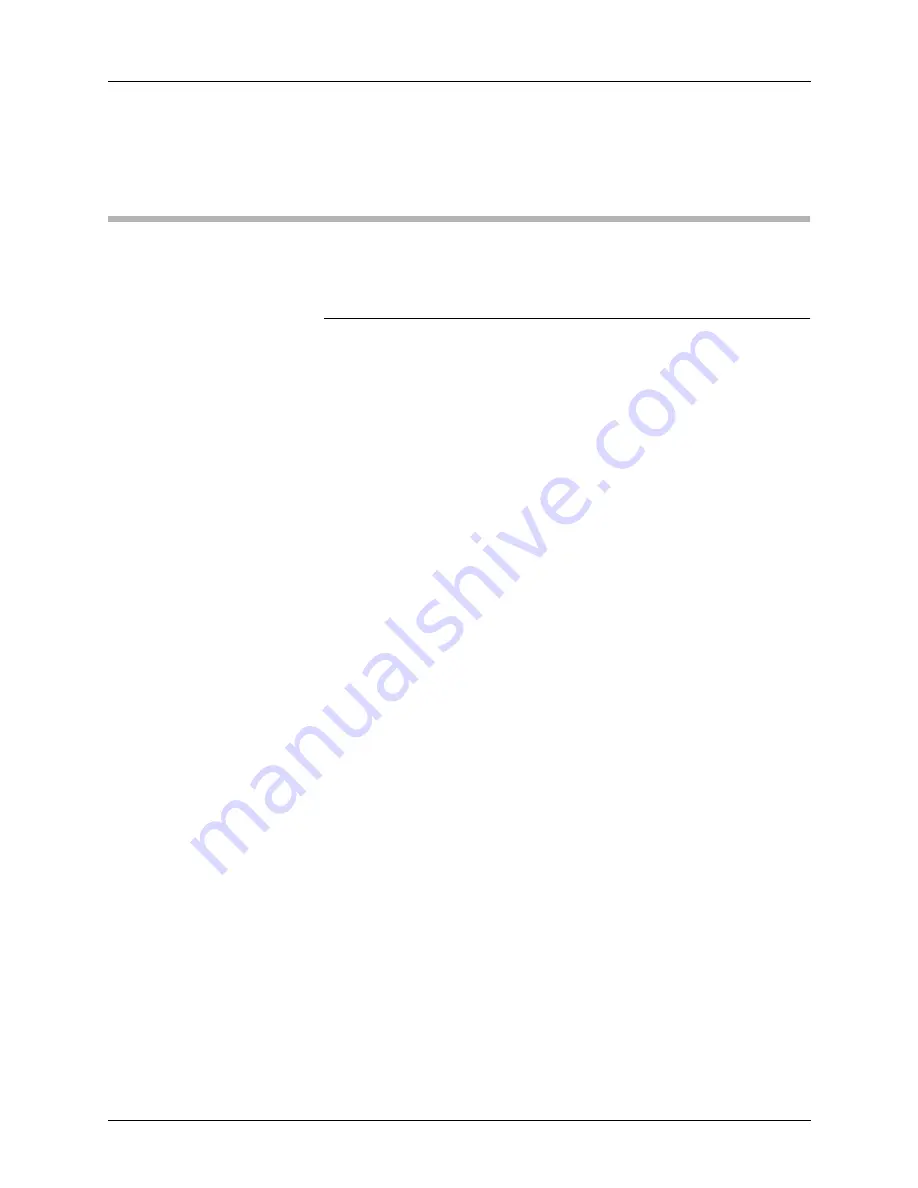
3. Getting Started
3-46
UniSite-xpi User Manual
Review
Use the Format Select command on the Transfer Data menu to select a
new translation format. After locating the desired format, type the
number to the left of the format.
Session 17: Loading Data from a PC Using HiTerm
In this Session, you will learn how to use HiTerm to download data from
a PC to UniSite-xpi through one of the serial ports on UniSite-xpi.
Note: If you are using a DOS-based PC, we recommend you use HiTerm as your
terminal emulation software. Although you might already have other
terminal emulation software on your PC, HiTerm was written to work
with UniSite-xpi and can download files to UniSite-xpi at 115.2K baud.
Why HiTerm?
At this point, you might be wondering why we recommend you use
HiTerm and not another terminal emulator. First and foremost, only
HiTerm supports 115.2K baud downloading. Second, HiTerm supports
formatted binary transfer, while some other terminal emulators do not.
Third, HiTerm was written by Data I/O with UniSite in mind. HiTerm
does all the opening and closing of files automatically; with other
terminal emulators you must do that yourself.
Before You Begin
This Session assumes you have a DOS-based PC connected to UniSite-xpi.
See Chapter 2, “Setup and Installation,” for information on connecting a
PC to UniSite-xpi.
You must have HiTerm properly installed on the PC connected to
UniSite-xpi. See Chapter 2, “Setup and Installation,” for quick installation
instructions for HiTerm. See the HiTerm User Manual behind the Utilities
tab in this binder if you need more information about installing HiTerm.
Finally, we suggest you have UniSite-xpi configured for High Speed
Download, which allows you to download a data file to UniSite-xpi at
115.2K baud. See “Set Up High Speed Download” on page 2-26 for more
information about configuring UniSite-xpi for High Speed Download.
What to Transfer?
We suggest you use sample.dat, a sample data file supplied on the
HiTerm disk. If you want to transfer a different data file, substitute its
filename for sample.dat. If your data file is in a format other than Intel
Intellec 8/MDS, use the Format Select command to select that format. See
Session 6 for information on selecting a translation format.
Summary of Contents for UniSite-xpi
Page 2: ...981 0014 UniSite Programming System User Manual Also Covering Legacy UniSite Programmers ...
Page 72: ...2 Setup and Installation 2 42 UniSite xpi User Manual ...
Page 134: ...3 Getting Started 3 62 UniSite xpi User Manual ...
Page 238: ...5 Computer Remote Control 5 10 UniSite xpi User Manual ...
Page 296: ...6 Translation Formats 6 58 UniSite xpi User Manual ...
Page 402: ...Keep Current Subscription Service 6 Keep Current ...