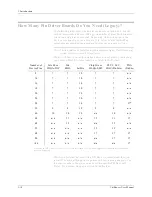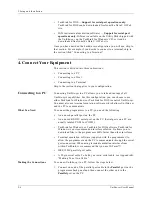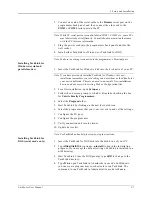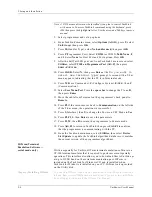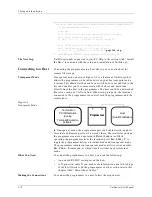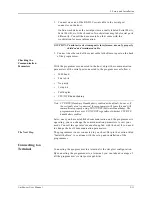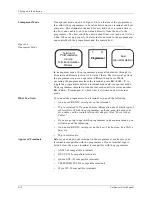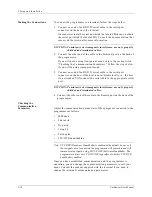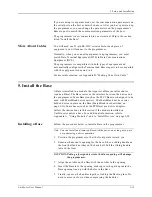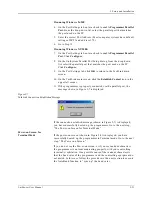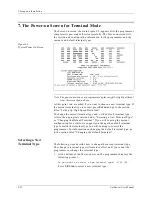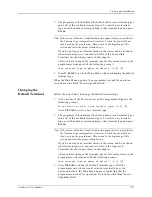2. Setup and Installation
2-14
UniSite-xpi User Manual
Making the Connections
To connect the programmer to a terminal, follow the steps below.
1.
Connect one end of an RS-232C serial cable to the serial port
connector on the back of the terminal.
On some terminals the serial port might be labeled Modem; on others
the serial port might be labeled EIA. Consult the documentation that
came with the terminal for more information.
CAUTION: To minimize electromagnetic interference, use only properly
shielded and terminated cables.
2.
Connect the other end of the cable to the Terminal port on the back of
the programmer.
If you will not be using transparent mode, skip to the section titled
“Checking the Communication Parameters.” Follow the steps below
if you will be using transparent mode.
3.
Connect one end of an RS-232C serial cable to the serial port
connector on the host. If the host is not available locally, i.e., the host
is a networked VAX, connect the serial cable to the appropriate serial
port.
CAUTION: To minimize electromagnetic interference, use only properly
shielded and terminated cables.
4. Connect the other end of the cable to the Remote port on the back of the
programmer.
Checking the
Communication
Parameters
Adjust the communication parameters of the equipment connected to the
programmer as follows:
•
9600 baud
•
8 data bits
•
No parity
•
1 stop bit
•
Full duplex
•
CTS/DTR handshaking
Note: CTS/DTR (Hardware Handshake) is enabled as the default; however, if
those signals aren’t connected, the programmer will sense this and still
communicate properly using XON/XOFF (Software Handshake). The
programmer always uses XON/XOFF regardless of whether CTS/DTR
handshake is enabled.
Once you have established communication and the programmer is
operating, you can change the communication parameters to suit your
needs. Consult the manual supplied with the terminal if you need to
change the terminal’s communication parameters.
Summary of Contents for UniSite-xpi
Page 2: ...981 0014 UniSite Programming System User Manual Also Covering Legacy UniSite Programmers ...
Page 72: ...2 Setup and Installation 2 42 UniSite xpi User Manual ...
Page 134: ...3 Getting Started 3 62 UniSite xpi User Manual ...
Page 238: ...5 Computer Remote Control 5 10 UniSite xpi User Manual ...
Page 296: ...6 Translation Formats 6 58 UniSite xpi User Manual ...
Page 402: ...Keep Current Subscription Service 6 Keep Current ...