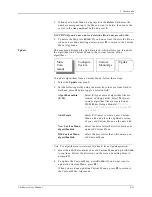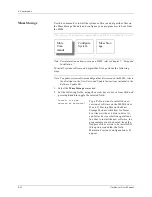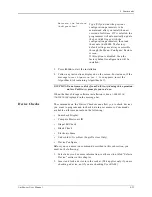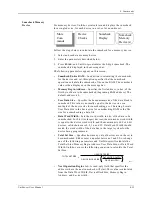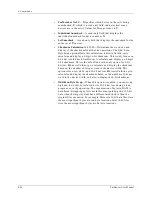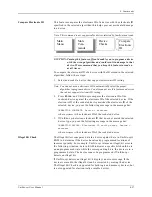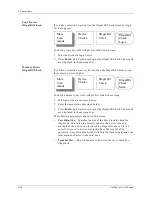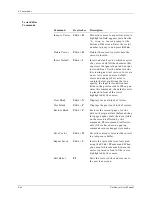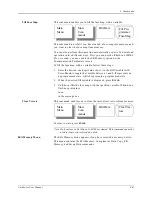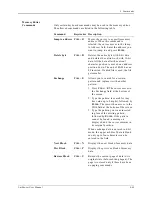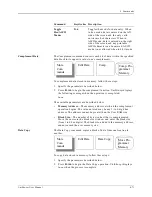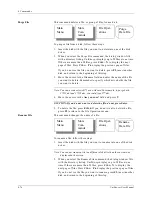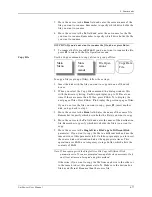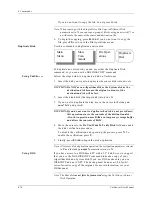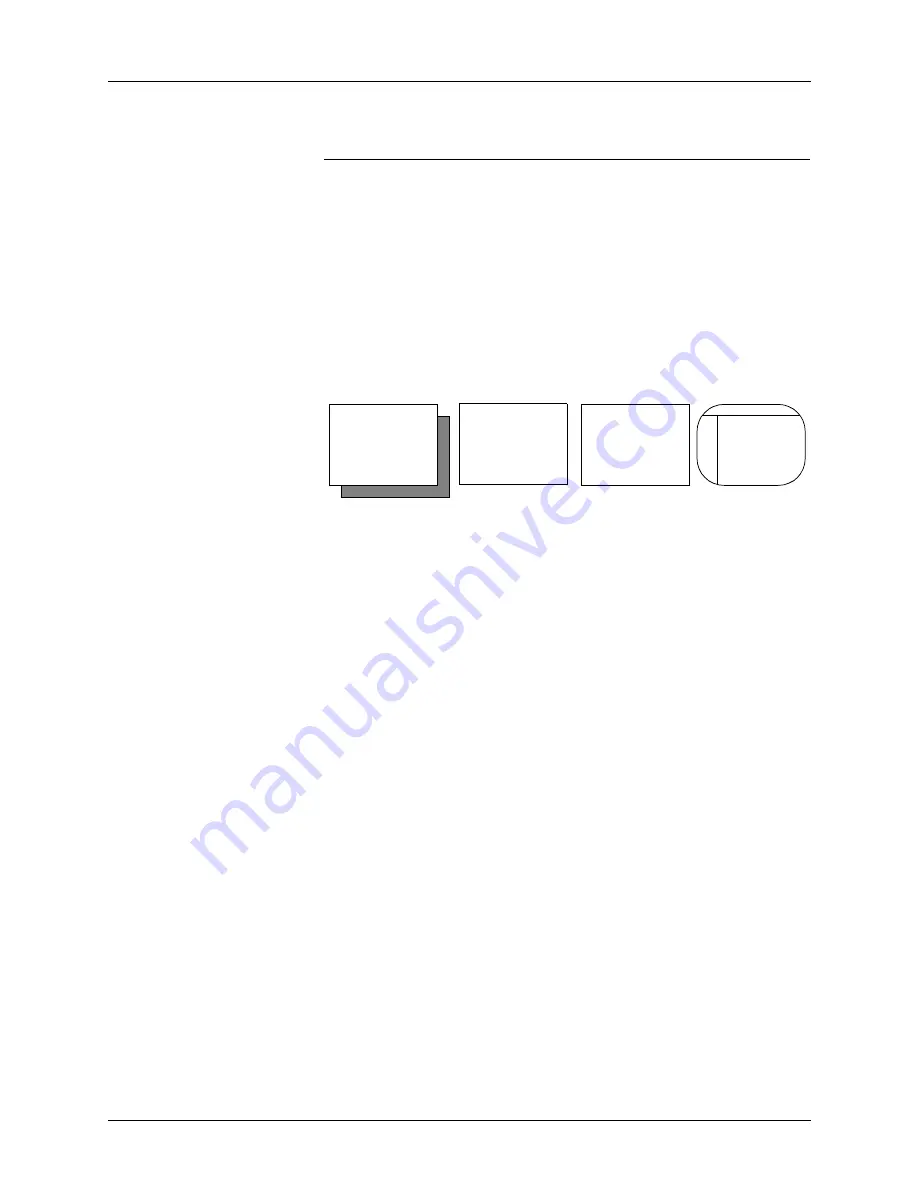
4. Commands
4-64
UniSite-xpi User Manual
Vector Edit
The vector editor allows you to edit test vectors you have created for a
particular logic device.
To edit test vectors, follow these steps:
1.
Set the parameters for test vector editing. The parameters are
described below.
2.
Press E
NTER
. The screen displays the test vectors (if any) for the
selected device.
3.
If the source data does not match the device type selected, a message
appears indicating the file is not initialized. Type C to initialize it.
4.
While editing, you can enter either data or commands. You may type
only certain test conditions and use only certain keyboard commands
in the vector editor. The available editor commands are described
after the parameter list.
The available parameters are described below.
•
Source
(R,D)—Specifies the source of the test vectors to be edited.
Press S
PACE
to toggle between R (RAM) and D (Disk).
•
Filename
—Specifies the name of the disk file containing the test
vector data to edit. This option appears only if you select disk as the
Source. The filename must follow standard DOS conventions, and
can contain a drive designator. An example of a valid filename is
a:16r8.dat
.
•
Edit Begin Vector
—Specifies the first test vector you want to edit.
Move the cursor to the Edit Begin Vector field and enter the desired
vector number. The vector number you type must be less than or
equal to the last vector in RAM or the disk file. This field defaults to 1.
Restore Block
C
TRL
+ U
Returns the current page of fuse data to
its original state (before editing that
page). Only the data visible on the
screen is affected by this command.
This command works only if you have
not moved off the currently displayed
page of edit data since any changes
were made.
Exit Editor
F2
Exits the fuse editor.
Command
Keystrokes
Description
More
Com-
mands
Vector Edit
Program-
mer Test
Vector Edit
Edit Data
Summary of Contents for UniSite-xpi
Page 2: ...981 0014 UniSite Programming System User Manual Also Covering Legacy UniSite Programmers ...
Page 72: ...2 Setup and Installation 2 42 UniSite xpi User Manual ...
Page 134: ...3 Getting Started 3 62 UniSite xpi User Manual ...
Page 238: ...5 Computer Remote Control 5 10 UniSite xpi User Manual ...
Page 296: ...6 Translation Formats 6 58 UniSite xpi User Manual ...
Page 402: ...Keep Current Subscription Service 6 Keep Current ...