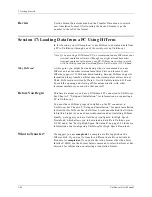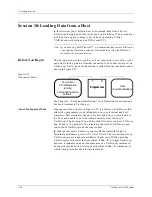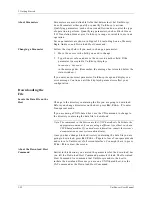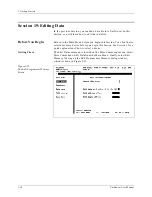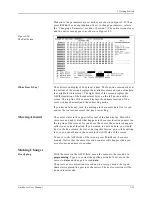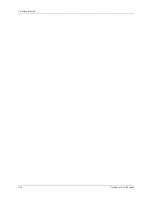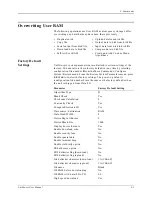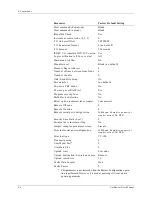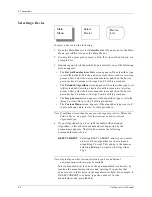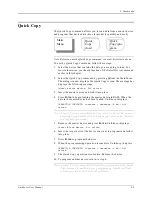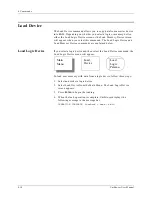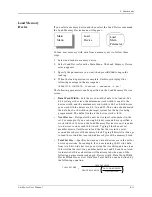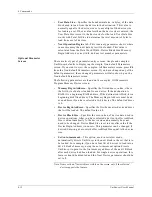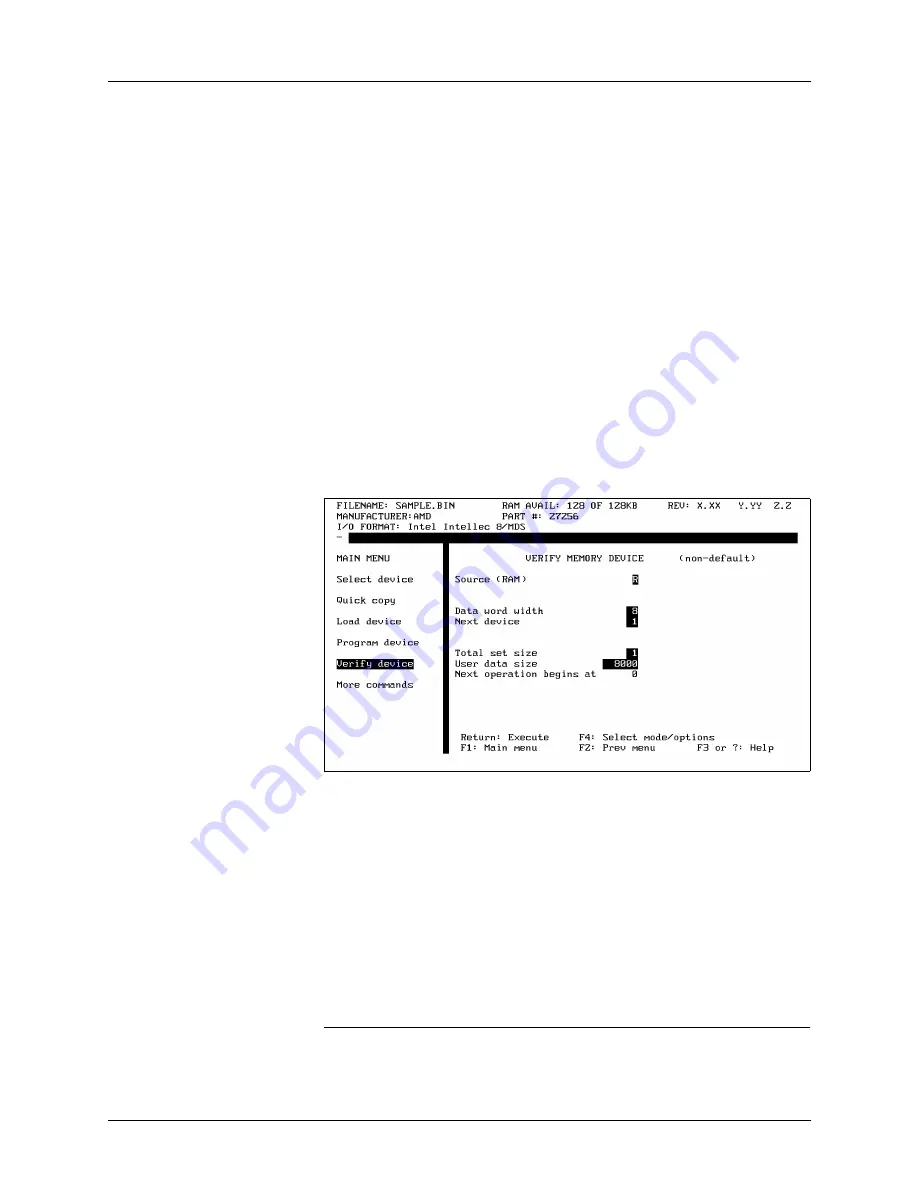
3. Getting Started
3-60
UniSite-xpi User Manual
Look at the Verify Memory Device screen. At the top of the dialog
window, you see one of the following:
VERIFY MEMORY DEVICE (all parameters)
VERIFY MEMORY DEVICE (non-default)
As with the programming parameters screens, the parameter screens let
you change programming parameters. The All Parameters screen
contains all the verify parameters supported by the selected device. The
Non-default parameters screen contains a simplified subset of the verify
parameters supported by the selected device.
Which Should I Use?
During the course of verifying a device, you will usually need only the
parameters on the Non-default screen. But if you want to do some more
complicated verify operations, you will need to change some of the
parameters on the All Parameters screen. A complicated verify operation
might involve, for instance, verifying only part of a device.
For this Session, you should be looking at the Non-default screen. If the
All Parameters screen is displayed, press F4 to switch to the Non-default
screen, which is shown in Figure 3-60.
What Happens When I
Change Parameters?
Normally, User data size defaults to the size of the selected device. But if
you have performed a previous device operation, UniSite-xpi sets this
value, and other values, to the parameters specified in the previous
device operation. Other parameters affected are Block Size and Begin
Address.
Setting the Verify
Parameters
If you just completed the previous Session, Program a Memory Device,
and then continued immediately with this Session, you probably do not
need to set any parameters. But, to be sure, check the parameters shown
in Figure 3-60 against the parameters you see on your UniSite-xpi.
Note: Remember that the displays may look different if you are using a device
other than an AMD 27256.
Figure 3-60
The Non-default Verify Parameters
Screen
Summary of Contents for UniSite-xpi
Page 2: ...981 0014 UniSite Programming System User Manual Also Covering Legacy UniSite Programmers ...
Page 72: ...2 Setup and Installation 2 42 UniSite xpi User Manual ...
Page 134: ...3 Getting Started 3 62 UniSite xpi User Manual ...
Page 238: ...5 Computer Remote Control 5 10 UniSite xpi User Manual ...
Page 296: ...6 Translation Formats 6 58 UniSite xpi User Manual ...
Page 402: ...Keep Current Subscription Service 6 Keep Current ...