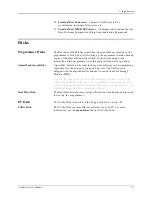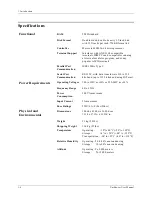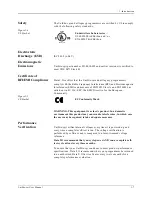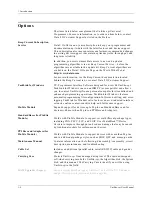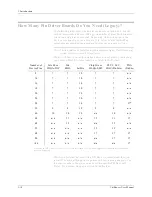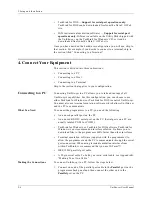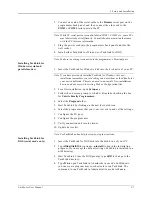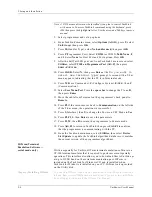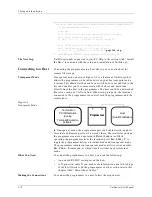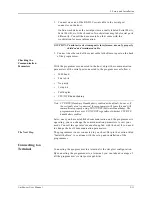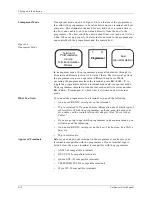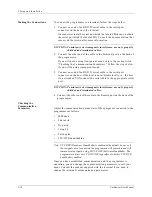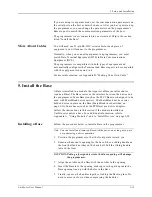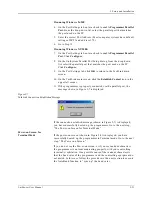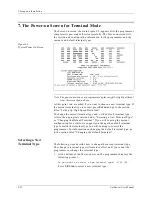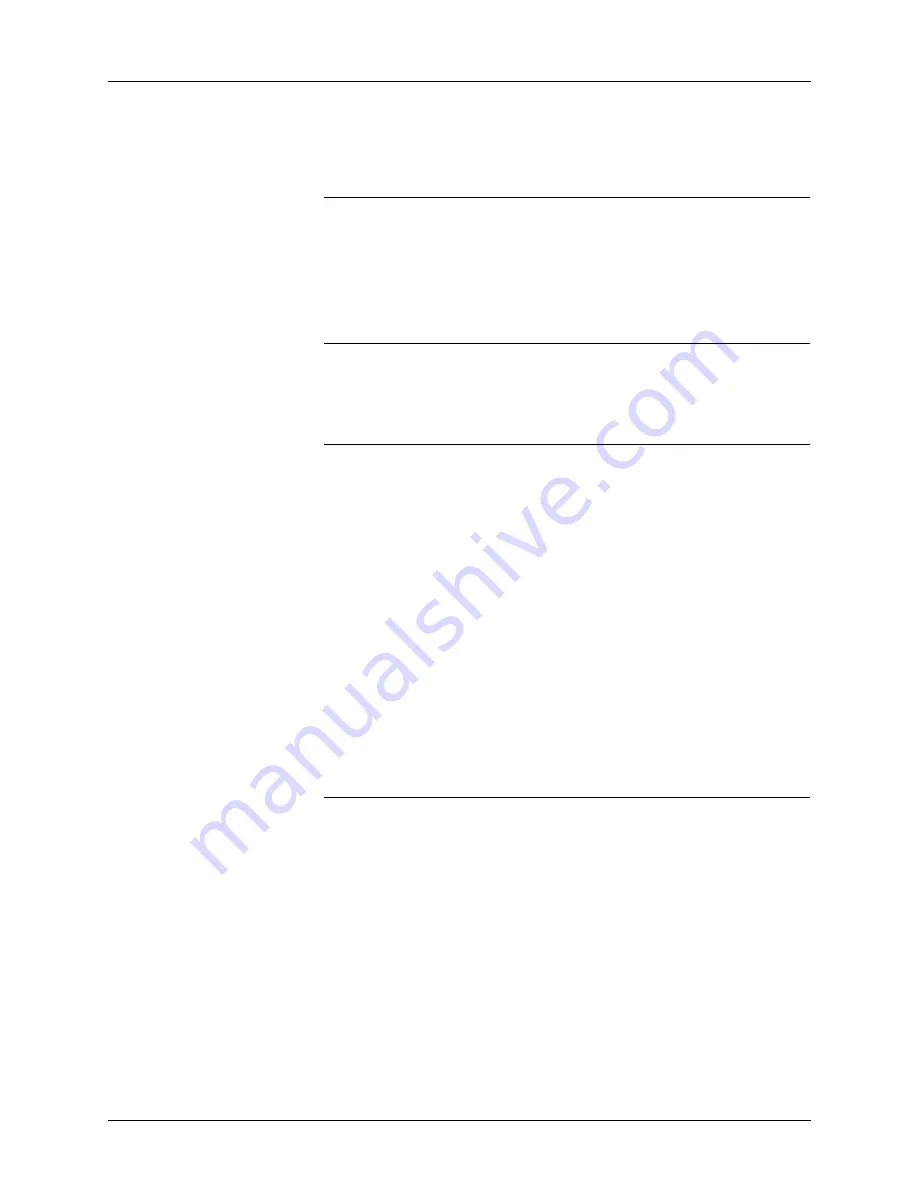
2. Setup and Installation
UniSite-xpi User Manual
2-7
2.
Connect one end of the serial cable to the Remote serial port on the
programmer back panel, and then connect the other end to the
COM1
or COM2 serial port on the PC.
Note: While PC serial ports are usually labeled COM1, COM2, etc., some PCs
may label serial ports differently. Consult the documentation that came
with the PC for more information.
3.
Plug the power cord into the programmer back panel and into the
wall socket.
4.
Install either TaskLink for Windows or TaskLink for DOS.
Note: Make sure nothing is connected to the programmer’s Terminal port.
Installing TaskLink for
Windows (serial and
parallel modes)
1.
Insert the TaskLink for Windows disk into the disk drive of your PC.
Note: If you have previously installed TaskLink for Windows, this new
installation remembers your old settings and uses them as the defaults for
your new installation. There is no need to un-install. New installations,
however, do not overwrite existing Task or Configuration files.
2.
For a first installation, open Setup.exe.
3.
Follow the on screen prompts, which will include checking the box
for Unisite Family Programmers.
4.
Select the Program folder.
5.
Start TaskLink by clicking on the newly created icon.
6.
Select the programmer that you want to work in and set the settings.
7.
Configure the PC port.
8.
Configure the programmer.
9.
Verify connection and resolve issues.
10. Update device list.
Note: See TaskLink online help for step-by-step instructions.
Installing TaskLink for
DOS (serial mode only)
1.
Insert the TaskLink for DOS disk into the disk drive of your PC.
2.
Type
drive:install
(for instance, a:install) to begin the installation
program. If you accept the default settings, TaskLink is installed in a
c:\tl
directory.
3.
Start TaskLink. From the DOS prompt, type
cd tl
to change to the
TaskLink directory.
4.
Type
tl a
to open TaskLink in Administrative mode. In Windows,
you can create program items or shortcuts to run TaskLink. The
command to run TaskLink in Administrative mode is tl.exe a.
Summary of Contents for UniSite-xpi
Page 2: ...981 0014 UniSite Programming System User Manual Also Covering Legacy UniSite Programmers ...
Page 72: ...2 Setup and Installation 2 42 UniSite xpi User Manual ...
Page 134: ...3 Getting Started 3 62 UniSite xpi User Manual ...
Page 238: ...5 Computer Remote Control 5 10 UniSite xpi User Manual ...
Page 296: ...6 Translation Formats 6 58 UniSite xpi User Manual ...
Page 402: ...Keep Current Subscription Service 6 Keep Current ...