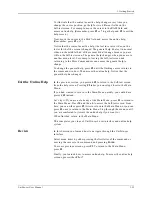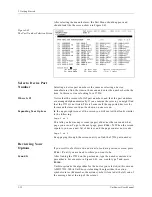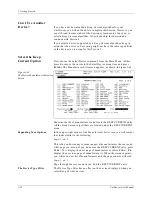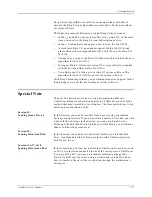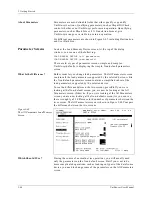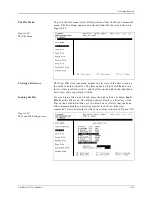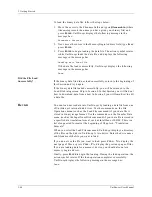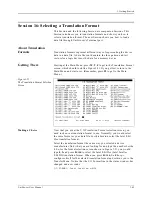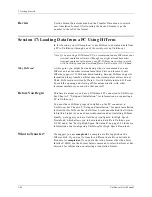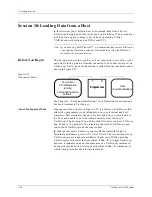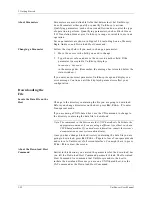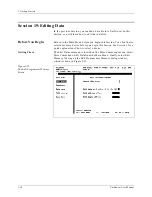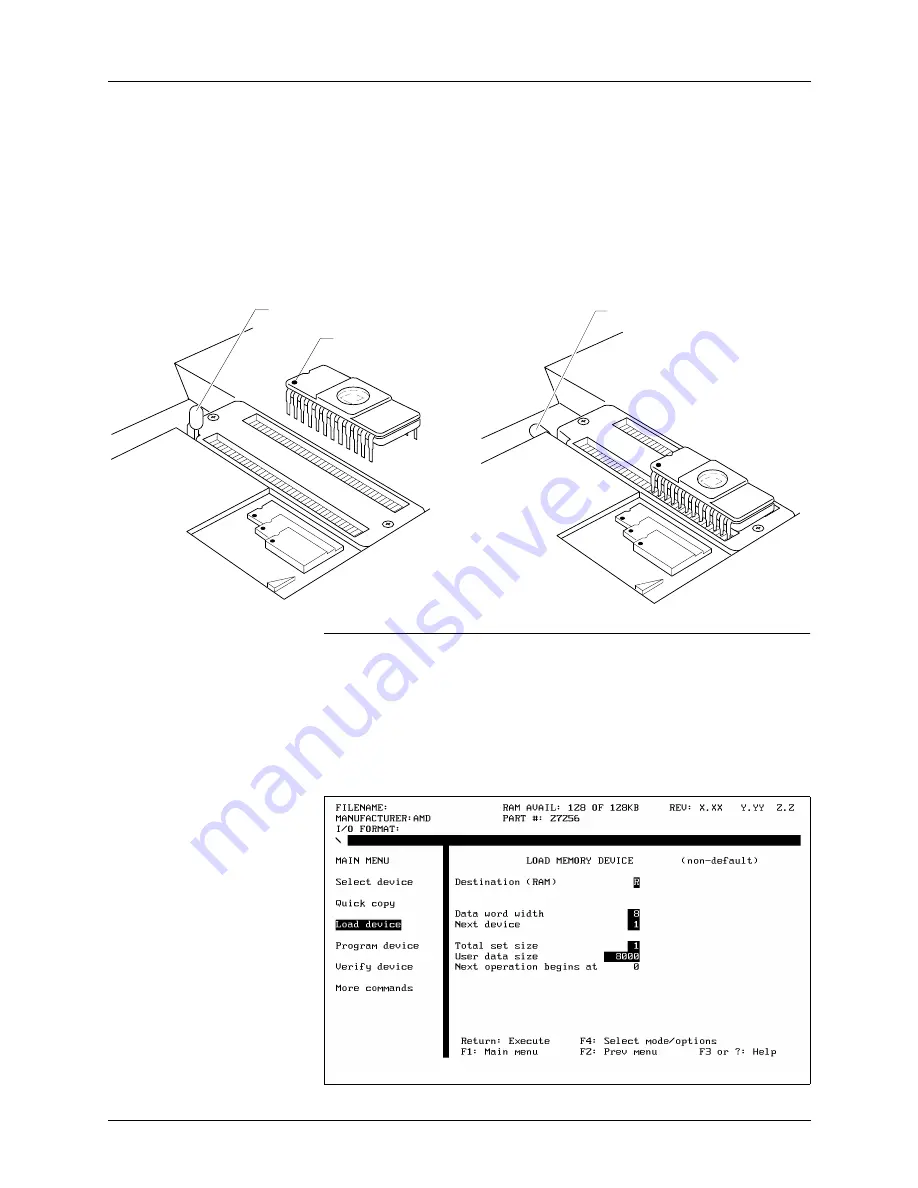
3. Getting Started
UniSite-xpi User Manual
3-39
Insert the Device
Make sure Site48 is properly installed in UniSite-xpi. If the device socket
is locked, unlock it by pulling up the socket lever. Insert the device into
the device socket, making sure that the device is bottom-justified and that
pin 1 is in the upper-left corner.
Lock the device into place by pressing the socket lever down. Figure 3-46
shows examples of locked and unlocked sockets and also shows the
proper orientation for a DIP device.
Note: Insert DIP devices into UniSite-xpi AFTER you have a module installed
in UniSite-xpi.
Load the Data
With the device type selected and the master device in the socket, the next
step is to load the data into UniSite-xpi’s RAM.
Choose Load Device from the Main Menu. The Load Memory Device
parameter screen, shown in Figure 3-47, is displayed.
Figure 3-46
Inserting a DIP Device
Figure 3-47
The Load Memory Device
Parameter Screen
0061-2
SOCKET LEVER UNLOCKED
PIN 1
SOCKET LEVER LOCKED
Summary of Contents for UniSite-xpi
Page 2: ...981 0014 UniSite Programming System User Manual Also Covering Legacy UniSite Programmers ...
Page 72: ...2 Setup and Installation 2 42 UniSite xpi User Manual ...
Page 134: ...3 Getting Started 3 62 UniSite xpi User Manual ...
Page 238: ...5 Computer Remote Control 5 10 UniSite xpi User Manual ...
Page 296: ...6 Translation Formats 6 58 UniSite xpi User Manual ...
Page 402: ...Keep Current Subscription Service 6 Keep Current ...