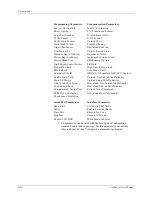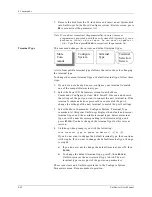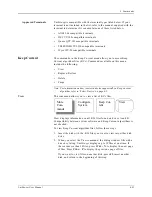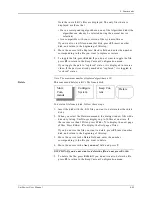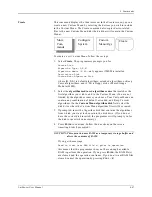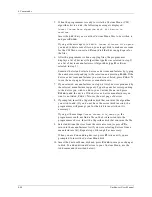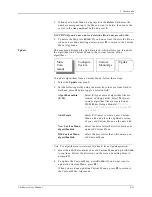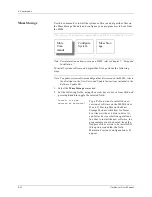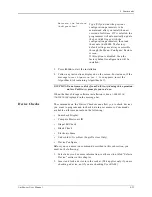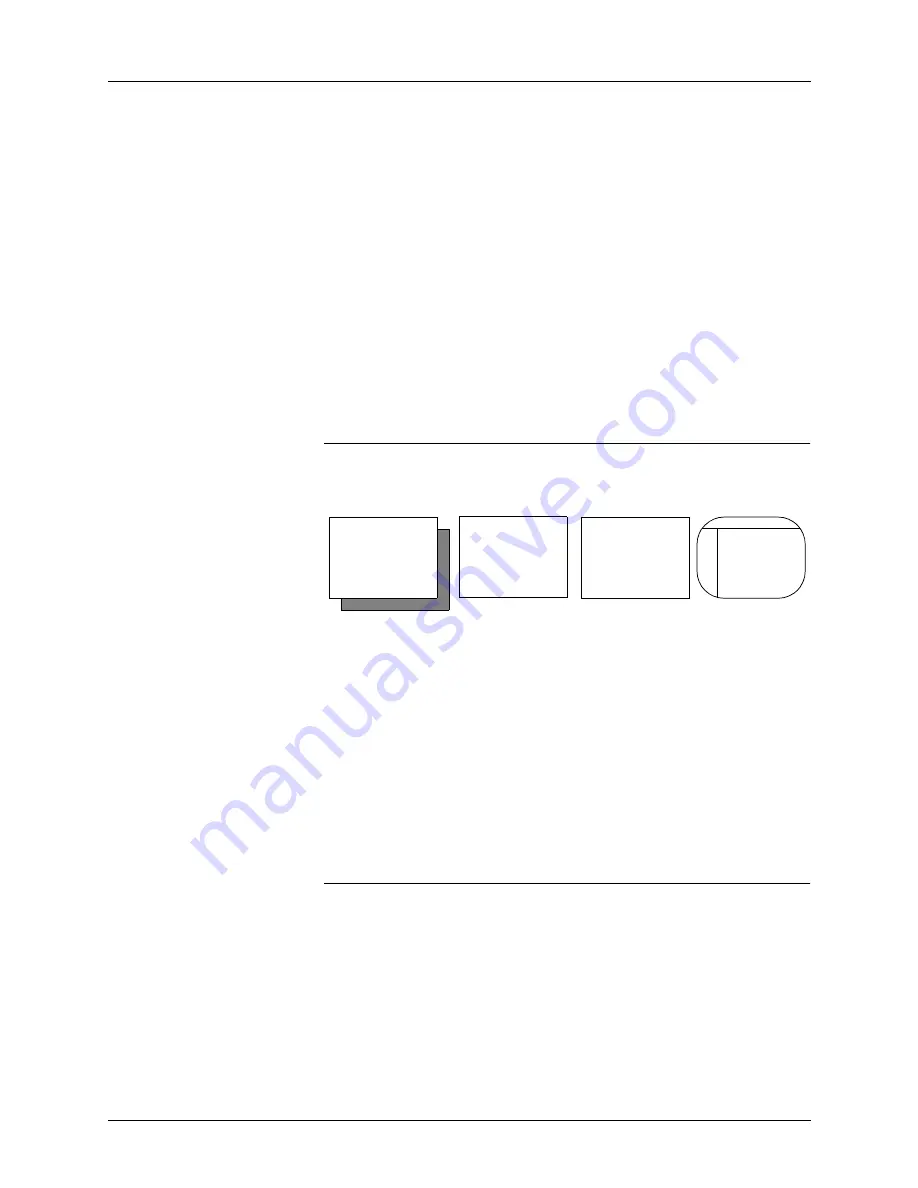
4. Commands
UniSite-xpi User Manual
4-39
2.
When you have UniSite-xpi configured the way you want, go to the
Save screen and select a file number in which to store the
configuration file. The file number must be between two and nine.
File numbers zero through two are reserved for factory defaults,
power-up defaults, and CRC defaults.
3.
Next, enter a description of the configuration file you are saving, for
example, Config file for Intel 27C256. The name can be up to 30
characters long. After you enter the file description, press E
NTER
.
UniSite-xpi displays the following message in the message bar:
Parameter Entered
4.
Finally, to save the current system configuration to a configuration
file, press E
NTER
. While UniSite-xpi is saving the configuration, the
action symbol rotates. When done, UniSite-xpi displays the following
message:
System parameters saved
Note: If a device has been selected, it is saved as part of the configuration file.
Restore System Parameters
System Parameters are all the parameters on the Programming, Serial
I/O, Communication, and Interface screens.
With the Restore command, you can restore a set of previously saved
system parameters.
To restore a system configuration, follow these steps:
1.
Select Restore from the Configure System Parameters menu.
2.
UniSite-xpi displays a list of all the configuration files that have been
saved on the System disk. Look at the list of configuration files and
find the file number of the file you want to restore.
3.
Enter the file number of the configuration file you want to restore and
press E
NTER
. UniSite-xpi loads the system parameters and displays
the following message in the message bar when done:
System parameters restored
Note: When you restore a configuration, the device algorithm selected when the
configuration file was saved (if any) will also be restored.
If you are restoring a configuration that had a device selected as part of the
configuration and UniSite-xpi cannot find the algorithm for the selected
device, UniSite-xpi will prompt you to insert another Algorithm disk.
When you return to a screen, the cursor will be where you left it.
Restoring parameters to factory defaults or power-up defaults returns the
cursor to its original position. Restoring parameters to user-defined
defaults has no effect on cursor positions.
More
Com-
mands
Edit
Restore
System
Parame-
Configure
System
Summary of Contents for UniSite-xpi
Page 2: ...981 0014 UniSite Programming System User Manual Also Covering Legacy UniSite Programmers ...
Page 72: ...2 Setup and Installation 2 42 UniSite xpi User Manual ...
Page 134: ...3 Getting Started 3 62 UniSite xpi User Manual ...
Page 238: ...5 Computer Remote Control 5 10 UniSite xpi User Manual ...
Page 296: ...6 Translation Formats 6 58 UniSite xpi User Manual ...
Page 402: ...Keep Current Subscription Service 6 Keep Current ...