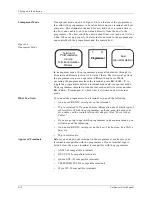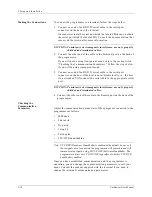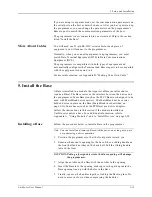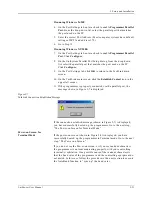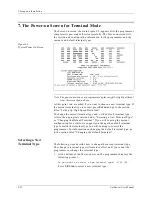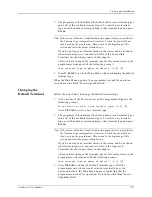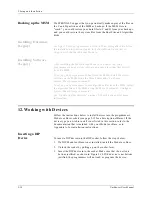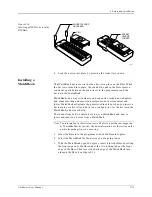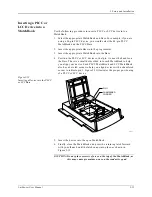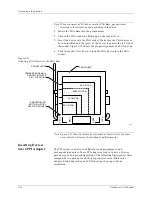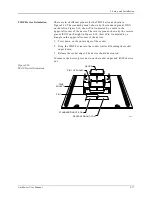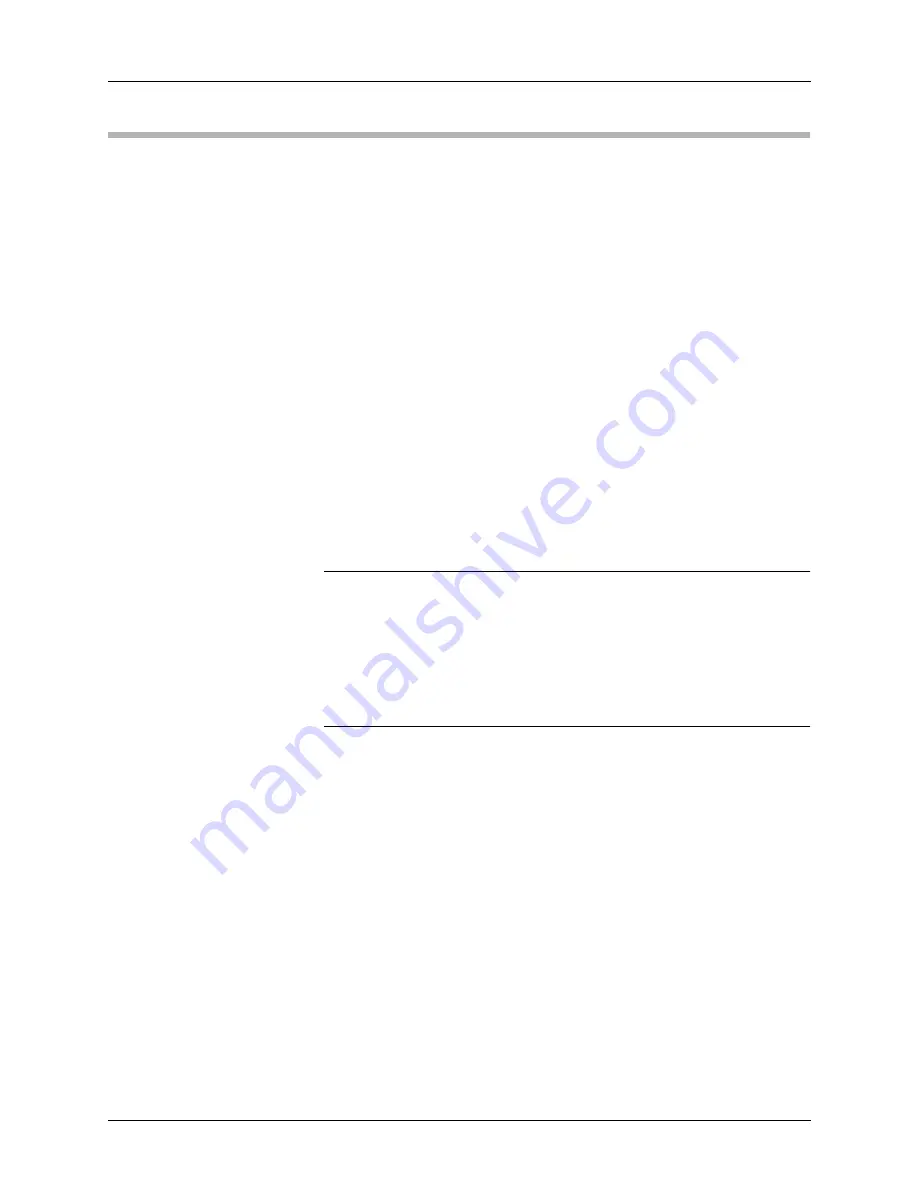
2. Setup and Installation
2-26
UniSite-xpi User Manual
10. Set Up High Speed Download
This section explains how to set up the programmer so you can download
files to the programmer at 115.2K baud.
To take advantage of the High Speed Download feature, you must be
controlling the programmer from a PC, the PC must be connected to the
programmer’s Remote port, and you must be using HiTerm as your
terminal emulation software. See the section titled “Installing HiTerm”
earlier in this chapter.
Skip to the section titled “What to Do Next Time” if you are not using
HiTerm on a PC.
Why Should I Use
High Speed
Download?
High Speed Download can reduce the transfer time for a large data file by
as much as 92%.
As an example, downloading a formatted data file for a 1MB EPROM
takes 6 minutes and 38 seconds at 9600 baud. With High Speed
Download, it only takes 32 seconds to download the same data file from a
25 MHz 386-based PC.
Note: To obtain the best results, we suggest you run HiTerm on at least a
286-based PC.
What Happens During
High Speed Download?
When you begin a download to the programmer, the programmer and
HiTerm communicate with each other to coordinate the transfer. HiTerm
translates the data file on the PC into a special binary format. The
compression of the data file reduces the size of the data file by up to 64%.
Note: HiTerm compresses a temporary copy of the data file; your original data
file is not changed.
HiTerm then switches the baud rates on the PC and the programmer to
115.2K baud and downloads the data file to the programmer. After the
download, the baud rates on the PC and programmer are restored to their
original values.
Configuring the
Remote Port
For High Speed Download to work, you must have your PC connected to
the programmer’s Remote port and the programmer must be configured
to run from the Remote port. Follow the steps below to configure the
programmer to run in Terminal mode from the Remote port.
1.
Start HiTerm. Power up the programmer. If the programmer is
already powered up, reboot it by pressing E
SC
, C
TRL
+W. Complete
booting up as normal.
2.
From the Main Menu, press M, C, E, S to get to the Serial Port
Configuration screen.
Summary of Contents for UniSite-xpi
Page 2: ...981 0014 UniSite Programming System User Manual Also Covering Legacy UniSite Programmers ...
Page 72: ...2 Setup and Installation 2 42 UniSite xpi User Manual ...
Page 134: ...3 Getting Started 3 62 UniSite xpi User Manual ...
Page 238: ...5 Computer Remote Control 5 10 UniSite xpi User Manual ...
Page 296: ...6 Translation Formats 6 58 UniSite xpi User Manual ...
Page 402: ...Keep Current Subscription Service 6 Keep Current ...