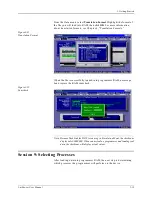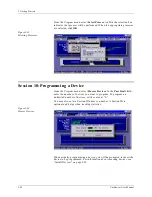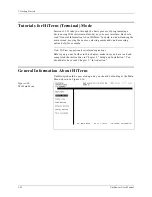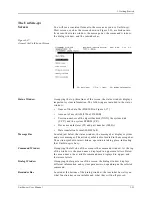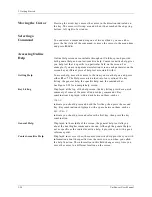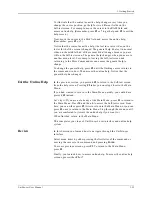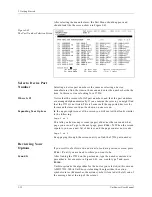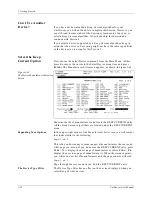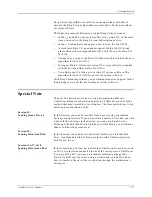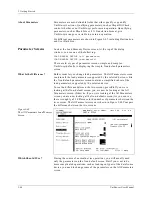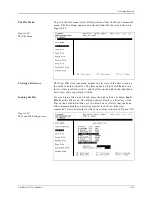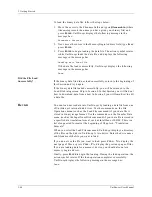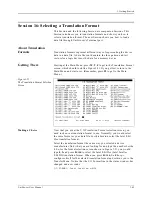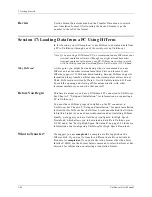3. Getting Started
UniSite-xpi User Manual
3-33
Done
When UniSite-xpi has loaded the programming algorithm for the device
you have selected, UniSite-xpi will return to the Main Menu. The
manufacturer and part number of the device you selected will appear in
the status window. At this point, you will see only screens related to the
type of device you selected. For example, if you choose a logic device,
you will see only screens that are required to load, program, edit, and
verify a logic device.
Accessing
Device-specific
Online Information
Some devices have special information relating to their use and
programming. The special information is listed in the Device List as
footnotes and is also available online. If you select a device that has
footnotes or other device-specific information, UniSite-xpi displays the
footnote after you select the device, as long as the Display Device
Footnote parameter is set to Yes (default).
For this Session, the device you have selected does not require any online
information. However, if you had selected a Lattice 22V10, you would
have seen a device footnote for that device.
Review
Selecting a device is a two-step process.
•
First, select the manufacturer of the device.
•
Second, select the part number of the device.
Some devices have special information related to their use and
programming. The information is available online and can be viewed
after a device is selected.
Session 13: Selecting a Keep Current Algorithm
This Session describes how to select a device that is supported by a Keep
Current algorithm you downloaded from the Data I/O Web site. The
device selection process is a two-step process: first UniSite-xpi displays a
list of the available Keep Current algorithms, and then you select the
algorithm.
Read this Session if you are going to select a device that is supported by a
Keep Current algorithm. The previous Session, “Selecting a Device,”
covers how to select a device that is supported by an algorithm that is
included on the UniSite-xpi Algorithm disk.
Before You Begin
You should have completed Session 1, which introduces the UniSite-xpi
interface. Make sure that you are at the Main Menu before you start.
(Press F1 to return to the Main Menu.)
You should have placed your Keep Current algorithm(s) on a 3.5-inch
disk formatted in your UniSite-xpi. See the Keep Current documentation
for more information.
Summary of Contents for UniSite-xpi
Page 2: ...981 0014 UniSite Programming System User Manual Also Covering Legacy UniSite Programmers ...
Page 72: ...2 Setup and Installation 2 42 UniSite xpi User Manual ...
Page 134: ...3 Getting Started 3 62 UniSite xpi User Manual ...
Page 238: ...5 Computer Remote Control 5 10 UniSite xpi User Manual ...
Page 296: ...6 Translation Formats 6 58 UniSite xpi User Manual ...
Page 402: ...Keep Current Subscription Service 6 Keep Current ...