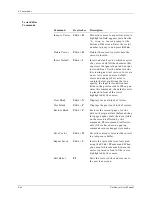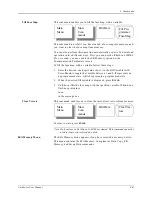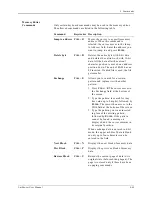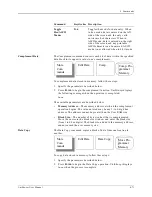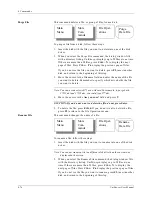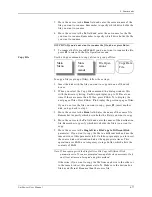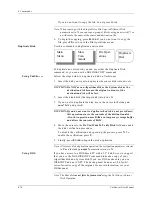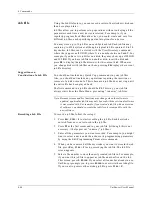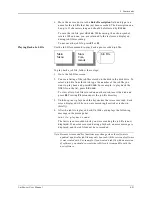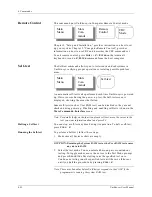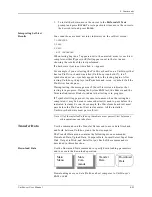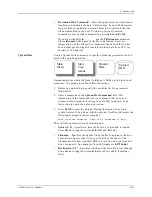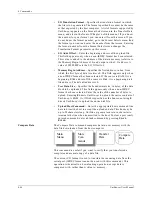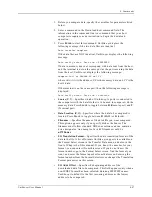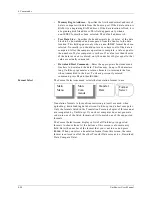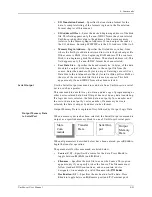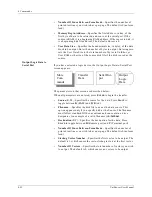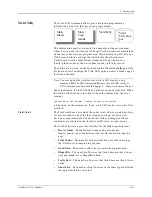4. Commands
4-80
UniSite-xpi User Manual
Job File
Using the Job File feature, you can record a series of keystrokes which can
then be replayed later.
Job files allow you to perform setup operations without re-keying all the
parameters each time a new device is selected. For example, if you
regularly program five different devices, you could create and save five
different job files, each specifying particular options for a device.
You may store up to 10 job files on each System disk. Each job file may
contain up to 499 keystrokes, although a typical job file contains 10 to 20
keystrokes. Job files can be viewed with the View Directory command,
where they appear as JFN.JOB, where N is a number between 0 and 9. For
example, if you have two job files on a disk, they may show up as JF0.JOB
and JF2.JOB. If you have job files on another disk, insert the disk and
press F4 to display the job file directory for the current disk. Whenever
you change disks with job files on them, pressing F4 displays the current
job file directory.
Suggestions on
Construction of a Job File
You should not include any Quick Copy commands in your job files.
Also, you should not include any operations requiring the insertion or
removal of a disk or module. This is because a job file does not stop until
the entire file has been played back.
The first command in a job file should be F1. This way, your job file
always starts from the Main Menu, preventing “runaway” job files.
Note: Because screens and key functions may change when the software is
updated, a particular job file may only be used with the version of software
it was created with. For example, if you created a job file with one version
of software, you should re-create the job file so it is compatible with the
new software.
Recording a Job File
To record a job file, follow these steps:
1.
Press E
SC
, C
TRL
+ J to start recording the job file. Each keystroke
entered from now on is stored in the job file.
2.
Press F1 as the first command in your job file. (Although this is not
necessary, it helps prevent “runaway” job files.)
3.
Enter all the parameters you want recorded. For example, you might
want to select a device and then choose its programming parameters
by using the Edit Programming Parameters command.
4.
When you have entered all the keystrokes you want to store in the job
file, press E
SC
, C
TRL
+ J to stop recording the job file. The Job File
screen appears.
5.
Select a file number to store the newly created job file in. For example,
if you want this job file to appear as job file number five on the Job
Files screen, press 5, E
NTER
. If you select a file number already in use,
UniSite-xpi prompts you to press E
NTER
to overwrite the existing file.
If you want to preserve the existing job file, press C
TRL
+ Z.
Summary of Contents for UniSite-xpi
Page 2: ...981 0014 UniSite Programming System User Manual Also Covering Legacy UniSite Programmers ...
Page 72: ...2 Setup and Installation 2 42 UniSite xpi User Manual ...
Page 134: ...3 Getting Started 3 62 UniSite xpi User Manual ...
Page 238: ...5 Computer Remote Control 5 10 UniSite xpi User Manual ...
Page 296: ...6 Translation Formats 6 58 UniSite xpi User Manual ...
Page 402: ...Keep Current Subscription Service 6 Keep Current ...