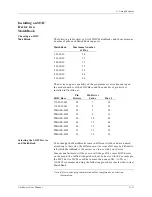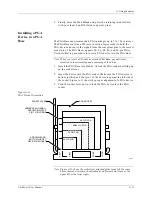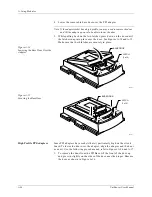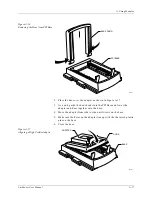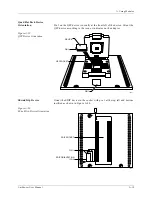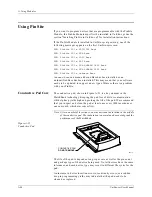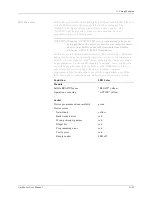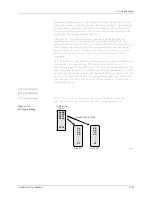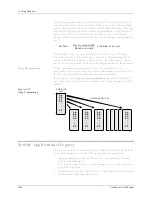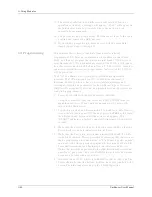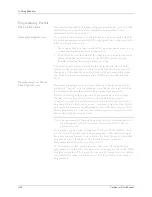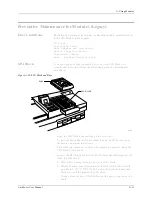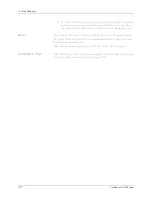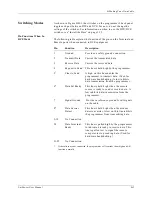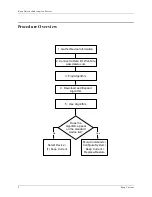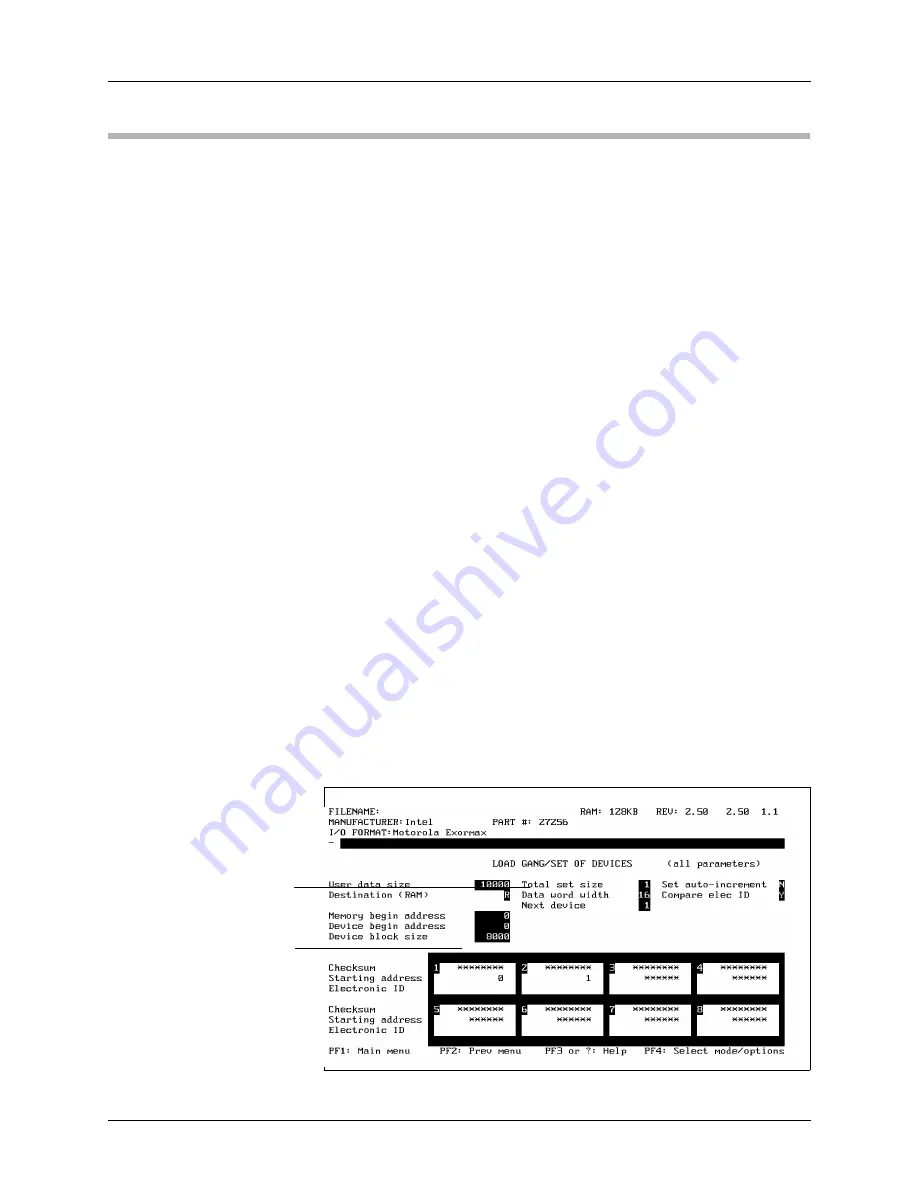
A. Using Modules
A-24
UniSite-xpi User Manual
Using SetSite (Legacy)
Selecting SetSite
You may select the SetSite module in one of two ways: (1) in the Load,
Program, or Verify menus, press the PF4 key until the SetSite screen is
displayed, or (2) use the “mode” parameter field in the Manufacturer
List
screen.
To select SetSite using the mode field, first enter the Select device menu
(press S from the Main menu). The Manufacturer List screen will appear;
the mode field is the reverse video block on the right. Move the cursor to
the mode field. The space bar toggles the display between “Single device”
and “Gang/set” mode. If you choose “Gang/set” mode, only the
manufacturers and devices supported by the SetSite module will appear
in the Manufacturer List and Part Menu for Manufacturer screens.
If you press PF4 after selecting a Load, Program, or Verify screen, the
appropriate gang/set screen will appear. Screens that are specific to the
Set Site module operation are different from for other UniSite modules
and display information on-screen for each of the eight device sockets.
Pressing the PF4 key allows you to select between the “non-default” or
“all parameters” screens for either the PSM or the FSM. These represent
the PF4 key. UniSite will step through these four selections with each
depression of the PF4 key. The “ready” LED will light for the module
currently selected. Devices should be removed from any module that is
not selected.
SetSite Screens
When the SetSite module has been selected, the SetSite screens will
appear. These screens are different from the screens for other modules.
This section describes the unique features of the SetSite screens.
Reverse video blocks at the bottom of the SetSite screen represent the
eight SetSite sockets. Each block displays information for the socket it
represents: error status, checksum, starting RAM address, and electronic
ID information are displayed here.
Figure A-23
The SetSite Screen
Message Area
Next Device
Summary of Contents for UniSite-xpi
Page 2: ...981 0014 UniSite Programming System User Manual Also Covering Legacy UniSite Programmers ...
Page 72: ...2 Setup and Installation 2 42 UniSite xpi User Manual ...
Page 134: ...3 Getting Started 3 62 UniSite xpi User Manual ...
Page 238: ...5 Computer Remote Control 5 10 UniSite xpi User Manual ...
Page 296: ...6 Translation Formats 6 58 UniSite xpi User Manual ...
Page 402: ...Keep Current Subscription Service 6 Keep Current ...