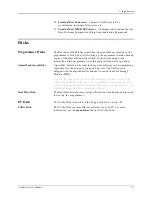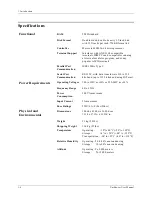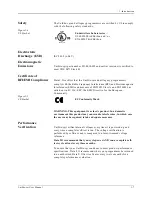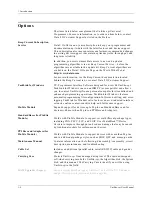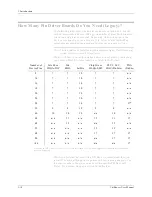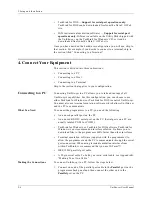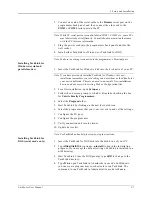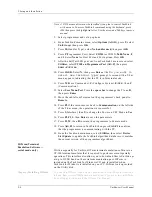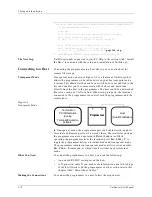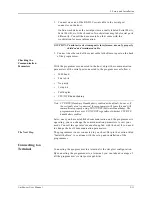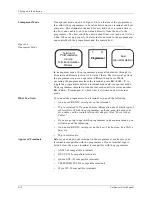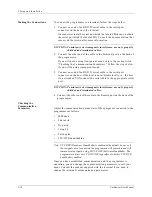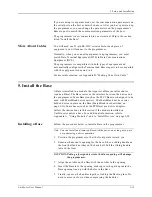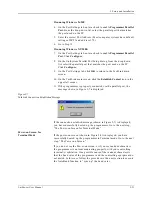2. Setup and Installation
2-6
UniSite-xpi User Manual
•
TaskLink for DOS — Support for serial port operations only.
TaskLink for DOS can be downloaded free from the Data I/O Web
site.
•
HiTerm (terminal emulation software) — Support for serial port
operations only.
HiTerm is available on the Utility Disk shipped with
the UniSite-xpi, on the TaskLink for Windows CD, or it can be
downloaded free from the Data I/O Web site.
Once you have decided the hardware configuration you will use, skip to
that section. For example, if you decide to connect to a terminal, skip to
the section titled “Connecting to a Terminal.”
4. Connect Your Equipment
This section is divided into three subsections:
•
Connecting to a PC
•
Connecting to a Host
•
Connecting to a Terminal
Skip to the section that applies to your configuration.
Connecting to a PC
Connecting UniSite-xpi to a PC allows you to take advantage of all
UniSite-xpi's capabilities. For this configuration, you can choose to use
either TaskLink for Windows or TaskLink for DOS to control UniSite-xpi.
You must also use terminal emulation software, which allows UniSite-xpi
and the PC to communicate.
What You Need
To connect the programmer to a PC, you need the following:
•
An unused parallel port on the PC.
•
An unused RS-232C serial port on the PC. (Serial ports on a PC are
usually labeled COM1 or COM2.)
•
TaskLink for Windows or TaskLink for DOS software. TaskLink for
Windows is our recommended interface solution. It allows you to
download files to the programmer 600% faster than other interfaces.
•
Terminal emulation software (supplied with the programmer) to
allow the programmer and the PC to communicate through the serial
port connection. When using terminal emulation interface from
within TaskLink, we recommend that you use HiTerm™.
•
IEEE 1284C parallel port cable.
•
A 25-pin serial cable. To build your own serial cable, see Appendix B,
“Making Your Own Cable.”
Making the Connections
To connect UniSite-xpi to a PC, follow the steps below.
1.
Connect one end of the parallel port cable to the Parallel port on the
programmer back panel and then connect the other end to the
Parallel
port on the PC.
Summary of Contents for UniSite-xpi
Page 2: ...981 0014 UniSite Programming System User Manual Also Covering Legacy UniSite Programmers ...
Page 72: ...2 Setup and Installation 2 42 UniSite xpi User Manual ...
Page 134: ...3 Getting Started 3 62 UniSite xpi User Manual ...
Page 238: ...5 Computer Remote Control 5 10 UniSite xpi User Manual ...
Page 296: ...6 Translation Formats 6 58 UniSite xpi User Manual ...
Page 402: ...Keep Current Subscription Service 6 Keep Current ...